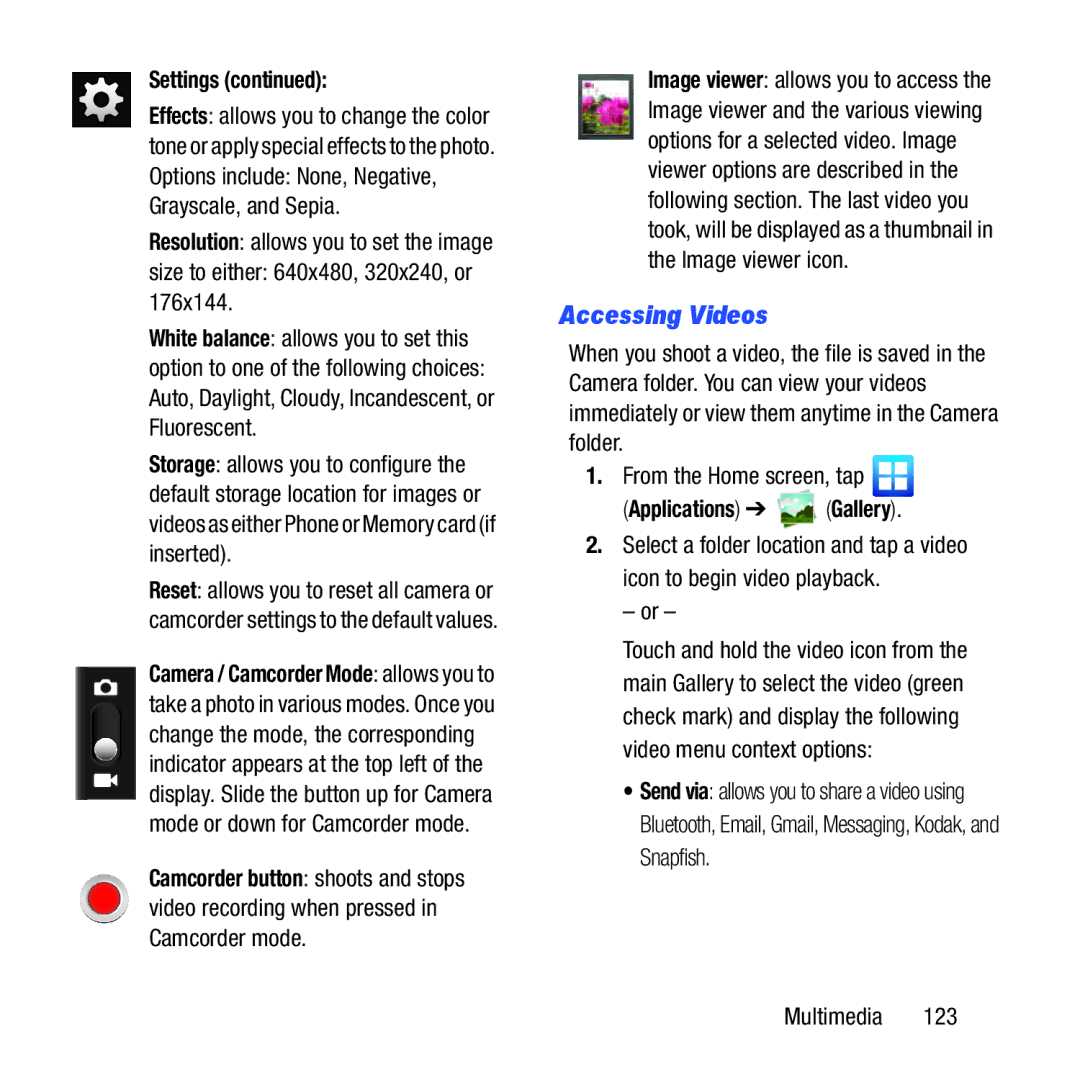Settings (continued):
Effects: allows you to change the color tone or apply special effects to the photo. Options include: None, Negative, Grayscale, and Sepia.
Resolution: allows you to set the image
size to either: 640x480, 320x240, or 176x144.
White balance: allows you to set this option to one of the following choices: Auto, Daylight, Cloudy, Incandescent, or Fluorescent.
Storage: allows you to configure the default storage location for images or videos as either Phone or Memory card (if inserted).
Reset: allows you to reset all camera or camcorder settings to the default values.
Camera / Camcorder Mode: allows you to take a photo in various modes. Once you change the mode, the corresponding indicator appears at the top left of the display. Slide the button up for Camera mode or down for Camcorder mode.
Camcorder button: shoots and stops video recording when pressed in Camcorder mode.
Image viewer: allows you to access the Image viewer and the various viewing options for a selected video. Image viewer options are described in the following section. The last video you took, will be displayed as a thumbnail in the Image viewer icon.
Accessing Videos
When you shoot a video, the file is saved in the Camera folder. You can view your videos immediately or view them anytime in the Camera folder.
1.From the Home screen, tap ![]()
(Applications) ➔  (Gallery).
(Gallery).
2.Select a folder location and tap a video icon to begin video playback.
– or –
Touch and hold the video icon from the main Gallery to select the video (green check mark) and display the following video menu context options:
•Send via: allows you to share a video using Bluetooth, Email, Gmail, Messaging, Kodak, and Snapfish.