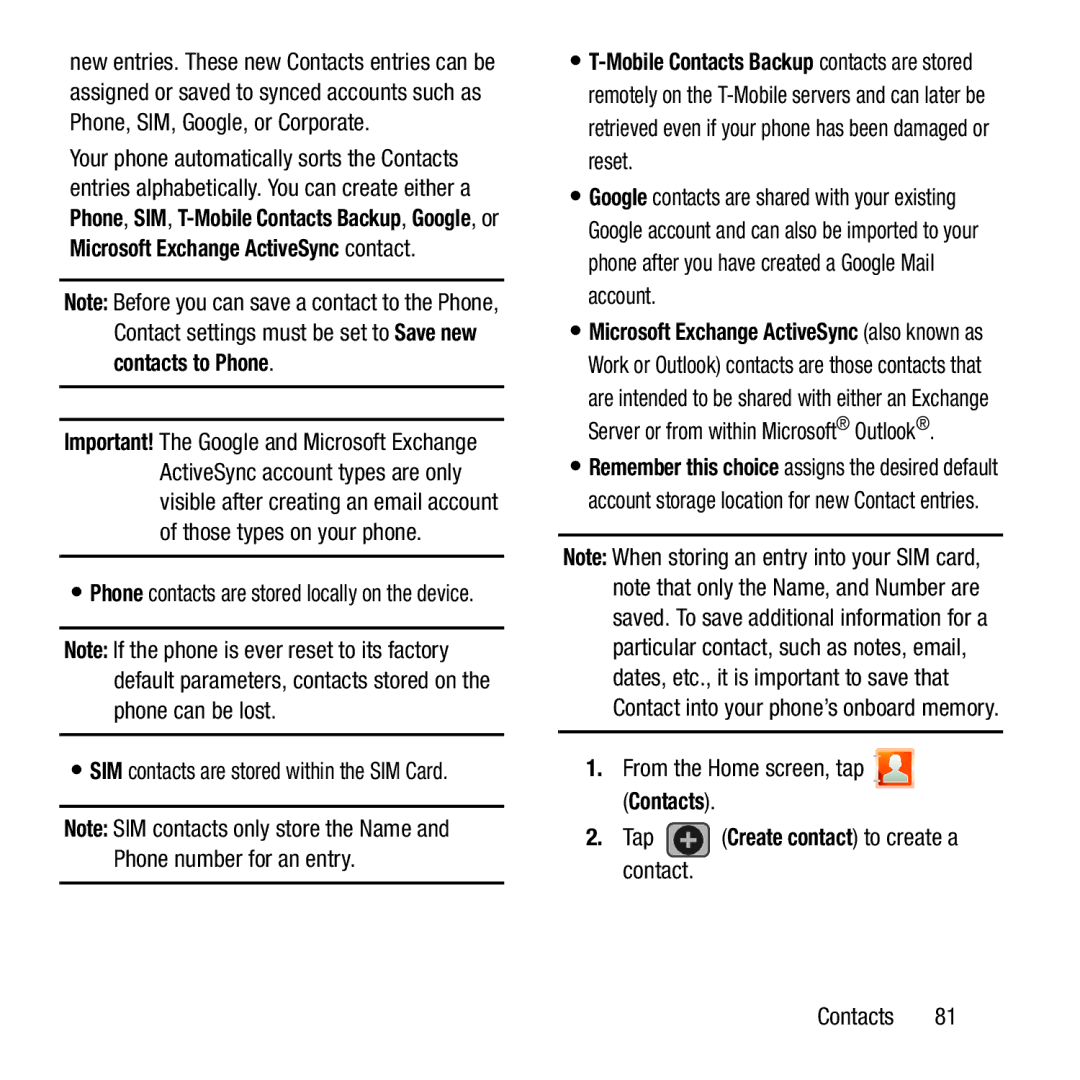new entries. These new Contacts entries can be assigned or saved to synced accounts such as Phone, SIM, Google, or Corporate.
Your phone automatically sorts the Contacts entries alphabetically. You can create either a Phone, SIM,
Note: Before you can save a contact to the Phone, Contact settings must be set to Save new
contacts to Phone.
Important! The Google and Microsoft Exchange ActiveSync account types are only visible after creating an email account of those types on your phone.
•Phone contacts are stored locally on the device.
Note: If the phone is ever reset to its factory default parameters, contacts stored on the phone can be lost.
•SIM contacts are stored within the SIM Card.
Note: SIM contacts only store the Name and Phone number for an entry.
•
•Google contacts are shared with your existing Google account and can also be imported to your phone after you have created a Google Mail account.
•Microsoft Exchange ActiveSync (also known as Work or Outlook) contacts are those contacts that
are intended to be shared with either an Exchange Server or from within Microsoft® Outlook®.
•Remember this choice assigns the desired default account storage location for new Contact entries.
Note: When storing an entry into your SIM card, note that only the Name, and Number are saved. To save additional information for a particular contact, such as notes, email, dates, etc., it is important to save that Contact into your phone’s onboard memory.