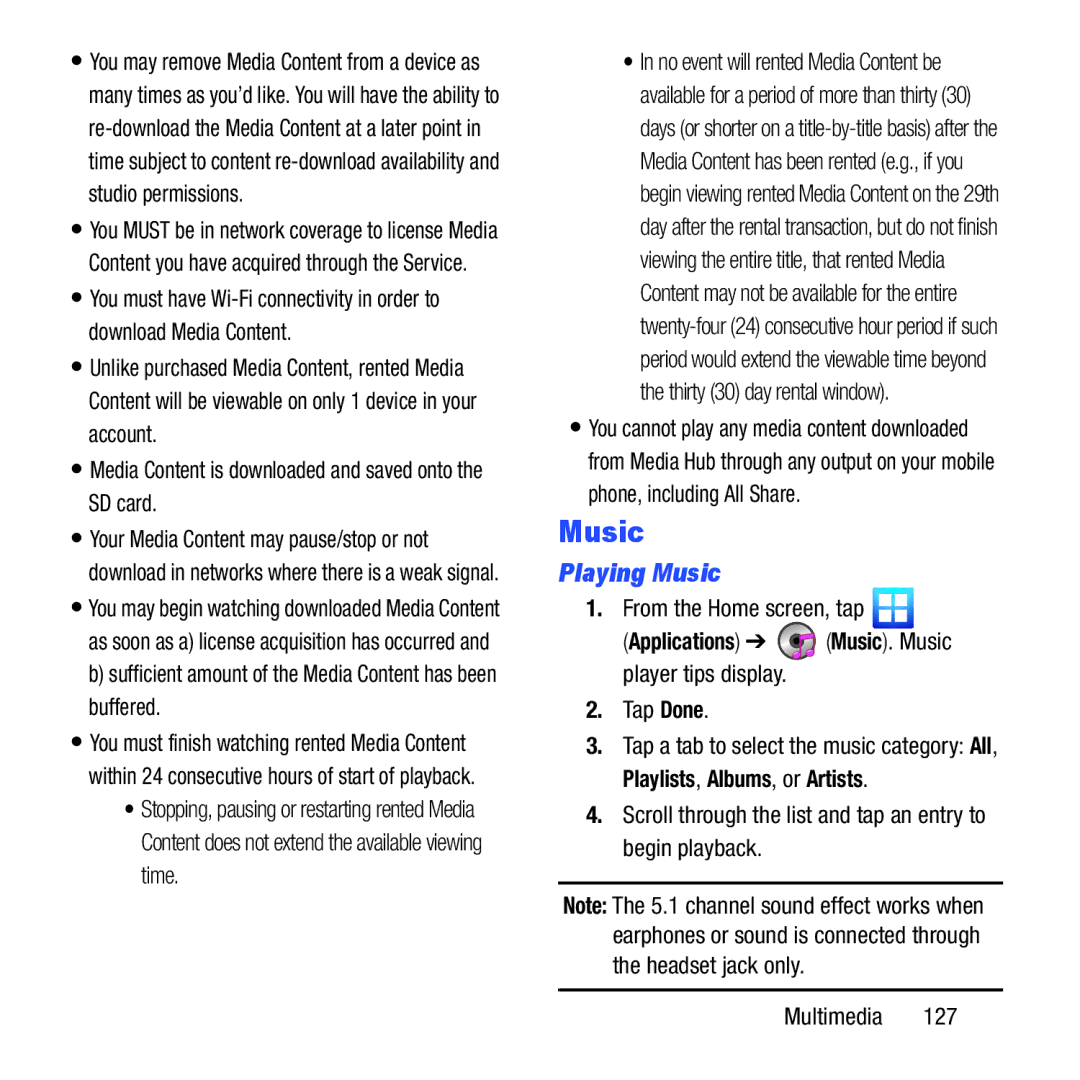•You may remove Media Content from a device as many times as you’d like. You will have the ability to
•You MUST be in network coverage to license Media Content you have acquired through the Service.
•You must have
•Unlike purchased Media Content, rented Media Content will be viewable on only 1 device in your account.
•Media Content is downloaded and saved onto the SD card.
•Your Media Content may pause/stop or not download in networks where there is a weak signal.
•You may begin watching downloaded Media Content as soon as a) license acquisition has occurred and
b)sufficient amount of the Media Content has been buffered.
•You must finish watching rented Media Content within 24 consecutive hours of start of playback.
•Stopping, pausing or restarting rented Media Content does not extend the available viewing time.
•In no event will rented Media Content be available for a period of more than thirty (30) days (or shorter on a
•You cannot play any media content downloaded from Media Hub through any output on your mobile phone, including All Share.
Music
Playing Music
1.From the Home screen, tap ![]()
(Applications) ➔ ![]() (Music). Music player tips display.
(Music). Music player tips display.
2.Tap Done.
3.Tap a tab to select the music category: All, Playlists, Albums, or Artists.
4.Scroll through the list and tap an entry to begin playback.
Note: The 5.1 channel sound effect works when earphones or sound is connected through the headset jack only.