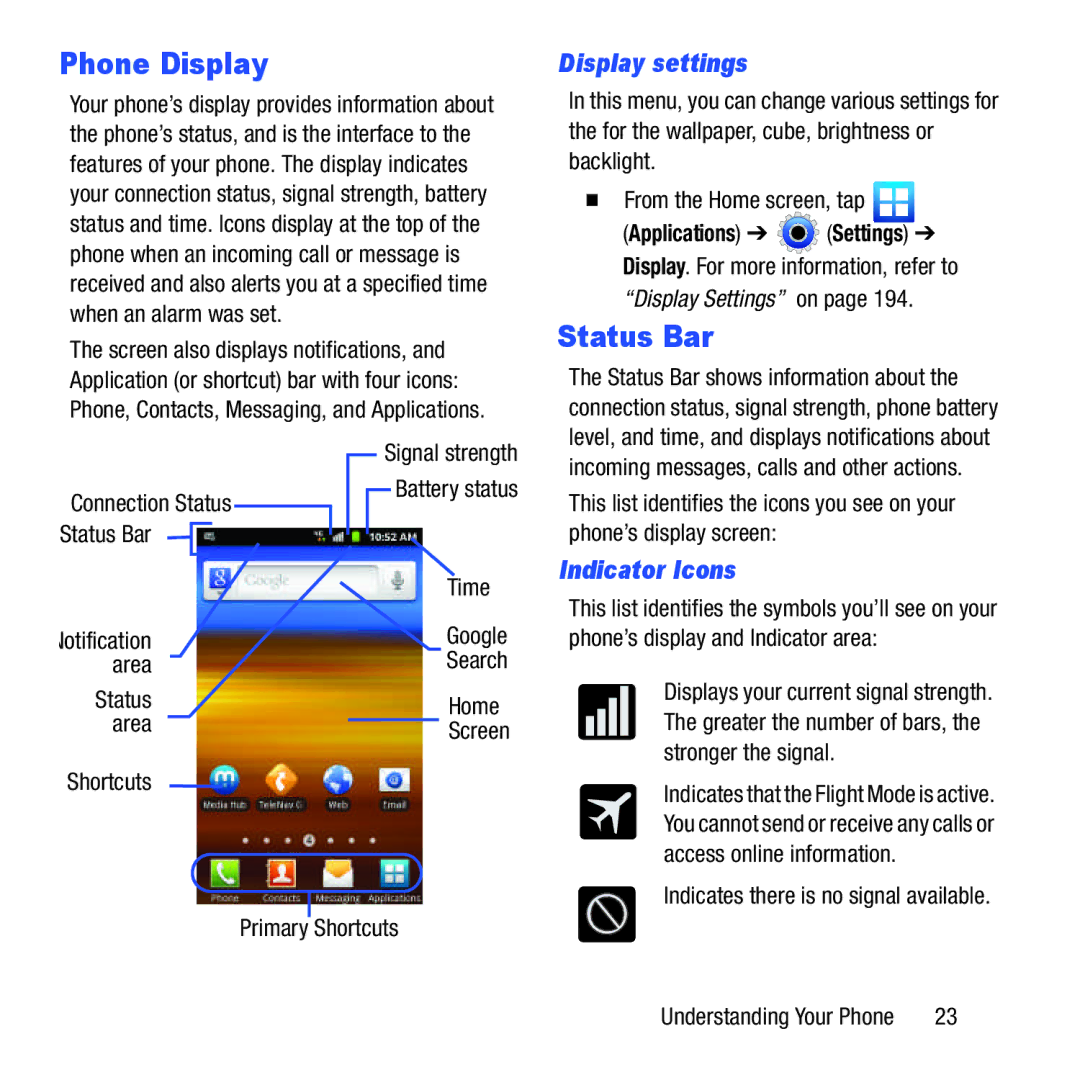Phone Display
Your phone’s display provides information about the phone’s status, and is the interface to the features of your phone. The display indicates your connection status, signal strength, battery status and time. Icons display at the top of the phone when an incoming call or message is received and also alerts you at a specified time when an alarm was set.
The screen also displays notifications, and Application (or shortcut) bar with four icons: Phone, Contacts, Messaging, and Applications.
Display settings
In this menu, you can change various settings for the for the wallpaper, cube, brightness or backlight.
From the Home screen, tap 
(Applications) ➔ ![]() (Settings) ➔ Display. For more information, refer to
(Settings) ➔ Display. For more information, refer to
“Display Settings” on page 194.
Status Bar
The Status Bar shows information about the connection status, signal strength, phone battery level, and time, and displays notifications about
Connection Status Status Bar ![]()
Notification area
Status area
Signal strength
![]() Battery status
Battery status
Time
Search
Home
Screen
incoming messages, calls and other actions. This list identifies the icons you see on your phone’s display screen:
Indicator Icons
This list identifies the symbols you’ll see on your phone’s display and Indicator area:
Displays your current signal strength. The greater the number of bars, the stronger the signal.
Shortcuts
Primary Shortcuts
Indicates that the Flight Mode is active. You cannot send or receive any calls or access online information.
Indicates there is no signal available.
Understanding Your Phone | 23 |