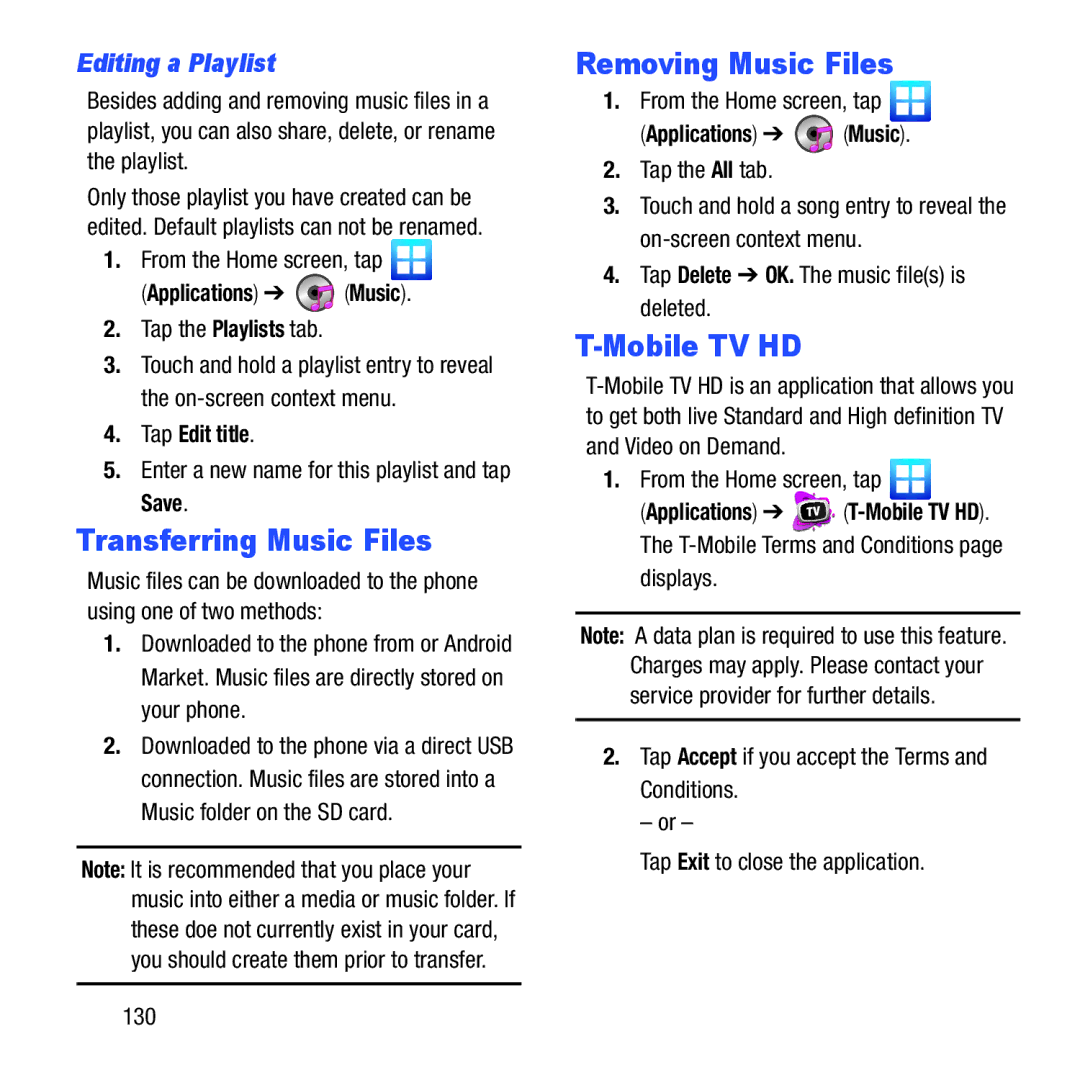Editing a Playlist
Besides adding and removing music files in a playlist, you can also share, delete, or rename the playlist.
Only those playlist you have created can be edited. Default playlists can not be renamed.
1.From the Home screen, tap ![]()
(Applications) ➔  (Music).
(Music).
2.Tap the Playlists tab.
3.Touch and hold a playlist entry to reveal the
4.Tap Edit title.
5.Enter a new name for this playlist and tap Save.
Transferring Music Files
Music files can be downloaded to the phone using one of two methods:
1.Downloaded to the phone from or Android Market. Music files are directly stored on your phone.
2.Downloaded to the phone via a direct USB connection. Music files are stored into a Music folder on the SD card.
Note: It is recommended that you place your music into either a media or music folder. If these doe not currently exist in your card, you should create them prior to transfer.
Removing Music Files
1.From the Home screen, tap ![]()
(Applications) ➔  (Music).
(Music).
2.Tap the All tab.
3.Touch and hold a song entry to reveal the
4.Tap Delete ➔ OK. The music file(s) is deleted.
T-Mobile TV HD
1.From the Home screen, tap ![]()
(Applications) ➔ ![]()
![]()
displays.
Note: A data plan is required to use this feature. Charges may apply. Please contact your service provider for further details.
2.Tap Accept if you accept the Terms and Conditions.
– or –
Tap Exit to close the application.
130