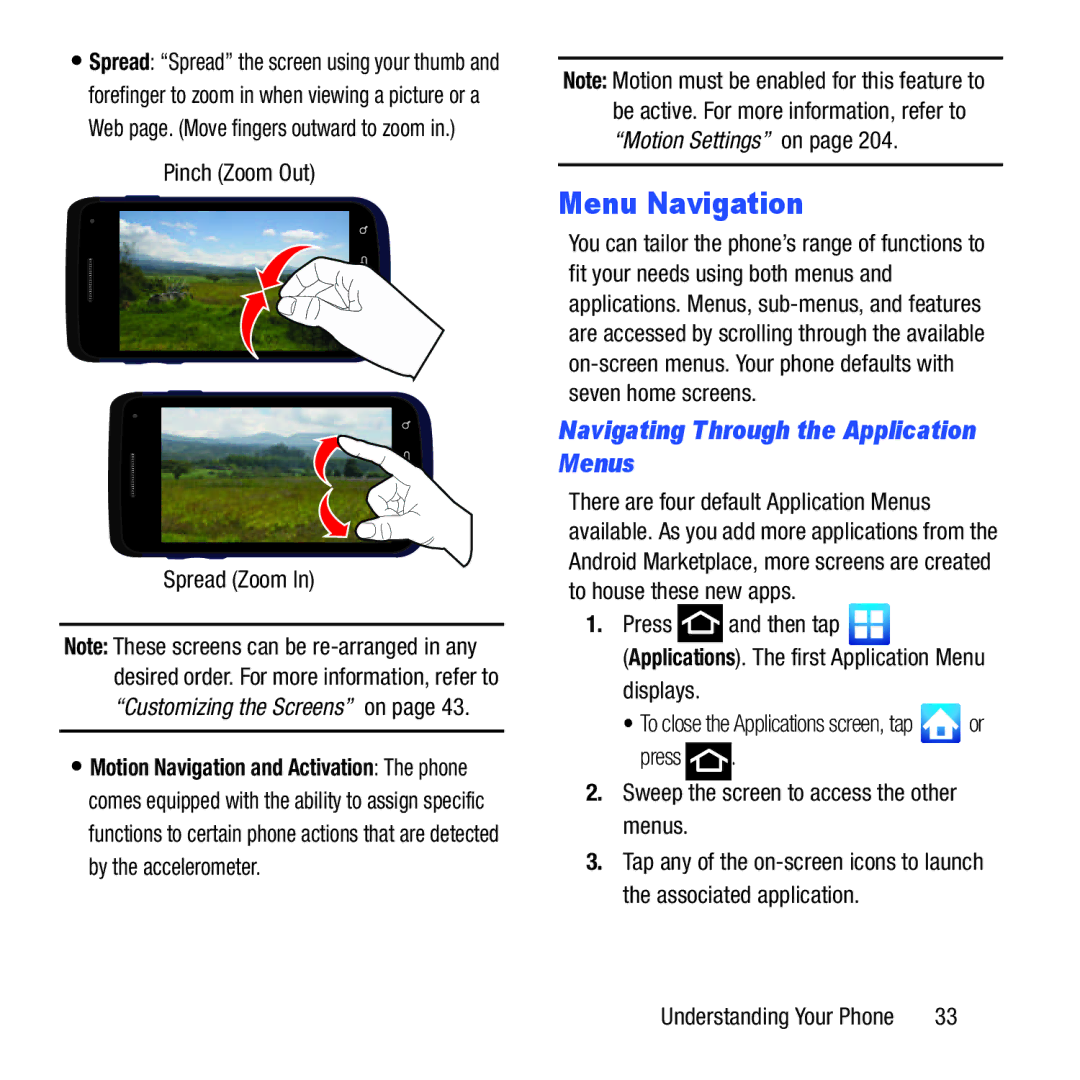•Spread: “Spread” the screen using your thumb and forefinger to zoom in when viewing a picture or a Web page. (Move fingers outward to zoom in.)
Pinch (Zoom Out)
Spread (Zoom In)
Note: These screens can be
•Motion Navigation and Activation: The phone comes equipped with the ability to assign specific functions to certain phone actions that are detected by the accelerometer.
Note: Motion must be enabled for this feature to be active. For more information, refer to “Motion Settings” on page 204.
Menu Navigation
You can tailor the phone’s range of functions to fit your needs using both menus and applications. Menus,
Navigating Through the Application Menus
There are four default Application Menus available. As you add more applications from the Android Marketplace, more screens are created to house these new apps.
1.Press ![]() and then tap
and then tap ![]()
(Applications). The first Application Menu displays.
•To close the Applications screen, tap ![]() or
or
press ![]() .
.
2.Sweep the screen to access the other menus.
3.Tap any of the
Understanding Your Phone | 33 |