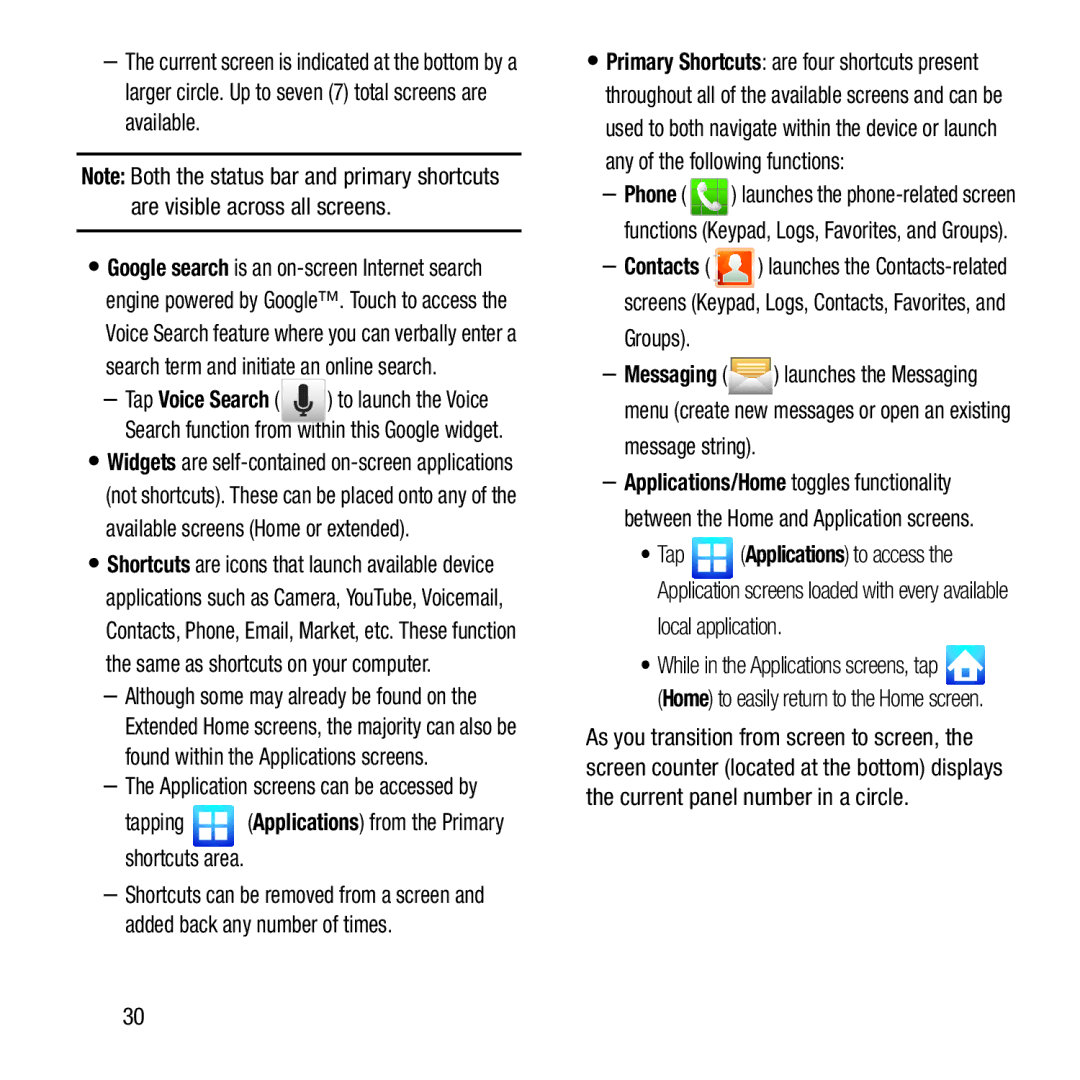–The current screen is indicated at the bottom by a larger circle. Up to seven (7) total screens are available.
Note: Both the status bar and primary shortcuts are visible across all screens.
•Google search is an
–Tap Voice Search ( ![]() ) to launch the Voice Search function from within this Google widget.
) to launch the Voice Search function from within this Google widget.
•Widgets are
•Shortcuts are icons that launch available device applications such as Camera, YouTube, Voicemail, Contacts, Phone, Email, Market, etc. These function the same as shortcuts on your computer.
–Although some may already be found on the Extended Home screens, the majority can also be found within the Applications screens.
–The Application screens can be accessed by
tapping  (Applications) from the Primary shortcuts area.
(Applications) from the Primary shortcuts area.
–Shortcuts can be removed from a screen and added back any number of times.
•Primary Shortcuts: are four shortcuts present throughout all of the available screens and can be used to both navigate within the device or launch any of the following functions:
–Phone ( ![]() ) launches the
) launches the
–Contacts ( ![]() ) launches the
) launches the
Groups).
–Messaging (![]()
![]() ) launches the Messaging menu (create new messages or open an existing
) launches the Messaging menu (create new messages or open an existing
message string).
–Applications/Home toggles functionality between the Home and Application screens.
•Tap ![]() (Applications) to access the Application screens loaded with every available
(Applications) to access the Application screens loaded with every available
local application.
•While in the Applications screens, tap ![]() (Home) to easily return to the Home screen.
(Home) to easily return to the Home screen.
As you transition from screen to screen, the screen counter (located at the bottom) displays the current panel number in a circle.
30