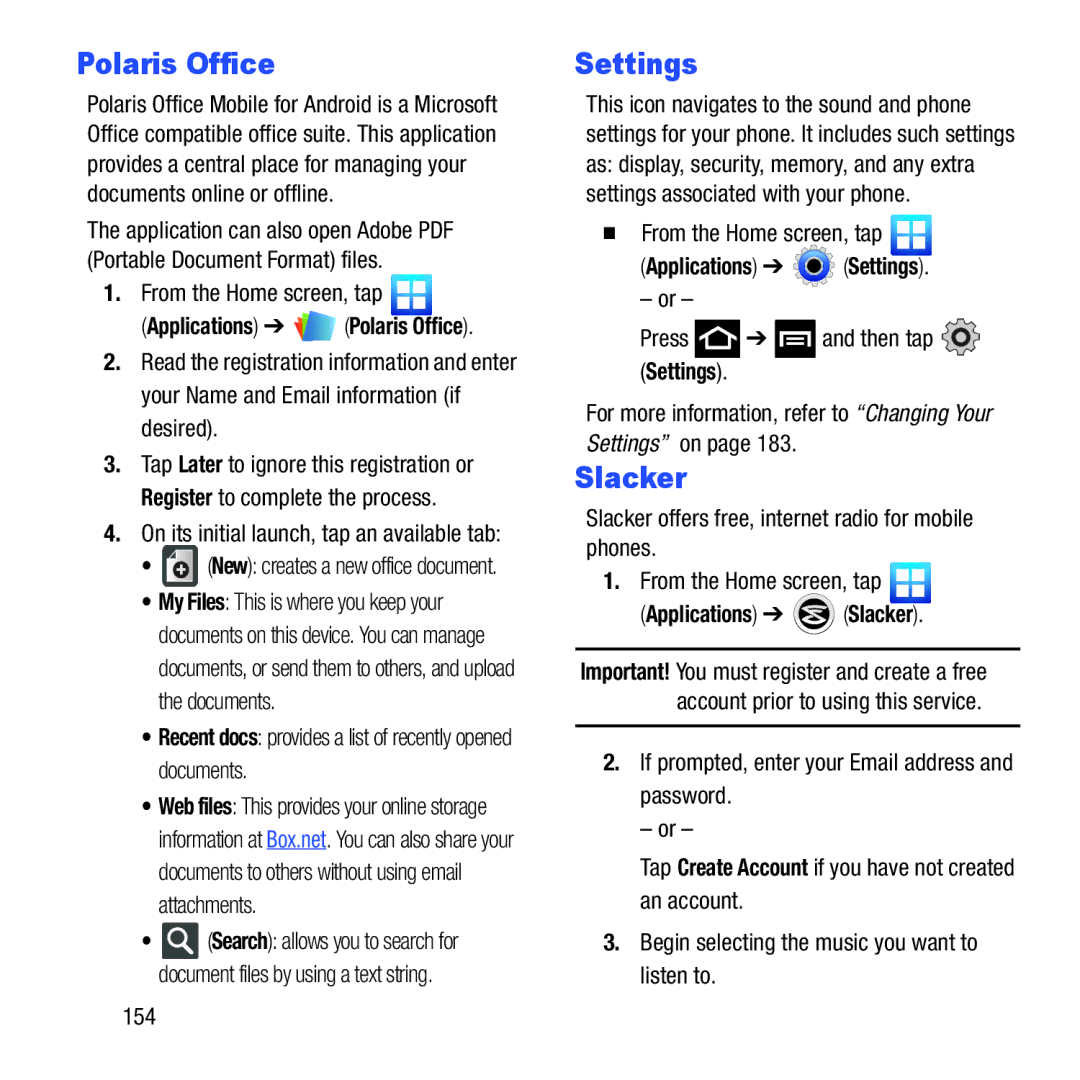Polaris Office
Polaris Office Mobile for Android is a Microsoft Office compatible office suite. This application provides a central place for managing your documents online or offline.
The application can also open Adobe PDF (Portable Document Format) files.
1.From the Home screen, tap ![]()
(Applications) ➔ ![]()
![]() (Polaris Office).
(Polaris Office).
2.Read the registration information and enter your Name and Email information (if desired).
3.Tap Later to ignore this registration or Register to complete the process.
4.On its initial launch, tap an available tab:
•![]() (New): creates a new office document.
(New): creates a new office document.
•My Files: This is where you keep your documents on this device. You can manage documents, or send them to others, and upload the documents.
•Recent docs: provides a list of recently opened documents.
•Web files: This provides your online storage information at Box.net. You can also share your documents to others without using email attachments.
•![]() (Search): allows you to search for document files by using a text string.
(Search): allows you to search for document files by using a text string.
Settings
This icon navigates to the sound and phone settings for your phone. It includes such settings as: display, security, memory, and any extra settings associated with your phone.
From the Home screen, tap 
(Applications) ➔  (Settings).
(Settings).
– or –
Press  ➔
➔  and then tap
and then tap 
(Settings).
For more information, refer to “Changing Your Settings” on page 183.
Slacker
Slacker offers free, internet radio for mobile phones.
1.From the Home screen, tap ![]()
(Applications) ➔  (Slacker).
(Slacker).
Important! You must register and create a free account prior to using this service.
2.If prompted, enter your Email address and password.
– or –
Tap Create Account if you have not created an account.
3.Begin selecting the music you want to listen to.
154