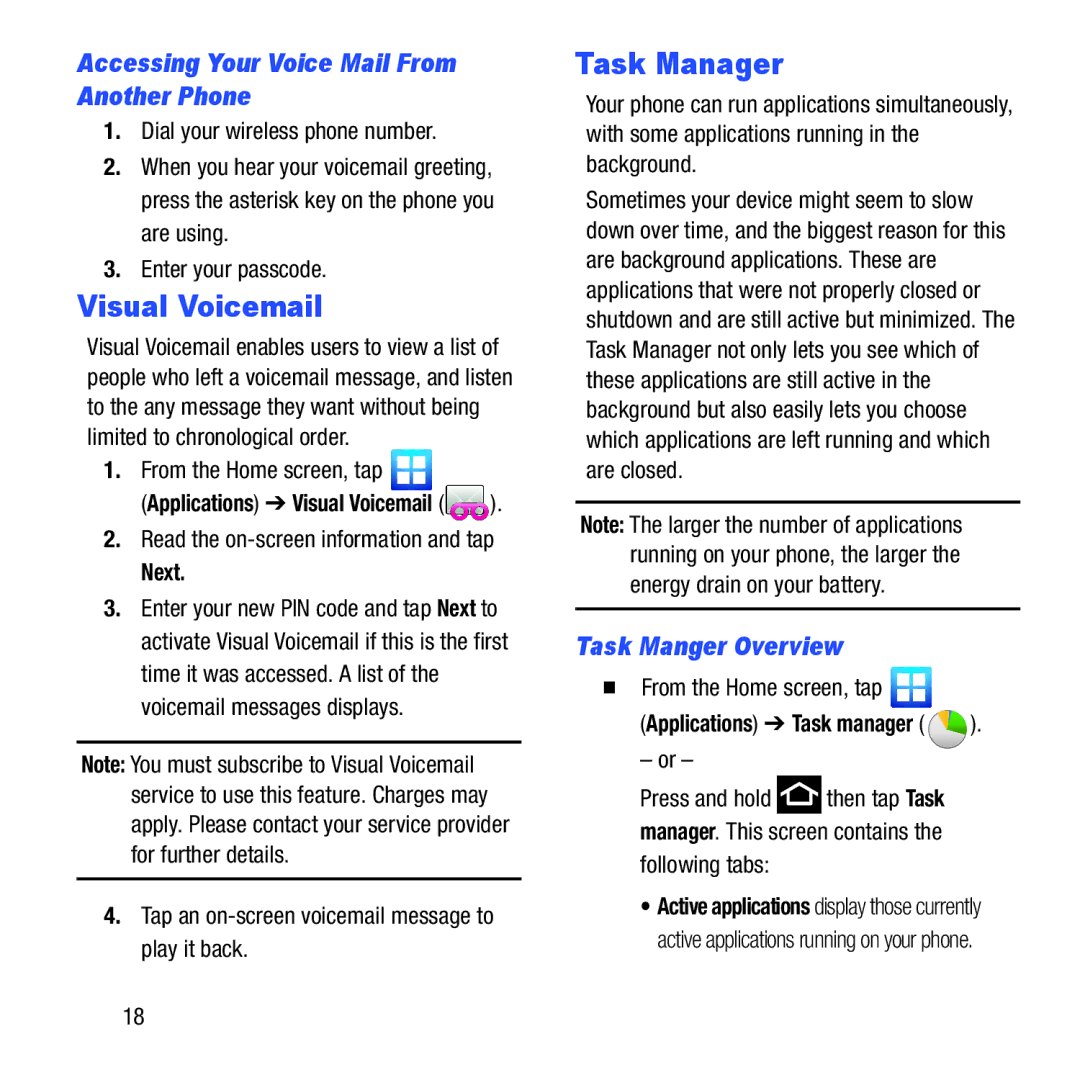Accessing Your Voice Mail From Another Phone
1.Dial your wireless phone number.
2.When you hear your voicemail greeting, press the asterisk key on the phone you are using.
3.Enter your passcode.
Visual Voicemail
Visual Voicemail enables users to view a list of people who left a voicemail message, and listen to the any message they want without being limited to chronological order.
1.From the Home screen, tap ![]()
(Applications) ➔ Visual Voicemail (![]() ).
).
2.Read the
Next.
3.Enter your new PIN code and tap Next to activate Visual Voicemail if this is the first time it was accessed. A list of the voicemail messages displays.
Note: You must subscribe to Visual Voicemail service to use this feature. Charges may apply. Please contact your service provider for further details.
4.Tap an
Task Manager
Your phone can run applications simultaneously, with some applications running in the background.
Sometimes your device might seem to slow down over time, and the biggest reason for this are background applications. These are applications that were not properly closed or shutdown and are still active but minimized. The Task Manager not only lets you see which of these applications are still active in the background but also easily lets you choose which applications are left running and which are closed.
Note: The larger the number of applications running on your phone, the larger the energy drain on your battery.
Task Manger Overview
From the Home screen, tap 
(Applications) ➔ Task manager (  ).
).
– or –
Press and hold ![]() then tap Task manager. This screen contains the following tabs:
then tap Task manager. This screen contains the following tabs:
•Active applications display those currently active applications running on your phone.
18