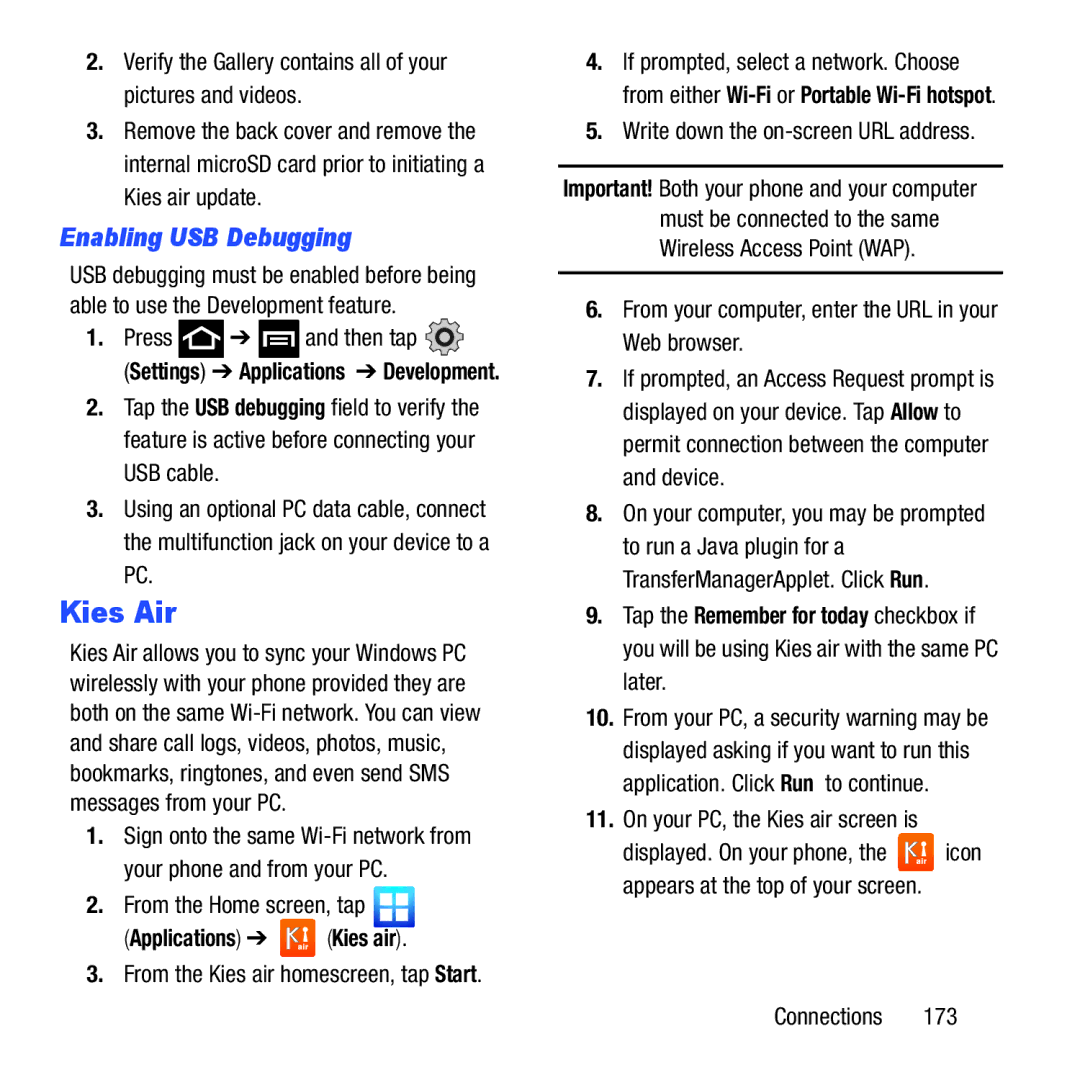2.Verify the Gallery contains all of your pictures and videos.
3.Remove the back cover and remove the internal microSD card prior to initiating a Kies air update.
Enabling USB Debugging
USB debugging must be enabled before being able to use the Development feature.
1.Press  ➔
➔  and then tap
and then tap 
(Settings) ➔ Applications ➔ Development.
2.Tap the USB debugging field to verify the feature is active before connecting your USB cable.
3.Using an optional PC data cable, connect the multifunction jack on your device to a PC.
Kies Air
Kies Air allows you to sync your Windows PC wirelessly with your phone provided they are both on the same
1.Sign onto the same
2.From the Home screen, tap ![]()
(Applications) ➔ ![]() (Kies air).
(Kies air).
3.From the Kies air homescreen, tap Start.
4.If prompted, select a network. Choose from either
5.Write down the on-screen URL address.
Important! Both your phone and your computer must be connected to the same Wireless Access Point (WAP).
6.From your computer, enter the URL in your Web browser.
7.If prompted, an Access Request prompt is displayed on your device. Tap Allow to permit connection between the computer and device.
8.On your computer, you may be prompted to run a Java plugin for a TransferManagerApplet. Click Run.
9.Tap the Remember for today checkbox if you will be using Kies air with the same PC later.
10.From your PC, a security warning may be displayed asking if you want to run this application. Click Run to continue.
11.On your PC, the Kies air screen is
displayed. On your phone, the ![]() icon appears at the top of your screen.
icon appears at the top of your screen.
Connections 173