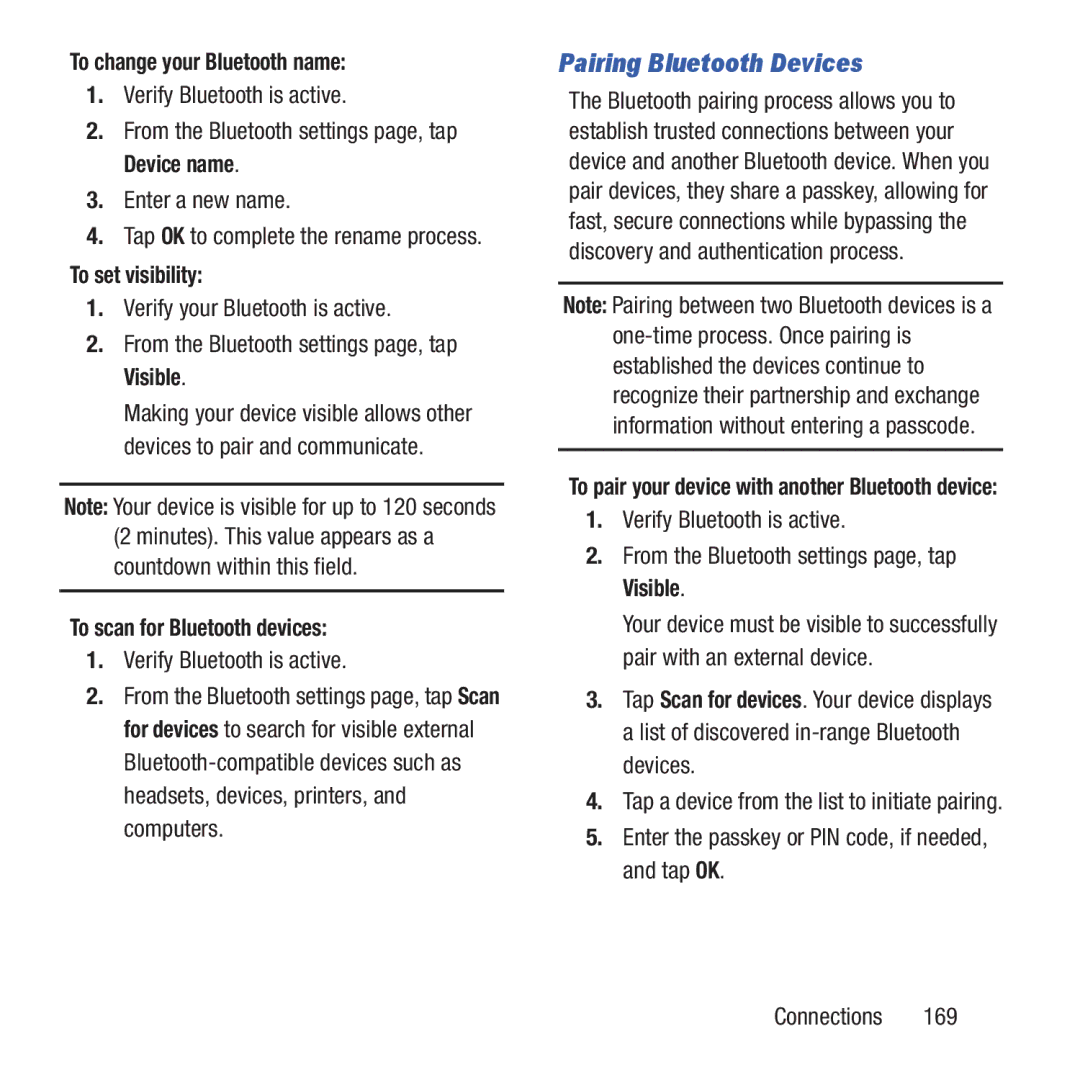To change your Bluetooth name:
1.Verify Bluetooth is active.
2.From the Bluetooth settings page, tap Device name.
3.Enter a new name.
4.Tap OK to complete the rename process.
To set visibility:
1.Verify your Bluetooth is active.
2.From the Bluetooth settings page, tap Visible.
Making your device visible allows other devices to pair and communicate.
Note: Your device is visible for up to 120 seconds (2 minutes). This value appears as a countdown within this field.
To scan for Bluetooth devices:
1.Verify Bluetooth is active.
2.From the Bluetooth settings page, tap Scan for devices to search for visible external
Pairing Bluetooth Devices
The Bluetooth pairing process allows you to establish trusted connections between your device and another Bluetooth device. When you pair devices, they share a passkey, allowing for fast, secure connections while bypassing the discovery and authentication process.
Note: Pairing between two Bluetooth devices is a
To pair your device with another Bluetooth device:
1.Verify Bluetooth is active.
2.From the Bluetooth settings page, tap Visible.
Your device must be visible to successfully pair with an external device.
3.Tap Scan for devices. Your device displays a list of discovered
4.Tap a device from the list to initiate pairing.
5.Enter the passkey or PIN code, if needed, and tap OK.
Connections 169