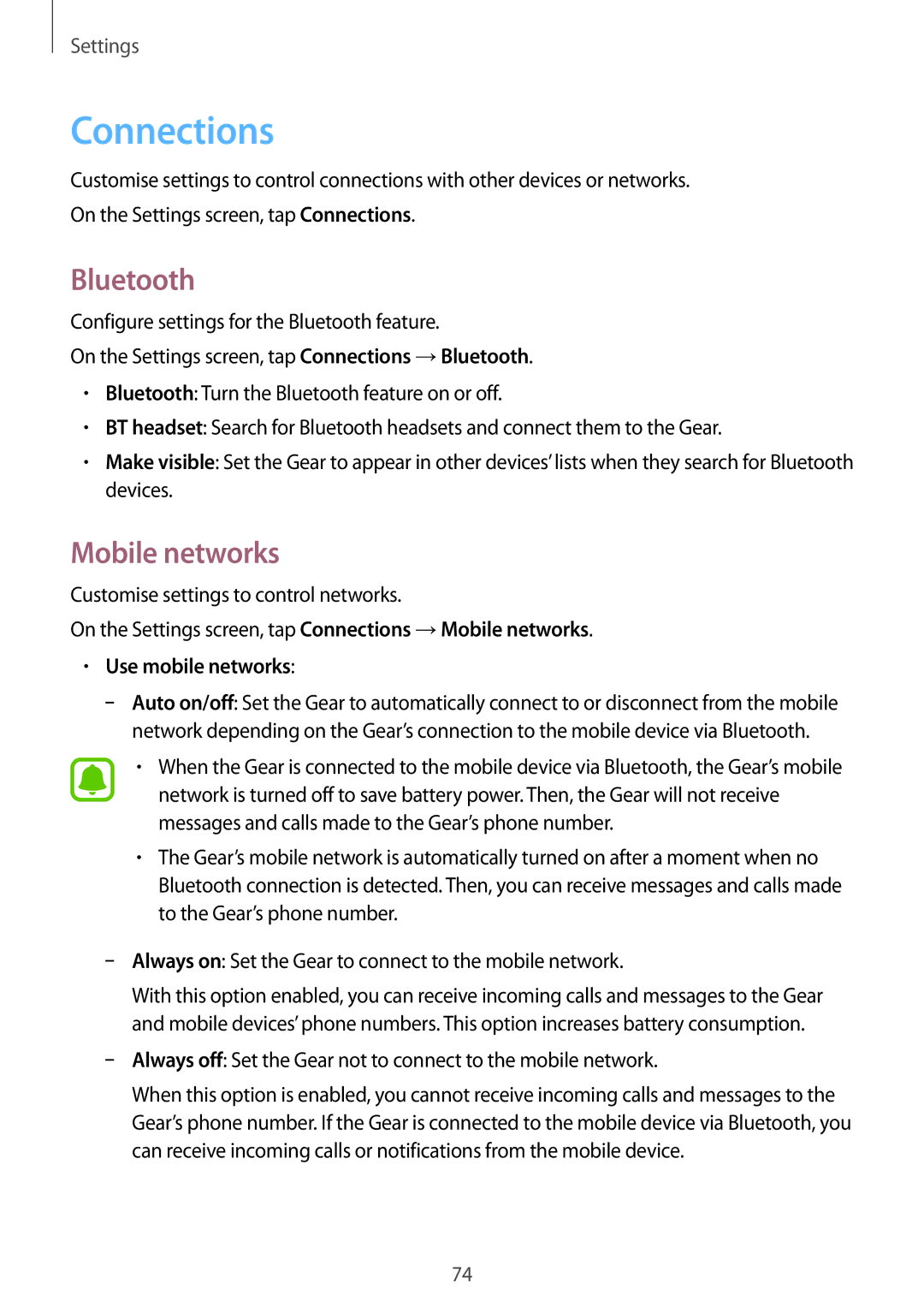Settings
Connections
Customise settings to control connections with other devices or networks. On the Settings screen, tap Connections.
Bluetooth
Configure settings for the Bluetooth feature.
On the Settings screen, tap Connections →Bluetooth.
•Bluetooth: Turn the Bluetooth feature on or off.
•BT headset: Search for Bluetooth headsets and connect them to the Gear.
•Make visible: Set the Gear to appear in other devices’ lists when they search for Bluetooth devices.
Mobile networks
Customise settings to control networks.
On the Settings screen, tap Connections →Mobile networks.
•Use mobile networks:
–
•When the Gear is connected to the mobile device via Bluetooth, the Gear’s mobile network is turned off to save battery power. Then, the Gear will not receive messages and calls made to the Gear’s phone number.
•The Gear’s mobile network is automatically turned on after a moment when no Bluetooth connection is detected. Then, you can receive messages and calls made to the Gear’s phone number.
–
With this option enabled, you can receive incoming calls and messages to the Gear and mobile devices’ phone numbers. This option increases battery consumption.
–
When this option is enabled, you cannot receive incoming calls and messages to the Gear’s phone number. If the Gear is connected to the mobile device via Bluetooth, you can receive incoming calls or notifications from the mobile device.
74