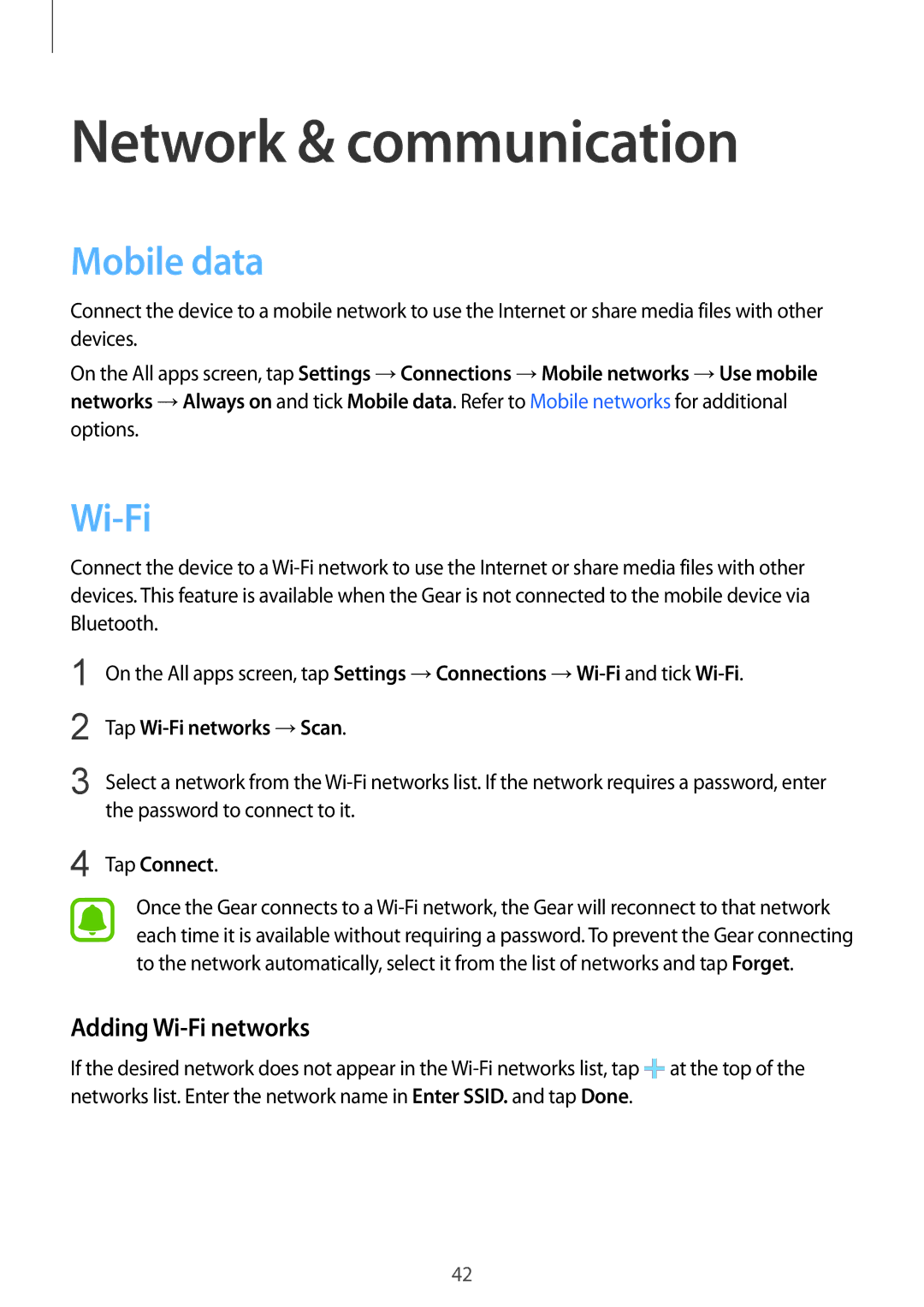Network & communication
Mobile data
Connect the device to a mobile network to use the Internet or share media files with other devices.
On the All apps screen, tap Settings →Connections →Mobile networks →Use mobile networks →Always on and tick Mobile data. Refer to Mobile networks for additional options.
Wi-Fi
Connect the device to a
1
2
3
On the All apps screen, tap Settings →Connections
Tap Wi-Fi networks →Scan.
Select a network from the
4 Tap Connect.
Once the Gear connects to a
Adding Wi-Fi networks
If the desired network does not appear in the ![]() at the top of the networks list. Enter the network name in Enter SSID. and tap Done.
at the top of the networks list. Enter the network name in Enter SSID. and tap Done.
42