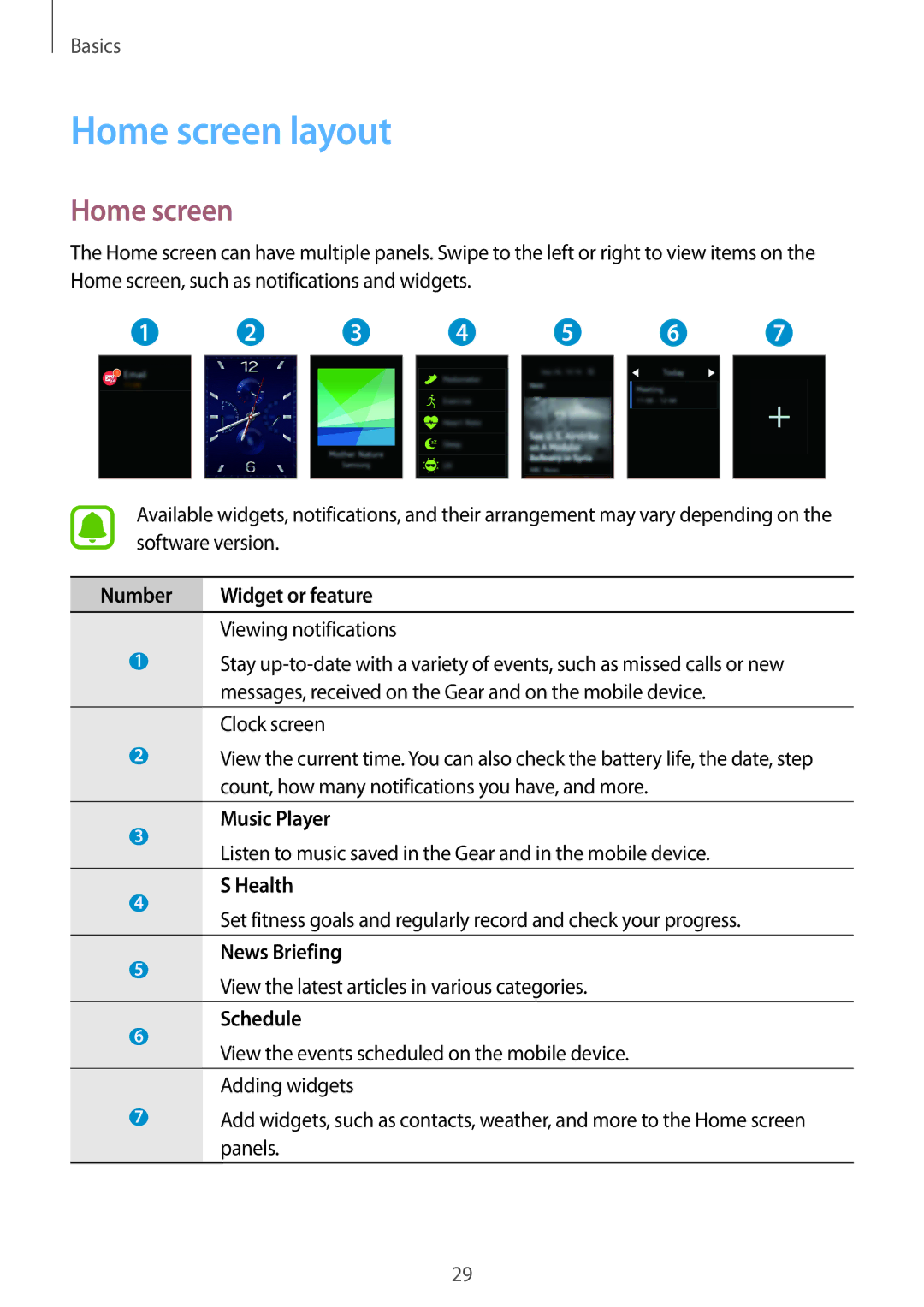Basics
Home screen layout
Home screen
The Home screen can have multiple panels. Swipe to the left or right to view items on the Home screen, such as notifications and widgets.
1 | 2 |
| 3 | 4 | 5 | 6 | 7 | |||||
|
|
|
|
|
|
|
|
|
|
|
|
|
|
|
|
|
|
|
|
|
|
|
|
|
|
Available widgets, notifications, and their arrangement may vary depending on the software version.
Number | Widget or feature | |
| Viewing notifications | |
1 | Stay | |
| messages, received on the Gear and on the mobile device. | |
|
| |
| Clock screen | |
2 | View the current time. You can also check the battery life, the date, step | |
| count, how many notifications you have, and more. | |
|
| |
3 | Music Player | |
Listen to music saved in the Gear and in the mobile device. | ||
| ||
|
| |
4 | S Health | |
Set fitness goals and regularly record and check your progress. | ||
| ||
|
| |
5 | News Briefing | |
View the latest articles in various categories. | ||
| ||
6 | Schedule | |
View the events scheduled on the mobile device. | ||
| ||
|
| |
| Adding widgets | |
7 | Add widgets, such as contacts, weather, and more to the Home screen | |
| panels. | |
|
|
29