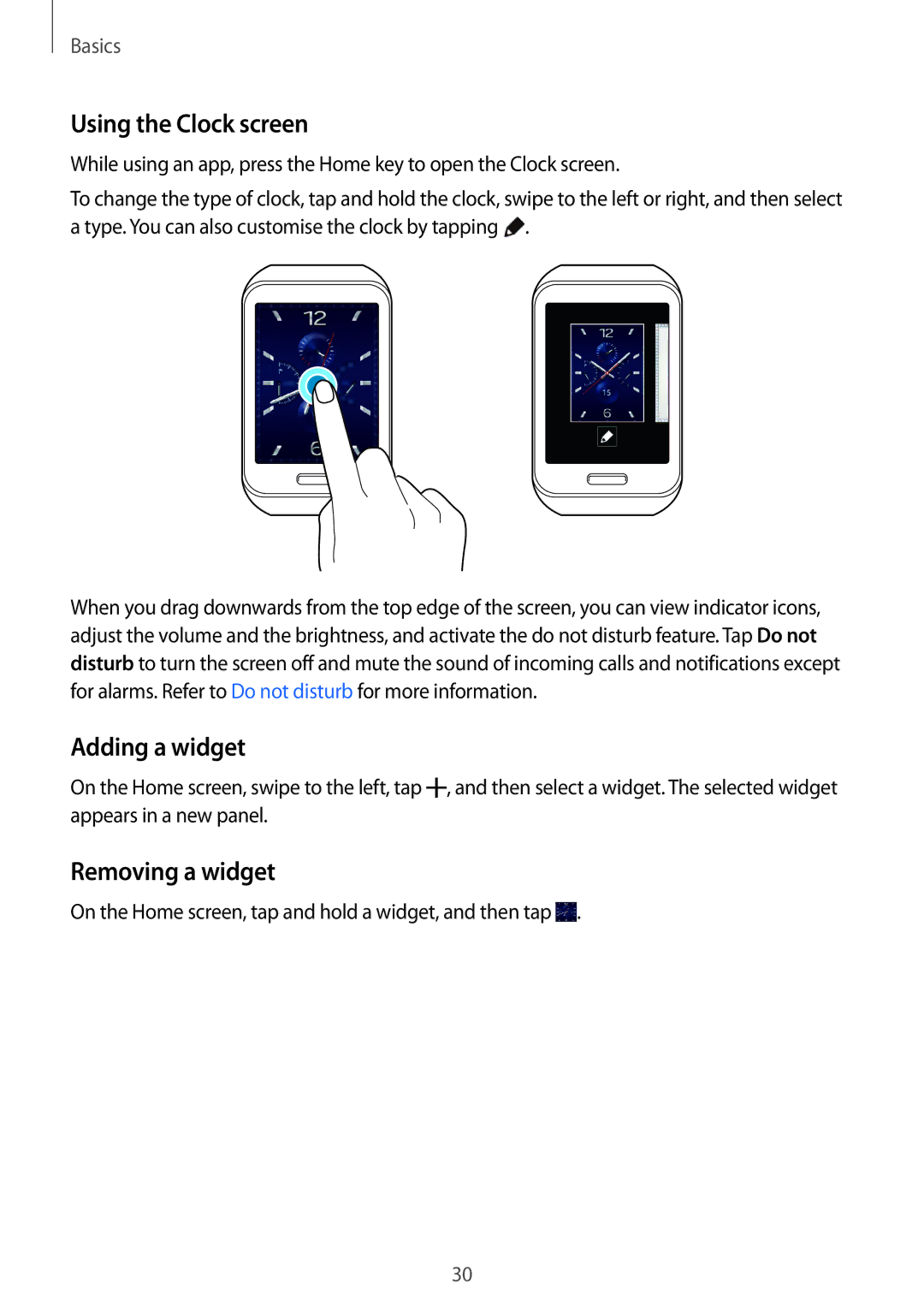Basics
Using the Clock screen
While using an app, press the Home key to open the Clock screen.
To change the type of clock, tap and hold the clock, swipe to the left or right, and then select a type. You can also customise the clock by tapping ![]() .
.
When you drag downwards from the top edge of the screen, you can view indicator icons, adjust the volume and the brightness, and activate the do not disturb feature. Tap Do not disturb to turn the screen off and mute the sound of incoming calls and notifications except for alarms. Refer to Do not disturb for more information.
Adding a widget
On the Home screen, swipe to the left, tap ![]() , and then select a widget. The selected widget appears in a new panel.
, and then select a widget. The selected widget appears in a new panel.
Removing a widget
On the Home screen, tap and hold a widget, and then tap  .
.
30