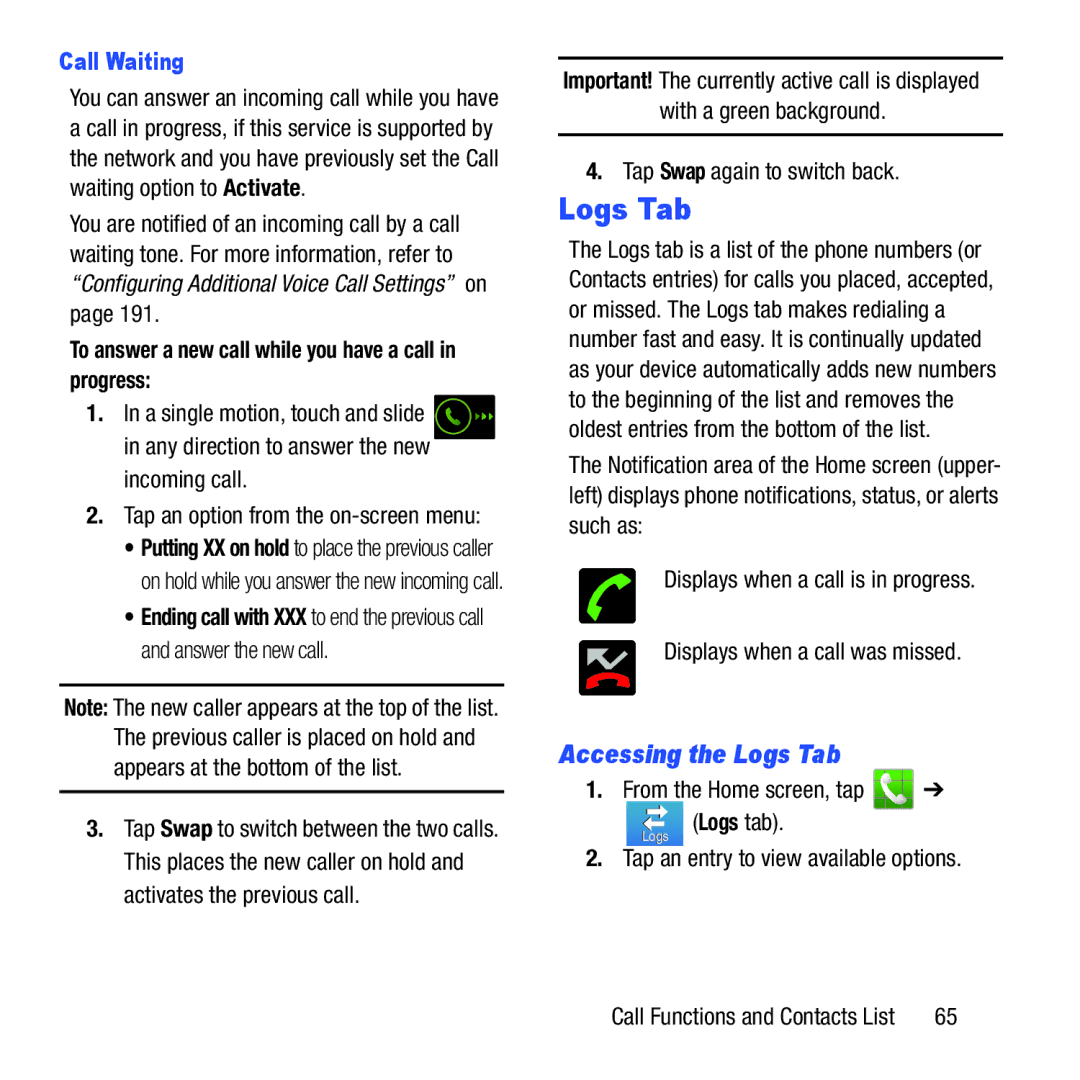Call Waiting
You can answer an incoming call while you have a call in progress, if this service is supported by the network and you have previously set the Call waiting option to Activate.
You are notified of an incoming call by a call waiting tone. For more information, refer to “Configuring Additional Voice Call Settings” on page 191.
To answer a new call while you have a call in progress:
1.In a single motion, touch and slide ![]()
![]()
![]()
![]()
![]()
![]()
![]()
![]()
![]()
![]()
![]()
![]()
![]()
![]()
![]()
![]()
![]()
![]() in any direction to answer the new
in any direction to answer the new
incoming call.
2.Tap an option from the on-screen menu:
•Putting XX on hold to place the previous caller on hold while you answer the new incoming call.
•Ending call with XXX to end the previous call and answer the new call.
Note: The new caller appears at the top of the list. The previous caller is placed on hold and appears at the bottom of the list.
3.Tap Swap to switch between the two calls. This places the new caller on hold and activates the previous call.
Important! The currently active call is displayed
with a green background.
4.Tap Swap again to switch back.
Logs Tab
The Logs tab is a list of the phone numbers (or Contacts entries) for calls you placed, accepted, or missed. The Logs tab makes redialing a number fast and easy. It is continually updated as your device automatically adds new numbers to the beginning of the list and removes the oldest entries from the bottom of the list.
The Notification area of the Home screen (upper- left) displays phone notifications, status, or alerts such as:
Displays when a call is in progress.
Displays when a call was missed.
Accessing the Logs Tab
1.From the Home screen, tap ![]() ➔
➔
Logs | (Logs tab). |
2.Tap an entry to view available options.
Call Functions and Contacts List | 65 |