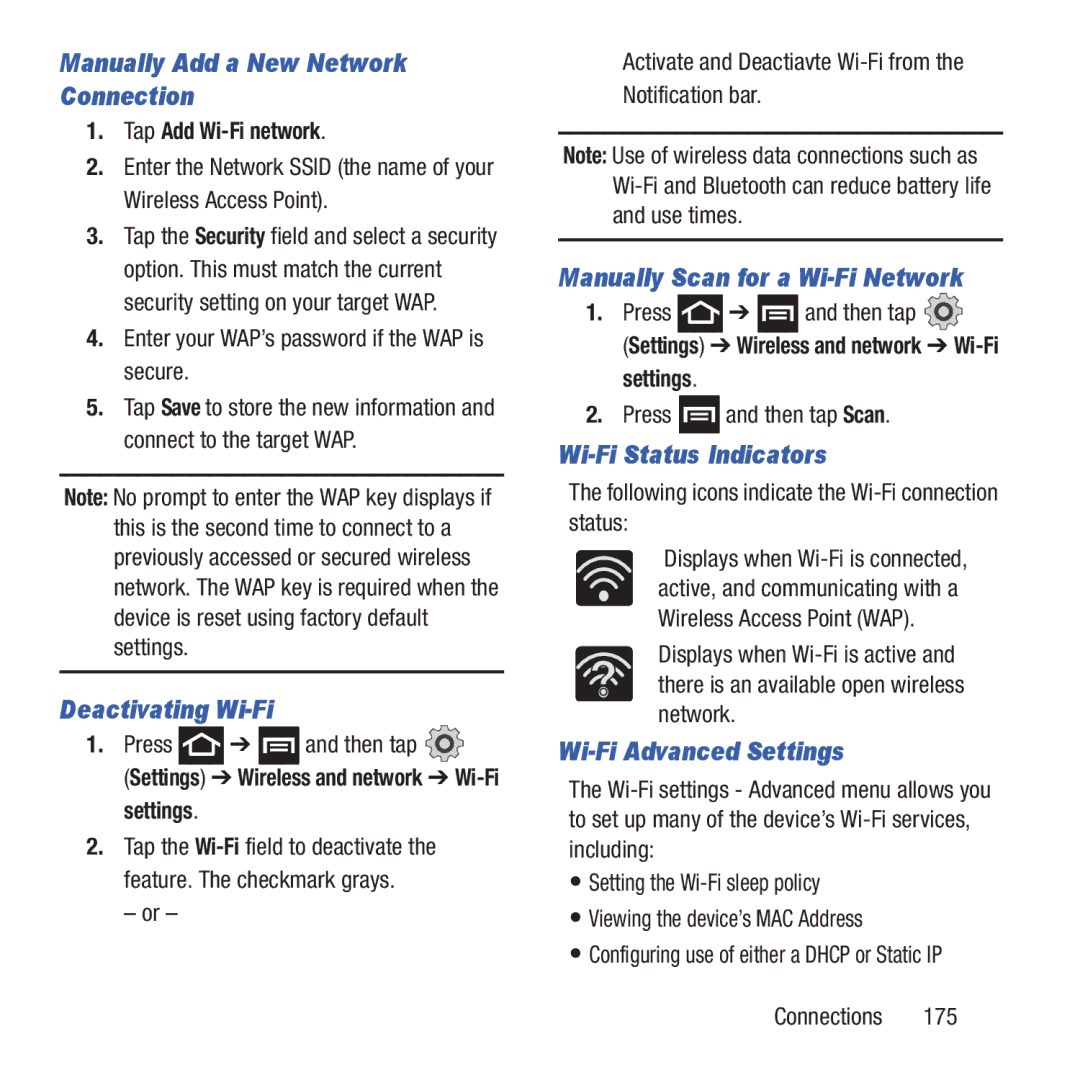Manually Add a New Network Connection
1.Tap Add Wi-Fi network.
2.Enter the Network SSID (the name of your Wireless Access Point).
3.Tap the Security field and select a security option. This must match the current security setting on your target WAP.
4.Enter your WAP’s password if the WAP is secure.
5.Tap Save to store the new information and connect to the target WAP.
Note: No prompt to enter the WAP key displays if this is the second time to connect to a previously accessed or secured wireless network. The WAP key is required when the device is reset using factory default settings.
Deactivating Wi-Fi
1.Press  ➔
➔  and then tap
and then tap 
(Settings) ➔ Wireless and network ➔ Wi-Fi settings.
2.Tap the
– or –
Activate and Deactiavte
Note: Use of wireless data connections such as
Manually Scan for a Wi-Fi Network
1.Press  ➔
➔  and then tap
and then tap 
(Settings) ➔ Wireless and network ➔ Wi-Fi settings.
2.Press ![]() and then tap Scan.
and then tap Scan.
Wi-Fi Status Indicators
The following icons indicate the Wi-Fi connection status:
Displays when
Displays when
Wi-Fi Advanced Settings
The
•Setting the
•Viewing the device’s MAC Address
•Configuring use of either a DHCP or Static IP
Connections 175