Power Savings
Active applications,
The Power Savings application was designed to quickly activate (turn on), or deactivate (turn off) those functions or applications that use the most battery power.
1.From the Home screen, touch and hold an empty area until the
Add to Home screen menu displays.
2.Tap Widgets ➔ Power savings. The Power Control shortcut is
added to the current screen.
3.Tap any of the icons on the Power Savings shortcut bar to activate/deactivate the feature.
Note: A green bar displayed beneath the icon means the application is active (turned on). The green bar is removed from beneath the icon when the feature is deactivated (turned off).
Initial Phone Configuration
1.Tap the
2.Tap Skip to ignore the
3.Select/deselect the desired Google location services and tap Next.
4.Configure the Data and Time settings and tap Next.
Note: Enabling Google location services can drain battery power. For more information, refer to “Power Savings” on page 14.
5.Press and hold ![]() until the Phone options screen appears.
until the Phone options screen appears.
6.Tap Power off (  ).
).
14