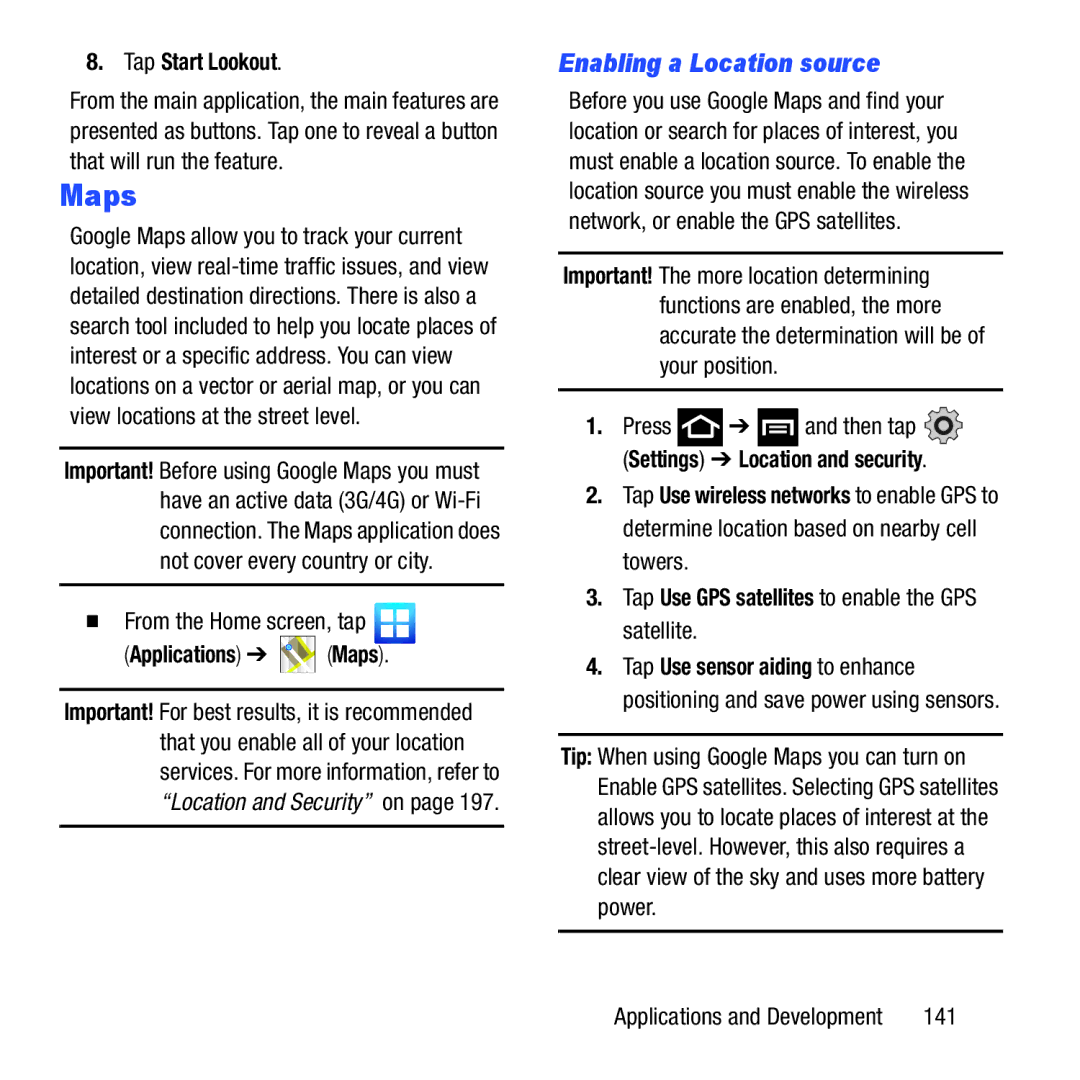8. Tap Start Lookout.
From the main application, the main features are presented as buttons. Tap one to reveal a button that will run the feature.
Maps
Google Maps allow you to track your current location, view
Important! Before using Google Maps you must have an active data (3G/4G) or
From the Home screen, tap 
(Applications) ➔  (Maps).
(Maps).
Important! For best results, it is recommended that you enable all of your location services. For more information, refer to “Location and Security” on page 197.
Enabling a Location source
Before you use Google Maps and find your location or search for places of interest, you must enable a location source. To enable the location source you must enable the wireless network, or enable the GPS satellites.
Important! The more location determining functions are enabled, the more accurate the determination will be of your position.
1.Press ![]() ➔
➔ ![]() and then tap
and then tap ![]() (Settings) ➔ Location and security.
(Settings) ➔ Location and security.
2.Tap Use wireless networks to enable GPS to determine location based on nearby cell towers.
3.Tap Use GPS satellites to enable the GPS satellite.
4.Tap Use sensor aiding to enhance positioning and save power using sensors.
Tip: When using Google Maps you can turn on Enable GPS satellites. Selecting GPS satellites allows you to locate places of interest at the
Applications and Development | 141 |