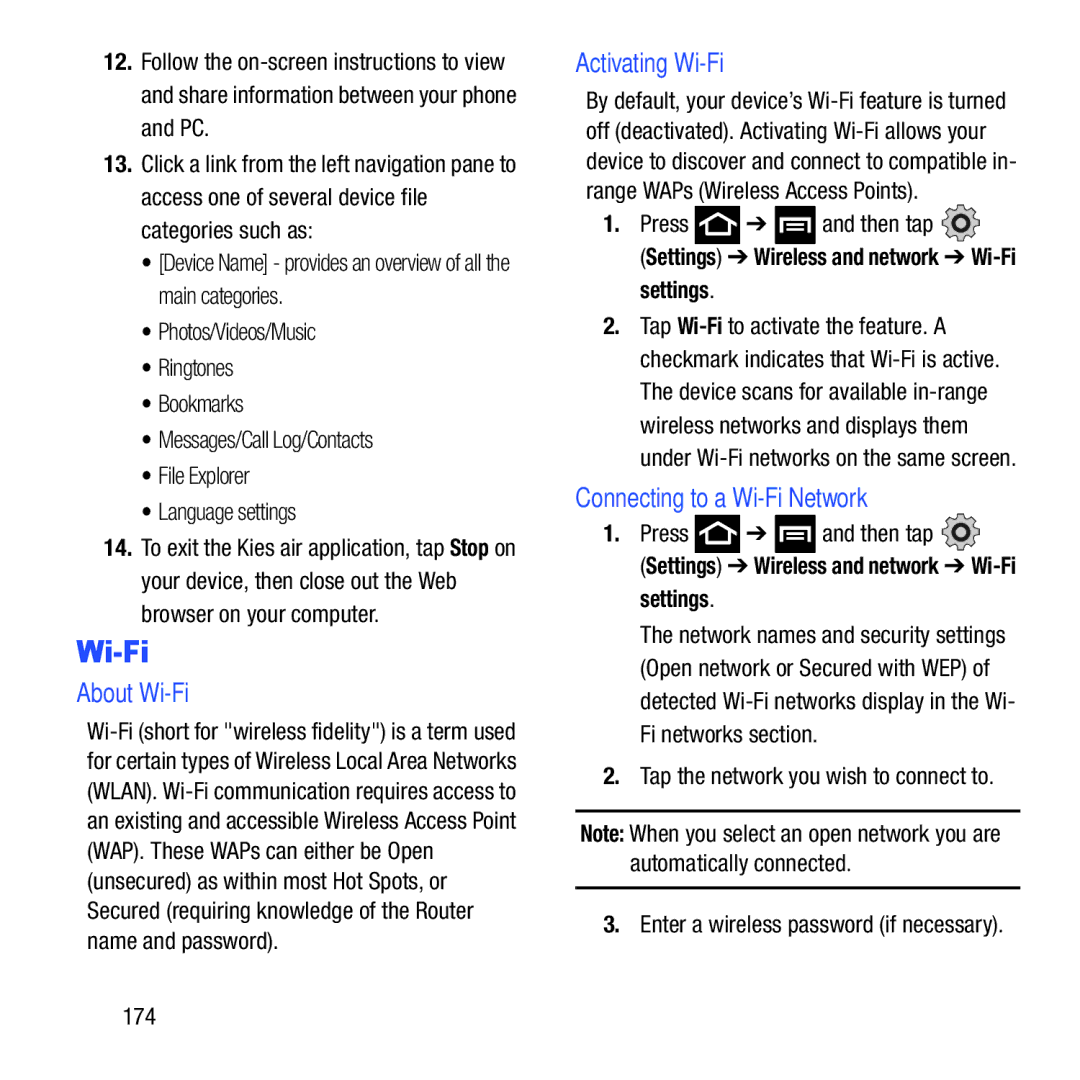12.Follow the
13.Click a link from the left navigation pane to access one of several device file categories such as:
•[Device Name] - provides an overview of all the main categories.
•Photos/Videos/Music
•Ringtones
•Bookmarks
•Messages/Call Log/Contacts
•File Explorer
•Language settings
14.To exit the Kies air application, tap Stop on your device, then close out the Web browser on your computer.
Wi-Fi
About Wi-Fi
Activating Wi-Fi
By default, your device’s
1.Press  ➔
➔  and then tap
and then tap 
(Settings) ➔ Wireless and network ➔ Wi-Fi settings.
2.Tap
Connecting to a Wi-Fi Network
1.Press ➔
➔  and then tap
and then tap 
(Settings) ➔ Wireless and network ➔ Wi-Fi settings.
The network names and security settings (Open network or Secured with WEP) of detected
2.Tap the network you wish to connect to.
Note: When you select an open network you are automatically connected.
3.Enter a wireless password (if necessary).