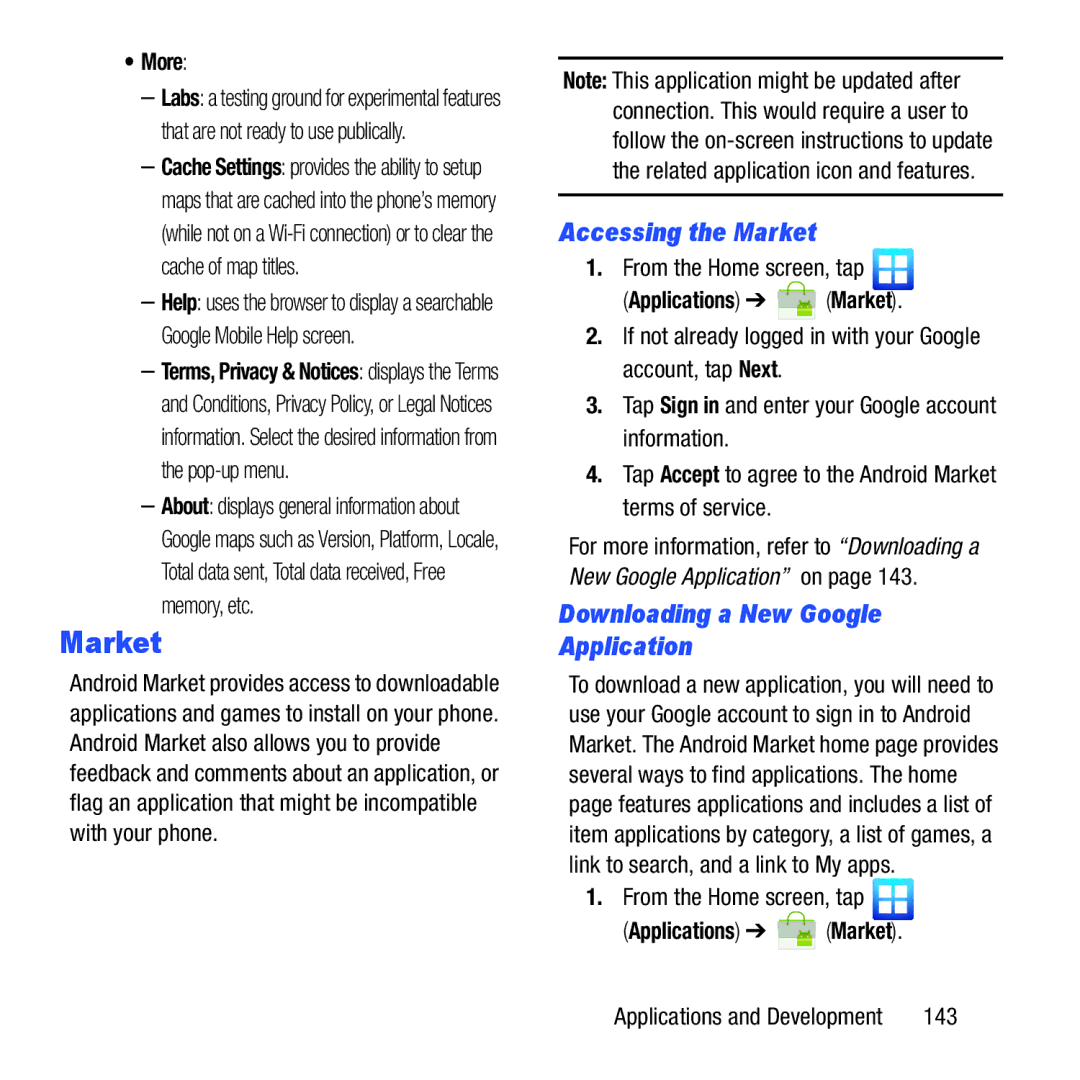•More:
–Labs: a testing ground for experimental features that are not ready to use publically.
–Cache Settings: provides the ability to setup maps that are cached into the phone’s memory (while not on a
–Help: uses the browser to display a searchable Google Mobile Help screen.
–Terms, Privacy & Notices: displays the Terms and Conditions, Privacy Policy, or Legal Notices information. Select the desired information from the
–About: displays general information about Google maps such as Version, Platform, Locale, Total data sent, Total data received, Free memory, etc.
Market
Android Market provides access to downloadable applications and games to install on your phone. Android Market also allows you to provide feedback and comments about an application, or flag an application that might be incompatible with your phone.
Note: This application might be updated after connection. This would require a user to follow the
Accessing the Market
1.From the Home screen, tap ![]()
(Applications) ➔  (Market).
(Market).
2.If not already logged in with your Google account, tap Next.
3.Tap Sign in and enter your Google account information.
4.Tap Accept to agree to the Android Market terms of service.
For more information, refer to “Downloading a New Google Application” on page 143.
Downloading a New Google
Application
To download a new application, you will need to use your Google account to sign in to Android Market. The Android Market home page provides several ways to find applications. The home page features applications and includes a list of item applications by category, a list of games, a link to search, and a link to My apps.
1.From the Home screen, tap ![]()
(Applications) ➔ ![]() (Market).
(Market).
Applications and Development | 143 |