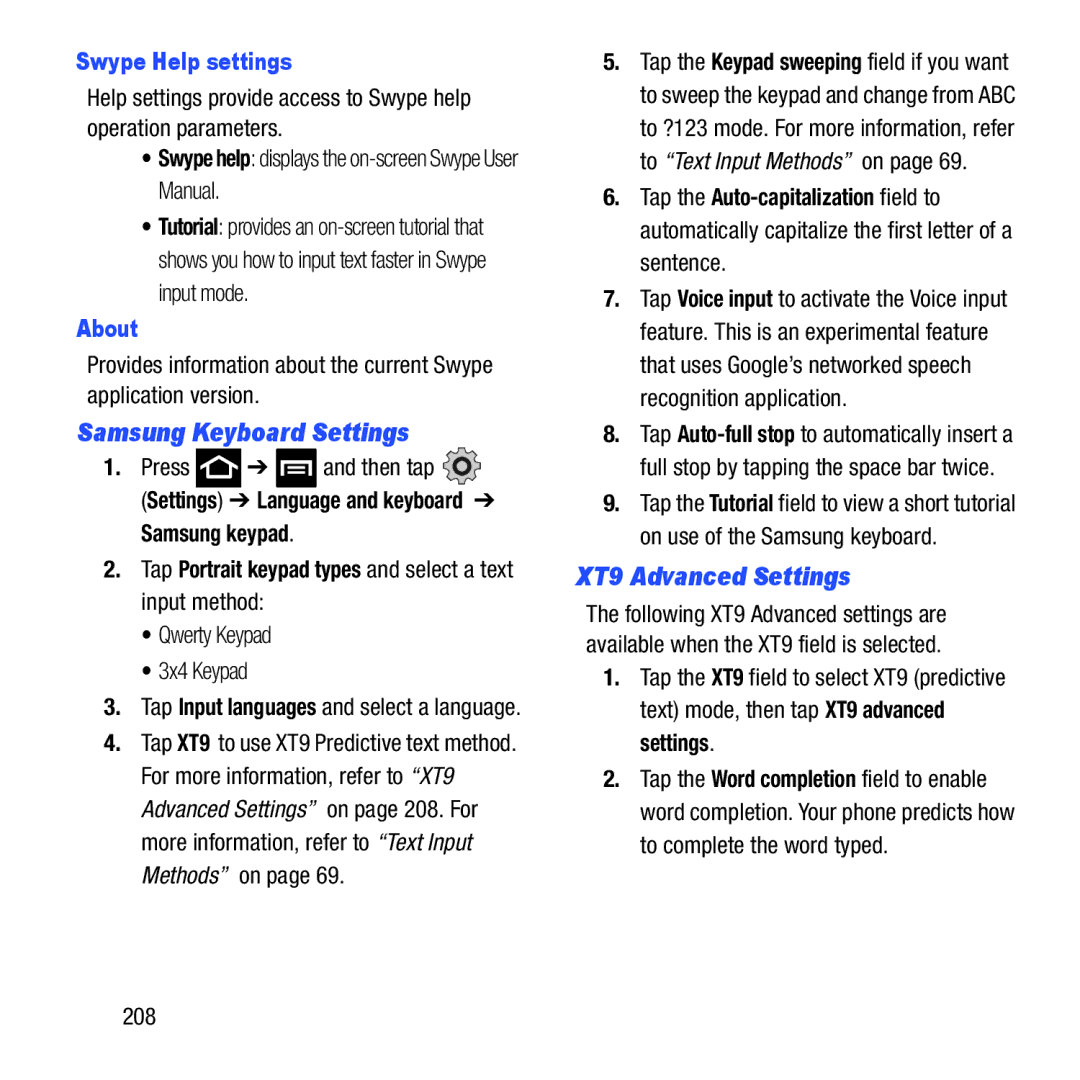B I L E P H O N E
Intellectual Property
Disclaimer of Warranties Exclusion of Liability
Open Source Software
T679MR2UMEnglishUVLG2PS071212F2
Samsung Telecommunications America STA, LLC
How Does It Work?
Dynamic Noise Suppression from Audience
Openwave is a registered Trademark of Openwave, Inc
Table of Contents
115
132
162
Health and Safety
213
Exposure to Radio Frequency RF
WE Collect
Agreement
260
Getting Started
Special Text
Battery Cover
To remove the battery cover
Text Conventions
Hold the device firmly and locate the cover release latch
To replace the battery cover
Release Latch
Installing and Removing the SIM card
To install the SIM card
SIM Card Overview
To remove the SIM card
Installing the microSD Memory Card
Removing the microSD Memory Card
Battery
Installing the Battery
Removing the Battery
Charging the Battery
Correct Incorrect
Turn off Automatic application sync
Extending Your Battery Life
Low Battery Indicator
Tap Power off
Power Savings
Initial Phone Configuration
Tap Power Off
Creating a New Google Account
Signing into Your Google Account
Phone, tap Gmail
Click Next Sign
Setting Up Your Voice Mail
Accessing Your Voice Mail
Prompted to enter a password
To access Voice Mail using the menu
Accessing Your Voice Mail From Another Phone
Visual Voicemail
Task Manager
Task Manger Overview
Help provides additional battery saving techniques
Shutting Down an Currently Active Application
From the Home screen, tap Task
Manager
Features of Your Phone
MobileTV HD Slacker Radio Wi-Fi Calling
Understanding Your Phone
Assisted GPS TeleNav GPS Navigation Webkit-based browser
Front View
Back View of Your Phone
Back key redisplays the previous screen or clears entries
Display settings
Indicator Icons
Phone Display
Status Bar
Displays when there is no SIM card
Displays when there is a system error
Displays when a call is in progress By an audible beep
Displays when a call is on hold Charging
Displays when there is a new text message
Displays when an alarm is set
Displays when the phone is in Silent mode
For more information, refer to Silent mode on
Displays when Power saving mode is enabled
Displays when the Wi-Fi calling feature is active
Displays when your phone’s GPS is on and communicating
Clearing Notifications
Accessing Additional Panel Functions
Notification Bar
Silent mode
Function Keys
Home Key
Menu Key
Home Screen
Search Key
Tapping Applications from the Primary shortcuts area
Groups
Message string
Local application
Screen Navigation
Navigating Through the Screens
Widget
Press and hold Tap
Flick
Rotate
Pinch Zoom Out Spread Zoom
Menu Navigation
Navigating Through the Application Menus
Using Sub-Menus
Using Context Menus
Accessing Recently-Used Applications
Tap an option Sub-Menu items
Applications
411 & More
Accounts and sync
AllShare
Blio
Bonus Apps
Books
Calculator
Contacts
Clock
Downloads
Files
Highlight
Kies air
For more information, refer to Kies Air on
Latitude
Market
Media Hub
Memo
Messaging
Settings
My Device
Navigation
News & Weather
Social Hub
Mobile Mall
Mobile Name ID
Mobile TV HD
Wi-Fi Calling
Tetris
Video Chat
Videos
Customizing the Screens
Adding and Deleting Screens
Yelp
YouTube
Rearranging the Screens
Adding and Removing Primary Shortcuts
To delete a screen
To add a screen
Managing Shortcuts
Press and then tap Save Tap to return to the Home screen
Press To go to the Home screen Select a
Until you reach the desired one
Adding and Removing Widgets
From the Add to Home screen window tap Shortcuts
Scroll up or down the list and tap a selection
To delete a shortcut
To remove a Widget
Creating and Managing a Folder
Managing Wallpapers
Using the SD Card
MicroSD Icon Indicators
Memory Card
SD card Overview
Connecting to the SD card
Mounting the SD Card
Unmounting the SD card
SD card Memory Status
Factory Data Reset
You can erase files from the SD card using the phone
Press and then tap Settings Privacy
Erasing Files from the SD card
Call Functions and Contacts List
Displaying Your Phone Number
Making a Call
Ending a Call
Making an Emergency Call Without a SIM card installed
Making an Emergency Call With a SIM card installed
Making Emergency Calls
Ending a Call from the Status Bar
Dialing Options
Number
Delete
To view additional dialing options
Answering a Call
Managing Reject Calls
Drag to
Slide it Message
International Calls
Pause Dialing
Adding numbers to the rejection list
To assign multiple numbers as rejected via Contacts
Wait Dialing
Redialing the Last Number
Tap
To recall any of these numbers
Setting Up Speed Dial Entries
Speed Dialing
Removing a Speed Dial Entry
Changing a Speed Dial Entry Order
Wi-Fi Calling
Making a Call Using Speed Dial
Activating Wi-Fi
Settings Wireless and network Wi-Fi settings
Launching Wi-Fi Calling
Wi-Fi Connected
Wi-Fi Communication Issue
Register to
Then
Adjusting the Call Volume
Call Options
Switching to Bluetooth Headset
Placing a Call on Hold
Muting a Call
Turning the Speakerphone on and off
More In-call Options
Multi-Party calls
Having a Private Conversation With One Participant
Dropping One Participant
Accessing the Logs Tab
Logs Tab
Call Waiting
To answer a new call while you have a call in progress
Panel
Call Number to redial the current phone number
Call Logs Caller Overview
Call options tap Call Log screen
Altering Numbers from the Logs List
Viewing Missed Calls from Lock Screen
Erasing the Logs List
Settings Menu
Entering Text
Text Input Methods
Selecting the Text Input Method
Entering Text Using Swype
Enabling Accessibility settings
Enabling and Configuring Swype
Swype Settings
Create a double letter such as pp in apple
Locate the Help section to alter these settings
Swype Text Entry Tips
Selecting a Text Input Mode in Swype
Swype Tips Delete Text Input mode Voice actions
Swype Keyboard Overview
Modes 123ABC and SYM
Using 123ABC Mode in Swype
All lowercase
Initial Uppercase
All Uppercase
Using the Samsung Keypad
Entering Numbers and Symbols
Tap to choose from additional symbols For example
Samsung Keypad
Changing the Text Input Mode in Keypad
Current Mode
Indicator Settings
Shift key Recipients
Enter your text using the on-screen keyboard
Using Symbol/Numeric Mode
Using ABC Mode in Samsung Keypad
Keypad
Using XT9 Predictive Text
To enter symbols
Using XT9 Predictive Text
Tap the XT9 field. a checkmark indicates activation
Press and tap Add
Tap Add word
Tap Done to store the new word
Contacts
Accounts
Contacts List
Creating a Contact
Contacts
Contacts to Phone
Tap Create contact to create a contact
Enter a phone number using the on-screen keypad
Tap a phone number field and enter a phone number
Tap to remove a previously entered phone number
Tap Save to complete and store the new entry
Finding a Contact
Editing Contact Information
Tabs Create Contact Contacts Tabbed
Deleting Contacts
Contact List Options
Adding a Number to an Existing Contact
More
Speed dial setting allows you to set up speed- dialing
Contact Menu Options
Contact Entry Options
Screen Tap
Joining Contact Information
Press and then tap Join contact
Marking a Contact as Default
Unjoining a Contact
Tap the Joined contacts area
Press and then tap Separate contact
Sending a namecard using Bluetooth
Important! You must activate Bluetooth to use this feature
Sending a Namecard
Sending All Current Namecards
Copying Contact Information
Synchronizing Contacts
Copying Contact Information to the SIM Card
Copying Contact Information to the microSD Card
Settings screen
Display Options
Adding more Contacts via Accounts and Sync
Tap Done
Tap Done to complete the login and sync process
Synchronization settings screen Contacts
Facebook
Your Contacts list
Contact List Settings
My Profile
Additional Contact Options
Sending an Email to a Contact
Service numbers displays the available service numbers
Groups
Adding an Existing Entry to a Current Caller Group
Creating a New Caller Group
Deleting a Caller Group
Sending a Message to a Group
Editing a Caller Group
Favorites Tab
Adding a contact to your favorites list
Messaging
Types of Messages
Creating and Sending Messages
Message Icons on the Status Bar
Message Options
Enter recipient field or and selecting recipients
Review your message and tap Send
From the Home screen, tap Messaging
Viewing Newly Received Messages
Message Threads
To access additional Bubble options
Deleting Messages
Deleting a message thread
Deleting a single message
Messaging Settings
Settings
Storage settings
Text message SMS settings
Multimedia message MMS settings
Push message settings
Notification settings
Text Templates
Email address your Outlook work email address
Creating an Internet Email Account
Applications Email
Opening an Email
Refreshing Email messages
Tap Inbox Compose
Configuring Email Settings
Composing Email
Microsoft Exchange Email Outlook
Press and then tap Add account Account name Messaging
108
Opening an Exchange Email
Refreshing Exchange Email
Composing Exchange Email
With the new server information entered, tap Next
Configuring Microsoft Exchange Email Settings
Add signature activates the email signature feature
Tap to delete the attached file Once complete, tap Send
Deleting an Exchange Email Message
Using Google Mail
Signing into Google Mail
Press to return to the previous
Rom the Home screen, tap Gmail Messaging
Opening Gmail
Refreshing Google Mail
Composing a Gmail Message
Viewing a Gmail Message
Select text allows you to select text to copy and paste
Google Talk
Report spam reports the Email message as spam
114
Using the Camera
Multimedia
Taking Photos
Multimedia
Camera and Camcorder Options
Camera Options
Following shortcuts are available for the camera
116
Resolution allows you to set the image
Video options
Pictures and Videos Image Viewer Options
Photo options
Camera Gallery Options
Camera Image Options
Applications Gallery
Delete, and More
Tap a contact to make a selection 120
More provides you with the additional options such as
Select a folder location and tap a file to open it
Assigning an Image as a Wallpaper
Using the Camcorder
Shooting Video
Limit for MMS is limited by MMS size restrictions
Recording mode allows you to set the recording mode to
Camcorder Options
Accessing Videos
Size to either 640x480, 320x240, or
Files
Applications Files
Opening and Navigating within Files
124
Using the Video Player
Gallery
Media Hub
Opening the Gallery
Using Media Hub
Media Hub Notices
Creating a New Media Hub Account
Applications MediaHub
Media Content is downloaded and saved onto the SD card
Sufficient amount of the Media Content has been buffered
Music
Playing Music
Making a Song a Phone Ringtone
Applications Music
Using Playlists
Creating a Playlist
Adding Music to a Playlist
Removing Music from a Playlist
Transferring Music Files
Removing Music Files
Mobile TV HD
Editing a Playlist
YouTube
Applications YouTube
Applications and Development
411 & More
Accounts and sync
AllShare
Receiving Media via AllShare
Configuring AllShare Settings
Transmitting Media via AllShare
Bejeweled
Blio
Bonus Apps
Books
Applications Calculator
Calculator
Calendar
Contacts
Camera
Clock
Downloads
Applications Gmail
Gmail
Google Search
Latitude
Highlight
Kies air
Sharing your Location with Friends
Latitude Options
Applications Latitude
140
Lookout Anti-Virus
Tap Next
Maps
Enabling a Location source
Tap Start Lookout
Applications Maps
142
Opening Maps
Search Maps allows you to search for a place of interest
Accessing the Market
Market
Downloading a New Google Application
Applications Market
Launching an Installed Google Application
Tap Install
Appears in the notification area of the status bar
From the Home screen, tap Applications
Uninstalling third-party applications
Android Development
Unknown sources
Manage applications
Memo
Messaging
Memo options
Applications Memo Tap Create memo
Mini Diary settings
Mini Diary
Deleting a Mini Diary entry
Mini Diary options
Initial Setup
Using the More for Me Application
More for Me
My Account
Payment Reminder alerts when your bill is due
Activity
Alerts and Events
Billing
Storage & Battery
My Device
Support
Quick Tools
Navigation
Enabling GPS Location
Navigation options
Applications Navigation
Layers allows you to switch map views
Press to access additional options
Navigation Map options
Search by voice Speak your destination instead of typing
To access the settings
News & Weather
Places
Applications Places
Settings
Applications Settings
Polaris Office
Slacker
Social Hub
Mobile Mall
Mobile Name ID
Applications T-Mobile Mall
Talk
Task
Applications Talk
Applications Task
TeleNav GPS
Shutting Down Applications
Applications TeleNav GPS
Enter a phone number and tap Submit
Recording a Video Chat
Tetris
Video Chat
Voice Search
Videos
Voice Recorder
To configure YouTube Settings
Web
Yelp
Applications Web
� Press and then tap Settings High quality on mobile
Zinio Reader
To watch a high quality video
Applications Zinio Reader
Connections
Internet
Entering a URL
Search the Internet
Window
Using Bookmarks
Adding and Deleting Windows
Adding Bookmarks
Editing Bookmarks
Deleting Bookmarks
Emptying the Cookies
Using Web History
Using Most Visited
Browser Settings
Text encoding Adjusts the current text encoding
Default storage Sets the default storage to Memory card
Bluetooth
About Bluetooth
Turning Bluetooth On and Off
Bluetooth Status Indicators
Pairing Bluetooth Devices
To change your Bluetooth name
To scan for Bluetooth devices
Verify Bluetooth is active
Disconnecting a Paired Bluetooth Device
Verify your Bluetooth is active
Deleting a Paired Bluetooth Device
Tap OK to confirm disconnection
Tap the Unknown sources check box
Enable Downloading for Web Applications
Sending Contacts via Bluetooth
PC Connections
172
Enabling USB Debugging
Write down the on-screen URL address
From your computer, enter the URL in your Web browser
On your PC, the Kies air screen is
Wi-Fi
About Wi-Fi
Connecting to a Wi-Fi Network
174
Deactivating Wi-Fi
Manually Scan for a Wi-Fi Network
Wi-Fi Status Indicators
Wi-Fi Advanced Settings
Portable Wi-Fi Hotspot
Tethering
Tethering and portable hotspot
To disconnect tethering
Tap Configure portable Wi-Fi hotspot
To connect to the Hotspot
To secure the Portable Hotspot service
Wi-Fi hotspot
Tap Save to store the new settings 178
Tap the Security field and select WPA2 PSK
Calendar Settings
Applications Press Settings
Time Management
Creating a Calendar Event
180
Setting an Alarm
Applications Clock Tap Create alarm
Turning Off an Alarm
Setting the Snooze Feature
To assign DST settings
World Clock
Setting a Timer
Configuring a Desk Clock
Stopwatch
Applications Clock Desk clock tab
Changing Your Settings
Wireless and Networks
Using Flight mode
Wi-Fi settings
Manually Adding a Wi-Fi Network
Activating Bluetooth
Bluetooth settings and tap Bluetooth to turn it on
WPS Button Connection
Portable Wi-Fi Hotspot
Activating the Device Name
Activating Visibility
Scanning for Devices
VPN settings
Settings Wireless and network VPN settings Tap Add VPN
Enable encryption if desired Set the DNS search domains
Adding a VPN
Mobile networks
To add an L2TP/IPSec CRT VPN Certificate based L2TP/IPSec
Mobile networks
Use packet data
Network mode
Access Point Names
Using the Fastest Available Network
Using the 2G Edge Network Only
Call Settings
Configuring General Call Settings
Default Setup Options
Network Operators
190
Configuring Call Forwarding
Seconds
HAC Mode
Configuring Additional Voice Call Settings
Tap Enable FDN
Fixed Dialing Numbers
Voicemail
Changing the PIN2 Code
Tap Change PIN2
Managing the FDN List
Sound Settings
Silent mode
Setup Phone Vibration
Adjusting the Volume Settings
Display Settings
Calibration
Adjusting Screen Brightness
Horizontal Calibration
Power Saving Mode
Mode is active
Tap OK to store the new battery level
196
Screen Unlock Pattern Settings
Location and Security
Using Visible a Pattern
Password Lock and Unlock
PIN Lock and Unlock
Changing the Screen Lock Pattern
Setting up SIM Card Lock
Password Settings
Device Administration
Tap Visible passwords to activate this feature
Managing Applications
Tap an application in which to clear the cache or data 200
Moving Third-party Applications to your SD Card
Running Services
Services
Battery Usage
Android Development
Memory Usage
USB Debugging
To enable the auto-sync feature
Accounts and Synchronization
Synchronizing a Google Account
To manage an existing Google account
Motion Settings
Applications Settings Accounts and sync
SynchronizingYourCorporateAccount
To activate motion
Prior to doing a Factory Reset
Privacy Settings
Mobile Backup and Restore
Search Settings
Press Search settings
SD Card & Phone Storage
206
Select Input Method
Language Settings
Swype Advanced settings
Samsung Keyboard Settings
XT9 Advanced Settings
Swype Help settings
About
Voice recognition settings
Voice Input and Out Settings
Configuring Voice Input Recognition
Accessibility Settings
Configuring Text-to-speech Voice Output
Text-to-speech settings
210
To access phone information
Date and Time
About Phone
Tap Select time zone, then touch a time zone
212
Software Update
Build number displays the software, build number
Health and Safety Information
Exposure to Radio Frequency RF Signals
Do cell phones pose a health hazard?
213
Interphone Study
214
Reducing Exposure Hands-Free Kits and Other Accessories
216
Children and Cell Phones
Hands-Free Kits
SpecificAbsorptionRateSAR Certification Information
217
Head 0.76 W/Kg Body-worn Accessory 0.86 W/Kg
Head 0.16 W/Kg Body-worn Accessory 0.18 W/Kg
Simultaneous Transmission 1.04 W/kg
218
FCC Part 15 Information to User
Smart Practices While Driving
On the Road Off the Phone
219
220
Battery Use and Safety
Do not take notes or look up phone numbers while driving
Never use any charger or battery that is damaged in any way
221
222
Samsung Mobile Products and Recycling
Drop It Off
UL Certified Travel Charger
Display / Touch-Screen
Mail It
223
Your Location
224
Emergency Calls
Use of Agps in Emergency Calls
Navigation
To make an emergency call
Care and Maintenance
Responsible Listening
227
Implantable Medical Devices
Operating Environment
American Academy of Audiology
Other Medical Devices
Vehicles
Posted Facilities
Potentially Explosive Environments
When your Device is Wet
230
HAC for Newer Technologies
231
Other Important Safety Information
FCC Notice and Cautions
FCC Notice
232
233
Warranty Information
Standard Limited Warranty
What is covered and for how long?
What is not covered?
What are SAMSUNG’s obligations?
235
What is the procedure for resolving disputes?
236
237
238
End User License Agreement for Software
Severability
239
240
241
242
Legal Terms and Privacy
243
Behalf must be legally competent
Eligibility
Your Information
Termination of Service
Using the Service
Your Material
Restrictions
246
Third Party Sites and Content
Actions Required by Law
Subscription Information
Availability
Dealings with Others
Intellectual Property
Limitation of Liability
248
249
Indemnification
Choice of Law
250
Social Hub Privacy Policy
Miscellaneous
251
Personal Information
Non-Personal Information
Our Services
Service Providers
Mail Communications
Aggregate Information
253
Third Party Advertisers
Other Disclosures
254
How can I update my profile?
Archived Information
Social Hub End User License Agreement
Samsung Telecommunications America, LLC
Attn Customer Support Department
255
256
Ownership of Intellectual Property Rights
Warranty and Support
257
Term and Termination
258
Compliance with Applicable LAW
259
Index
Numerics
Auto Reject Mode
Backup and Restore
Battery
Auto Redial
Battery Cover
Battery Life
Battery Usage Battery Use & Safety Bing
Blio Block List Bluetooth
Call Rejection 55 Call Settings
Call Status Tones Call Volume
Configuration
Call Waiting 65 Caller ID Caller Ringtone
Contacts List Context Menus 84
Cookies
Corporate Email
Creating a Playlist Creating and sending
Factory Data Reset
Emergency Calls
Emoticons Ending
Entering Text
GSM Health and Safety Information Hearing Aids Highlight
Getting the Fastest Connection Gmail 111
Google
Google Books Google mail
Incoming Call Volume
Low battery indicator Making
Media Volume
Importing and Exporting
Message Search Message threads Messaging
MicroSD Card
Microsoft Exchange 81 Mini Diary
Missed Call
Network Mode
Notification Volume
On/Off Switch Operating Environment Organizer
Pico TTS Polaris Office Power Control Power Saving Mode
Rejection Messages Reset
Restricting Childrens Access to Your Mobile device Ringtone
Screen Timeout Screens
Predictive Text
Setting an alarm SNS Friends Setting up
Settings Social Network
Setup
Standard Limited Warranty
Switching to a Bluetooth
System Volume
Uninstalling
USB Settings
Voicemail Volume Settings
Warranty Information
Wi-Fi
Vibration
World Clock
WPA2 PSK Yahoo YouTube
![]() ➔
➔ ![]() and then tap
and then tap ![]() (Settings) ➔ Language and keyboard ➔
(Settings) ➔ Language and keyboard ➔