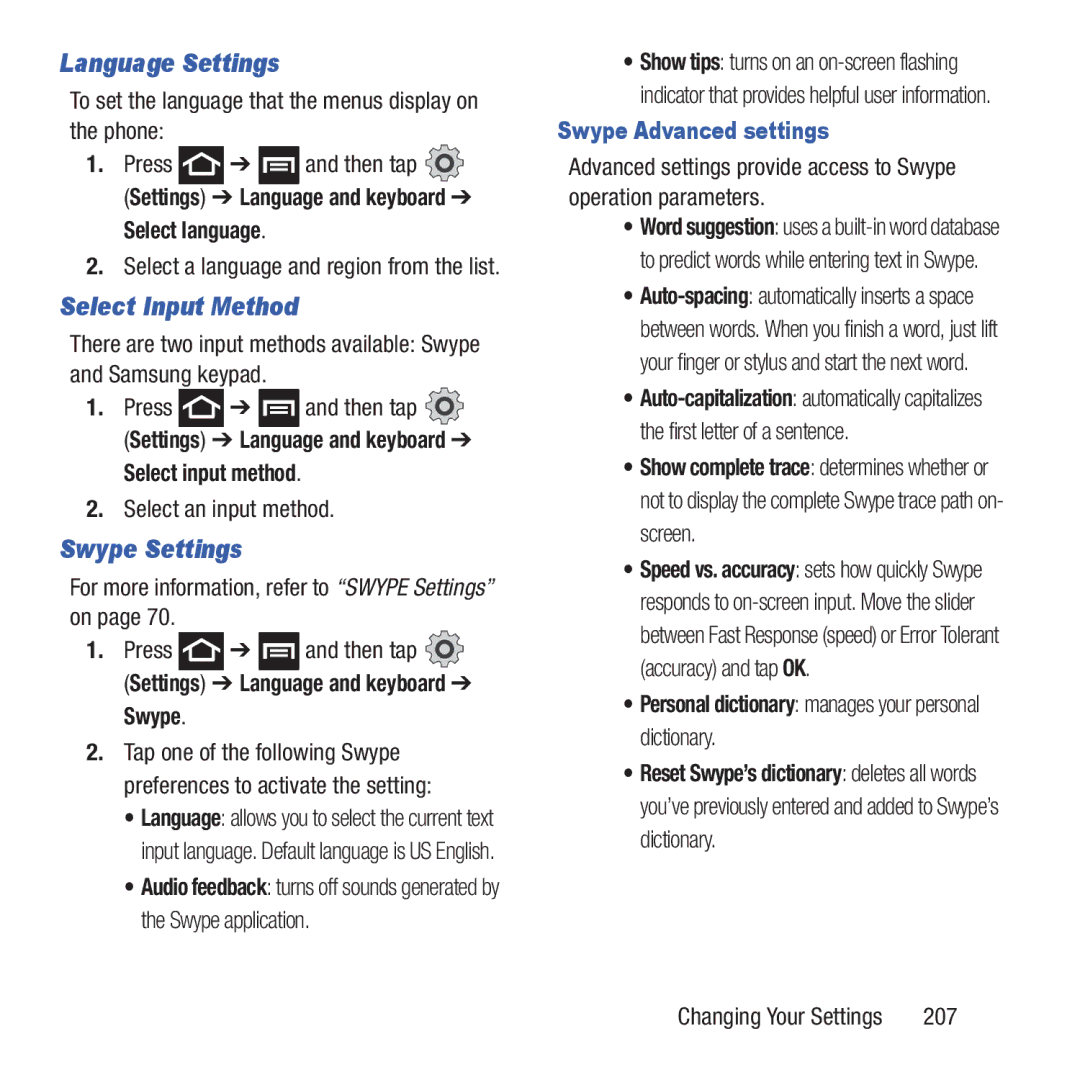Language Settings
To set the language that the menus display on the phone:
1.Press ![]() ➔
➔ ![]() and then tap
and then tap ![]() (Settings) ➔ Language and keyboard ➔
(Settings) ➔ Language and keyboard ➔
Select language.
2.Select a language and region from the list.
Select Input Method
There are two input methods available: Swype and Samsung keypad.
1.Press ![]() ➔
➔ ![]() and then tap
and then tap ![]() (Settings) ➔ Language and keyboard ➔
(Settings) ➔ Language and keyboard ➔
Select input method.
2.Select an input method.
Swype Settings
For more information, refer to “SWYPE Settings” on page 70.
1.Press ![]() ➔
➔ ![]() and then tap
and then tap ![]() (Settings) ➔ Language and keyboard ➔
(Settings) ➔ Language and keyboard ➔
Swype.
2.Tap one of the following Swype preferences to activate the setting:
•Language: allows you to select the current text input language. Default language is US English.
•Audio feedback: turns off sounds generated by the Swype application.
•Show tips: turns on an
Swype Advanced settings
Advanced settings provide access to Swype operation parameters.
•Word suggestion: uses a
•
•
•Show complete trace: determines whether or not to display the complete Swype trace path on- screen.
•Speed vs. accuracy: sets how quickly Swype responds to
•Personal dictionary: manages your personal dictionary.
•Reset Swype’s dictionary: deletes all words you’ve previously entered and added to Swype’s dictionary.
Changing Your Settings | 207 |