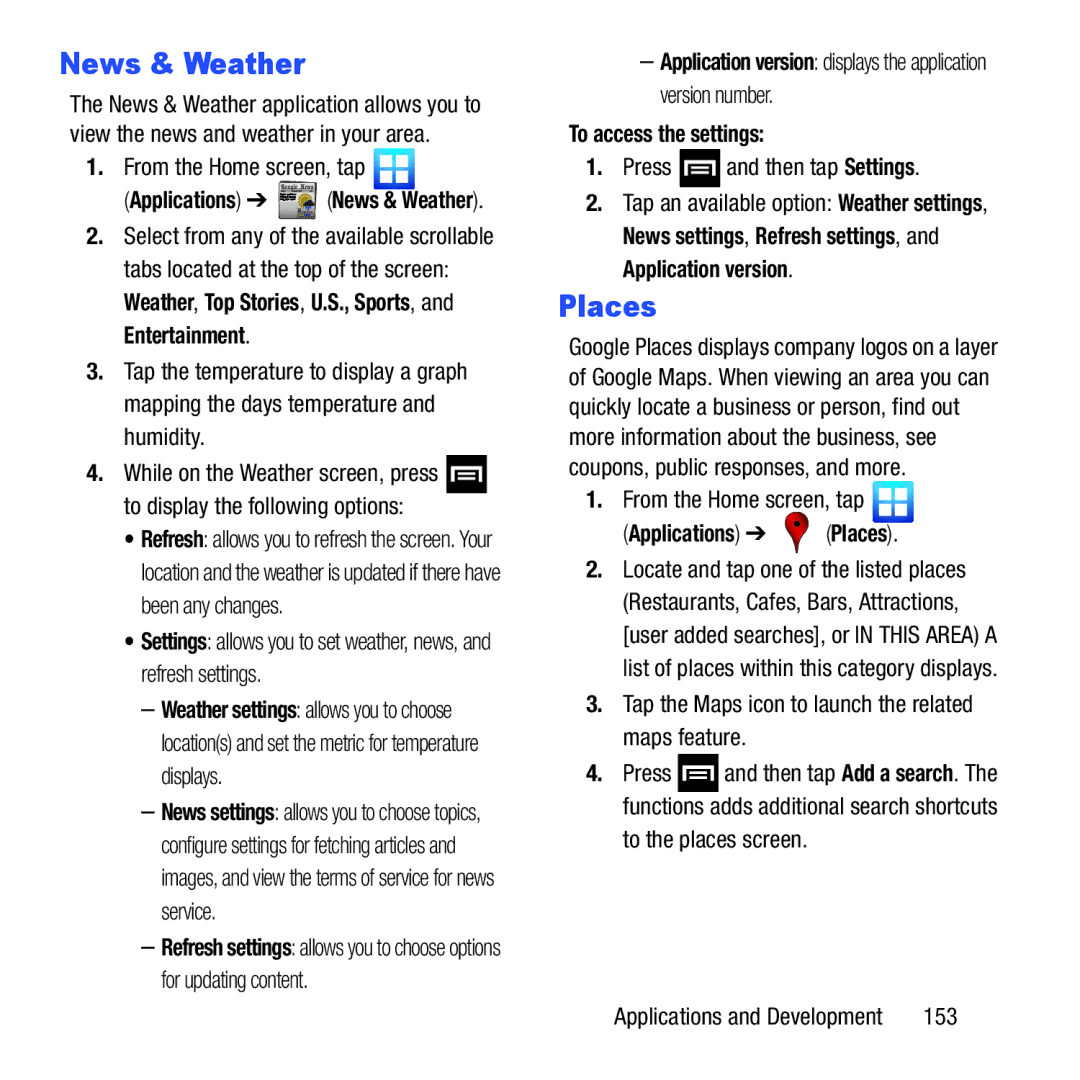News & Weather
The News & Weather application allows you to view the news and weather in your area.
1.From the Home screen, tap ![]()
(Applications) ➔ ![]()
![]() (News & Weather).
(News & Weather).
2.Select from any of the available scrollable tabs located at the top of the screen: Weather, Top Stories, U.S., Sports, and Entertainment.
3.Tap the temperature to display a graph mapping the days temperature and humidity.
4.While on the Weather screen, press ![]() to display the following options:
to display the following options:
•Refresh: allows you to refresh the screen. Your location and the weather is updated if there have been any changes.
•Settings: allows you to set weather, news, and refresh settings.
–Weather settings: allows you to choose location(s) and set the metric for temperature displays.
–News settings: allows you to choose topics, configure settings for fetching articles and images, and view the terms of service for news service.
–Refresh settings: allows you to choose options for updating content.
–Application version: displays the application version number.
To access the settings:
1.Press ![]() and then tap Settings.
and then tap Settings.
2.Tap an available option: Weather settings, News settings, Refresh settings, and Application version.
Places
Google Places displays company logos on a layer of Google Maps. When viewing an area you can quickly locate a business or person, find out more information about the business, see coupons, public responses, and more.
1.From the Home screen, tap ![]()
(Applications) ➔  (Places).
(Places).
2.Locate and tap one of the listed places (Restaurants, Cafes, Bars, Attractions, [user added searches], or IN THIS AREA) A list of places within this category displays.
3.Tap the Maps icon to launch the related maps feature.
4.Press ![]() and then tap Add a search. The functions adds additional search shortcuts
and then tap Add a search. The functions adds additional search shortcuts
to the places screen.
Applications and Development | 153 |