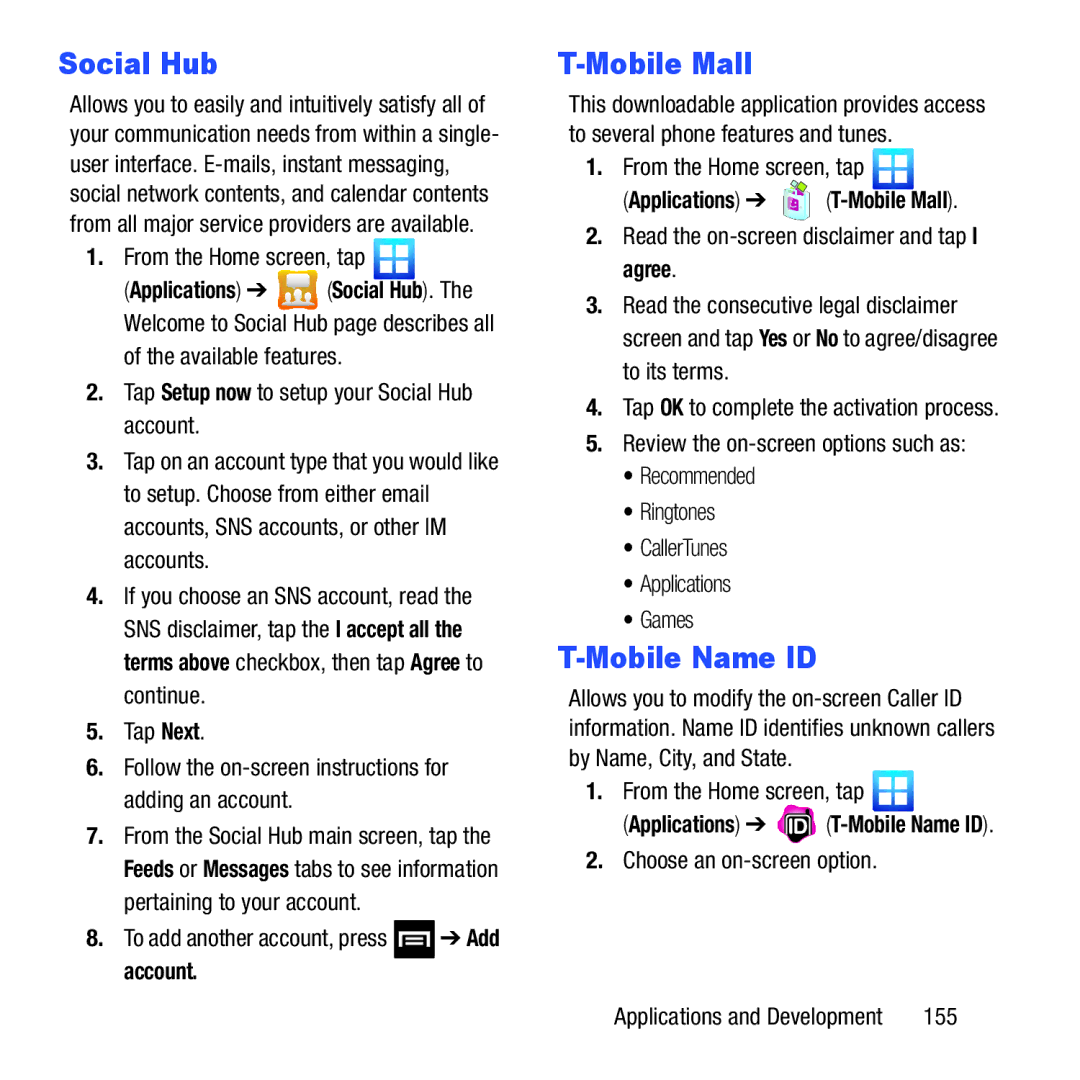Social Hub
Allows you to easily and intuitively satisfy all of your communication needs from within a single- user interface.
1.From the Home screen, tap ![]()
(Applications) ➔ ![]() (Social Hub). The Welcome to Social Hub page describes all
(Social Hub). The Welcome to Social Hub page describes all
of the available features.
2.Tap Setup now to setup your Social Hub account.
3.Tap on an account type that you would like to setup. Choose from either email accounts, SNS accounts, or other IM accounts.
4.If you choose an SNS account, read the SNS disclaimer, tap the I accept all the terms above checkbox, then tap Agree to continue.
5.Tap Next.
6.Follow the
7.From the Social Hub main screen, tap the Feeds or Messages tabs to see information pertaining to your account.
8.To add another account, press ![]() ➔ Add account.
➔ Add account.
T-Mobile Mall
This downloadable application provides access to several phone features and tunes.
1.From the Home screen, tap ![]()
(Applications) ➔ 


(T-Mobile Mall).
2.Read the
3.Read the consecutive legal disclaimer screen and tap Yes or No to agree/disagree to its terms.
4.Tap OK to complete the activation process.
5.Review the
•Recommended
•Ringtones
•CallerTunes
•Applications
•Games
T-Mobile Name ID
Allows you to modify the
1.From the Home screen, tap ![]()
(Applications) ➔ ![]()
2.Choose an
Applications and Development | 155 |