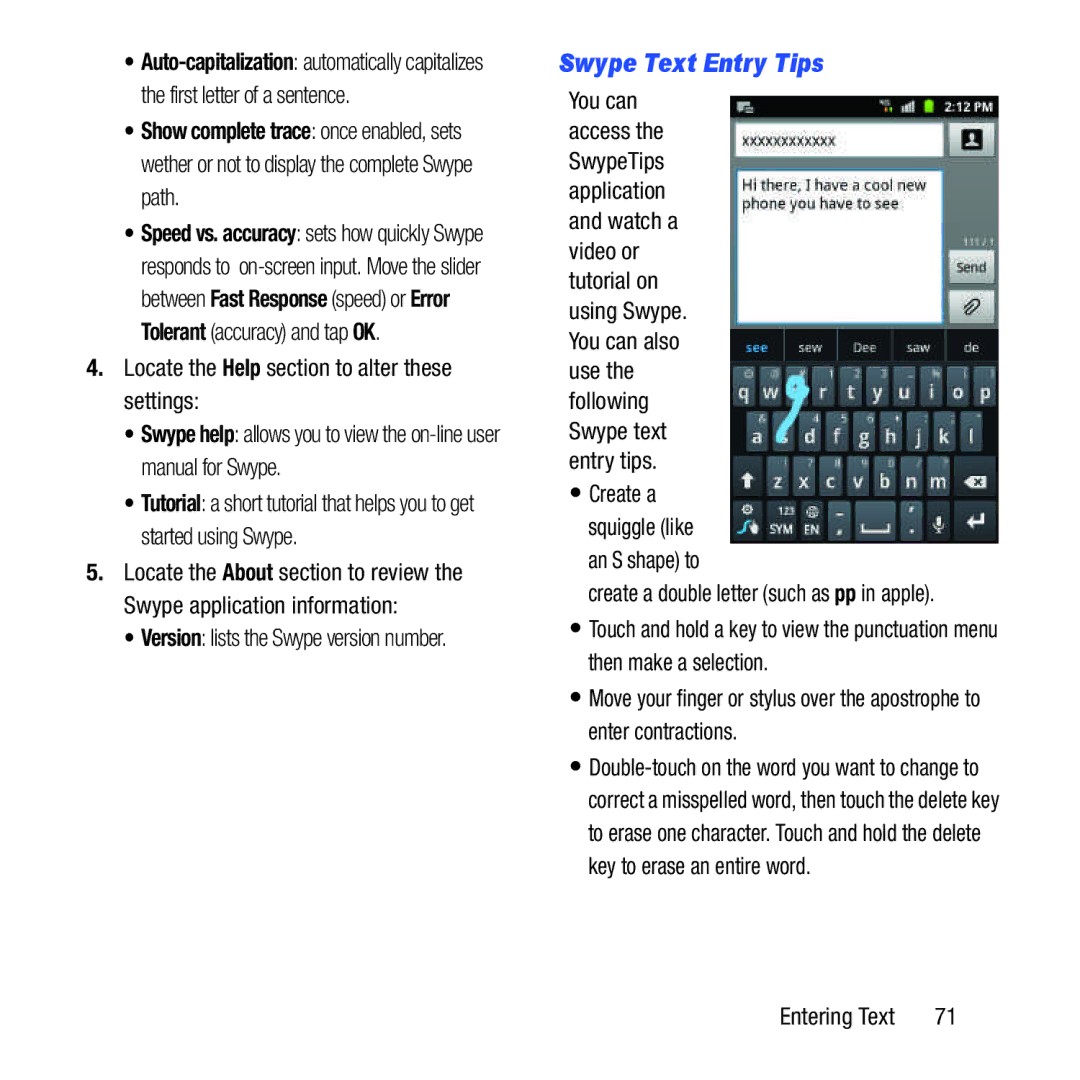•
•Show complete trace: once enabled, sets wether or not to display the complete Swype path.
•Speed vs. accuracy: sets how quickly Swype responds to
4.Locate the Help section to alter these settings:
•Swype help: allows you to view the
•Tutorial: a short tutorial that helps you to get started using Swype.
5.Locate the About section to review the Swype application information:
•Version: lists the Swype version number.
Swype Text Entry Tips
You can access the SwypeTips application and watch a video or tutorial on using Swype. You can also use the following Swype text entry tips.
•Create a squiggle (like an S shape) to
create a double letter (such as pp in apple).
•Touch and hold a key to view the punctuation menu then make a selection.
•Move your finger or stylus over the apostrophe to enter contractions.
•
Entering Text | 71 |