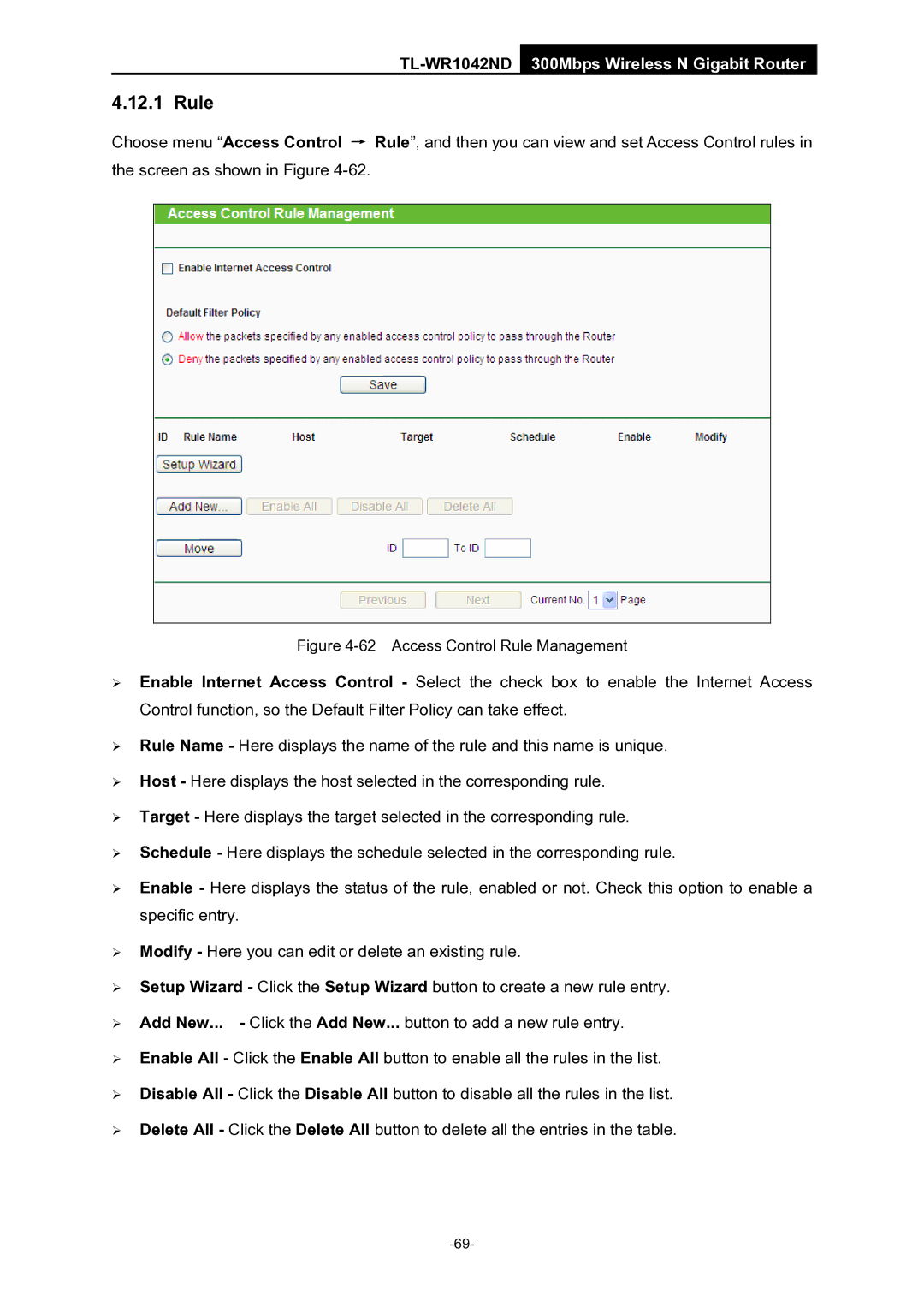TL-WR1042ND 300Mbps Wireless N Gigabit Router
4.12.1 Rule
Choose menu “Access Control → Rule”, and then you can view and set Access Control rules in the screen as shown in Figure
Figure 4-62 Access Control Rule Management
¾Enable Internet Access Control - Select the check box to enable the Internet Access Control function, so the Default Filter Policy can take effect.
¾Rule Name - Here displays the name of the rule and this name is unique.
¾Host - Here displays the host selected in the corresponding rule.
¾Target - Here displays the target selected in the corresponding rule.
¾Schedule - Here displays the schedule selected in the corresponding rule.
¾Enable - Here displays the status of the rule, enabled or not. Check this option to enable a specific entry.
¾Modify - Here you can edit or delete an existing rule.
¾Setup Wizard - Click the Setup Wizard button to create a new rule entry.
¾Add New... - Click the Add New... button to add a new rule entry.
¾Enable All - Click the Enable All button to enable all the rules in the list.
¾Disable All - Click the Disable All button to disable all the rules in the list.
¾Delete All - Click the Delete All button to delete all the entries in the table.