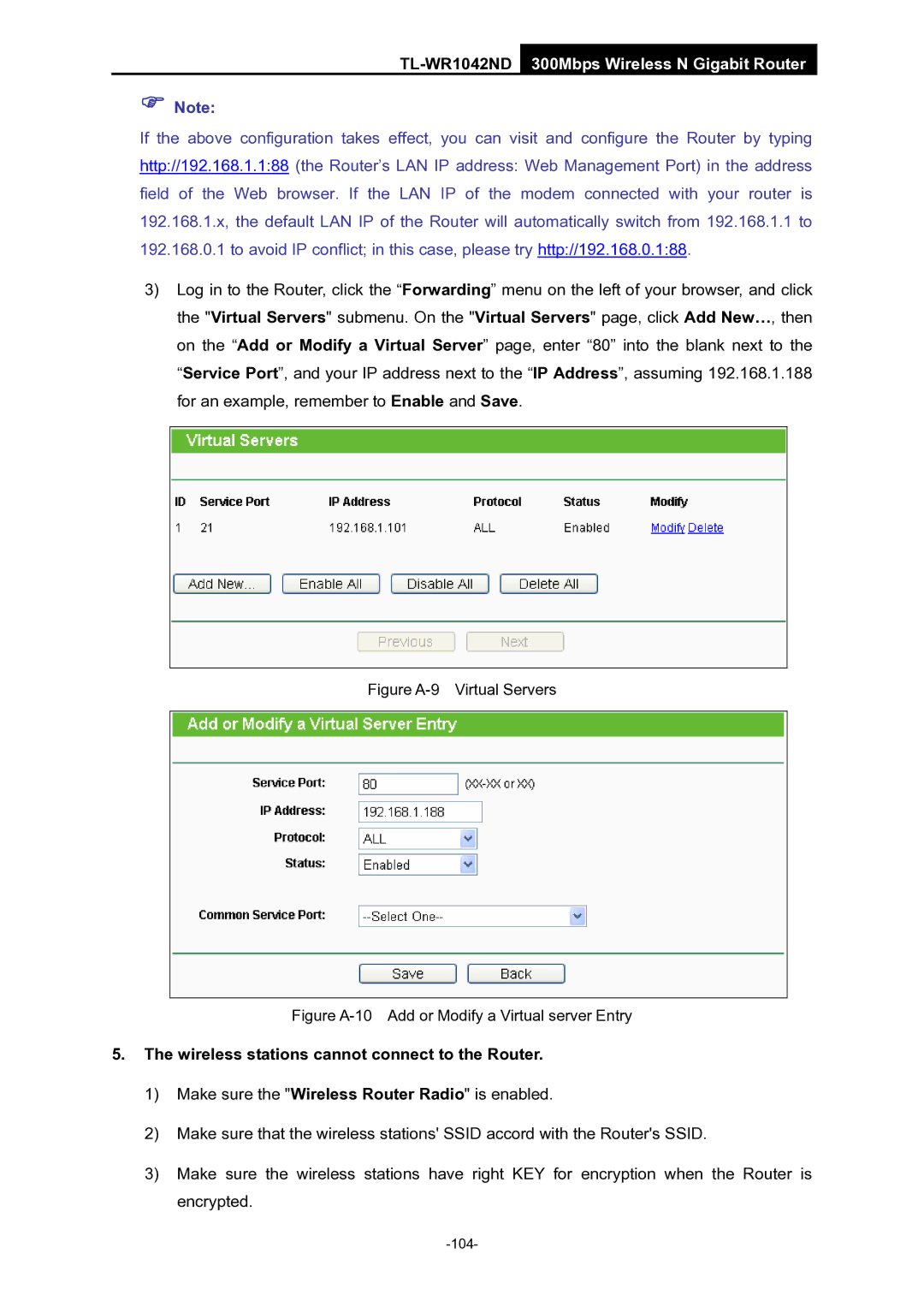TL-WR1042ND 300Mbps Wireless N Gigabit Router
)Note:
If the above configuration takes effect, you can visit and configure the Router by typing http://192.168.1.1:88 (the Router’s LAN IP address: Web Management Port) in the address field of the Web browser. If the LAN IP of the modem connected with your router is 192.168.1.x, the default LAN IP of the Router will automatically switch from 192.168.1.1 to 192.168.0.1 to avoid IP conflict; in this case, please try http://192.168.0.1:88.
3)Log in to the Router, click the “Forwarding” menu on the left of your browser, and click the "Virtual Servers" submenu. On the "Virtual Servers" page, click Add New…, then on the “Add or Modify a Virtual Server” page, enter “80” into the blank next to the “Service Port”, and your IP address next to the “IP Address”, assuming 192.168.1.188 for an example, remember to Enable and Save.
Figure A-9 Virtual Servers
Figure A-10 Add or Modify a Virtual server Entry
5.The wireless stations cannot connect to the Router.
1)Make sure the "Wireless Router Radio" is enabled.
2)Make sure that the wireless stations' SSID accord with the Router's SSID.
3)Make sure the wireless stations have right KEY for encryption when the Router is encrypted.