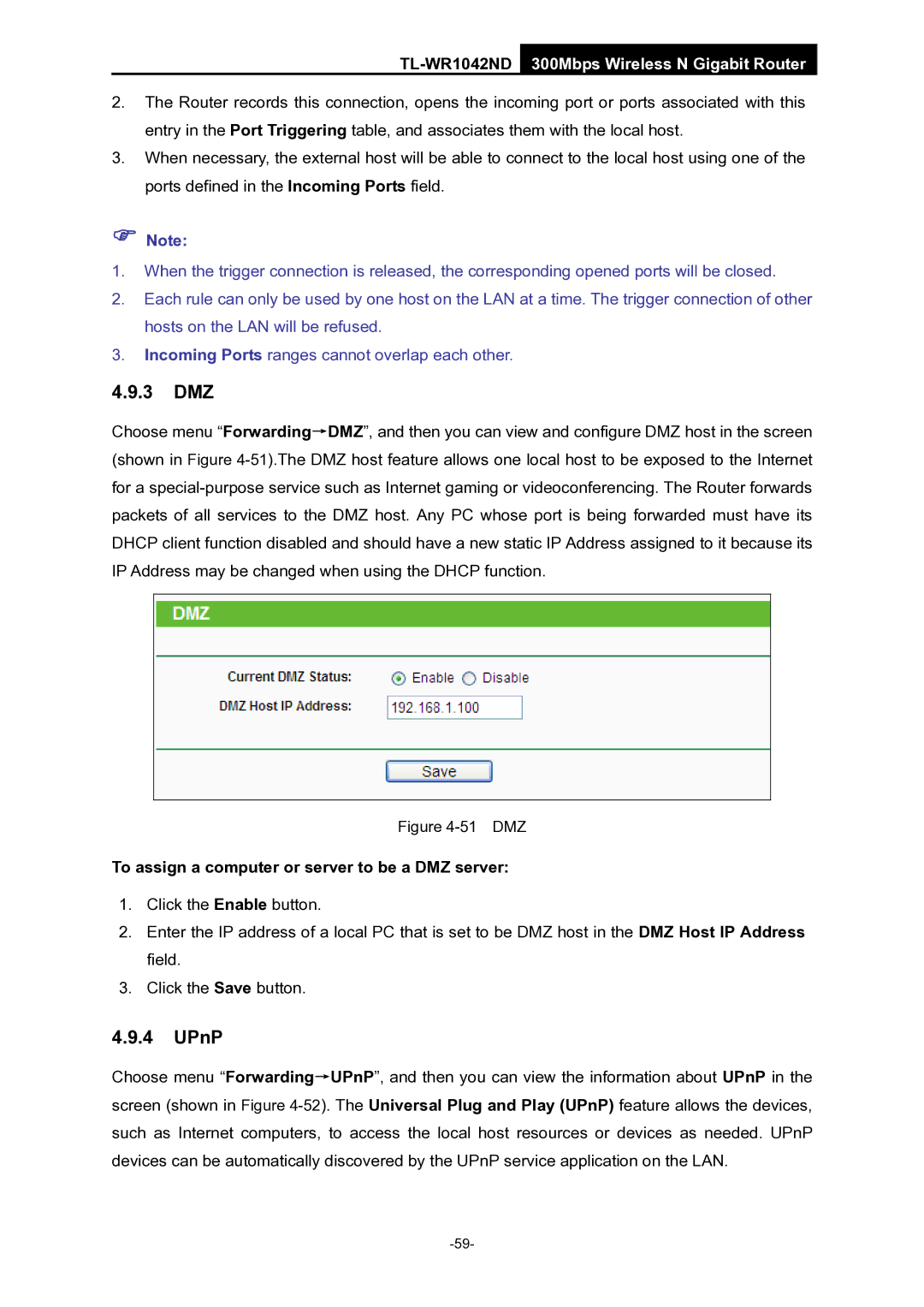TL-WR1042ND 300Mbps Wireless N Gigabit Router
2.The Router records this connection, opens the incoming port or ports associated with this entry in the Port Triggering table, and associates them with the local host.
3.When necessary, the external host will be able to connect to the local host using one of the ports defined in the Incoming Ports field.
)Note:
1.When the trigger connection is released, the corresponding opened ports will be closed.
2.Each rule can only be used by one host on the LAN at a time. The trigger connection of other hosts on the LAN will be refused.
3.Incoming Ports ranges cannot overlap each other.
4.9.3DMZ
Choose menu “Forwarding→DMZ”, and then you can view and configure DMZ host in the screen (shown in Figure
Figure 4-51 DMZ
To assign a computer or server to be a DMZ server:
1.Click the Enable button.
2.Enter the IP address of a local PC that is set to be DMZ host in the DMZ Host IP Address field.
3.Click the Save button.
4.9.4UPnP
Choose menu “Forwarding→UPnP”, and then you can view the information about UPnP in the screen (shown in Figure