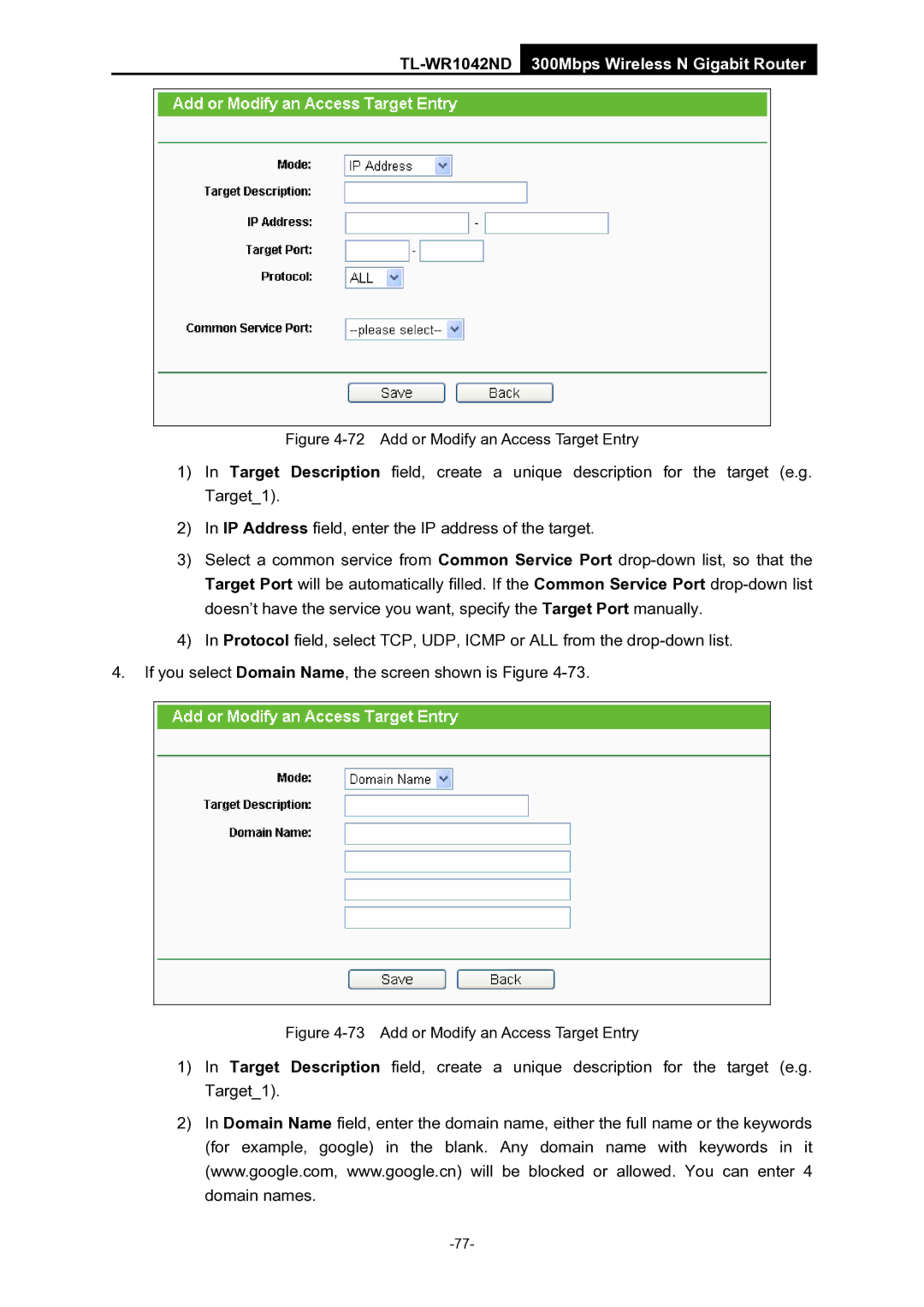TL-WR1042ND 300Mbps Wireless N Gigabit Router
Figure 4-72 Add or Modify an Access Target Entry
1)In Target Description field, create a unique description for the target (e.g. Target_1).
2)In IP Address field, enter the IP address of the target.
3)Select a common service from Common Service Port
4)In Protocol field, select TCP, UDP, ICMP or ALL from the
4.If you select Domain Name, the screen shown is Figure
Figure 4-73 Add or Modify an Access Target Entry
1)In Target Description field, create a unique description for the target (e.g. Target_1).
2)In Domain Name field, enter the domain name, either the full name or the keywords (for example, google) in the blank. Any domain name with keywords in it (www.google.com, www.google.cn) will be blocked or allowed. You can enter 4 domain names.