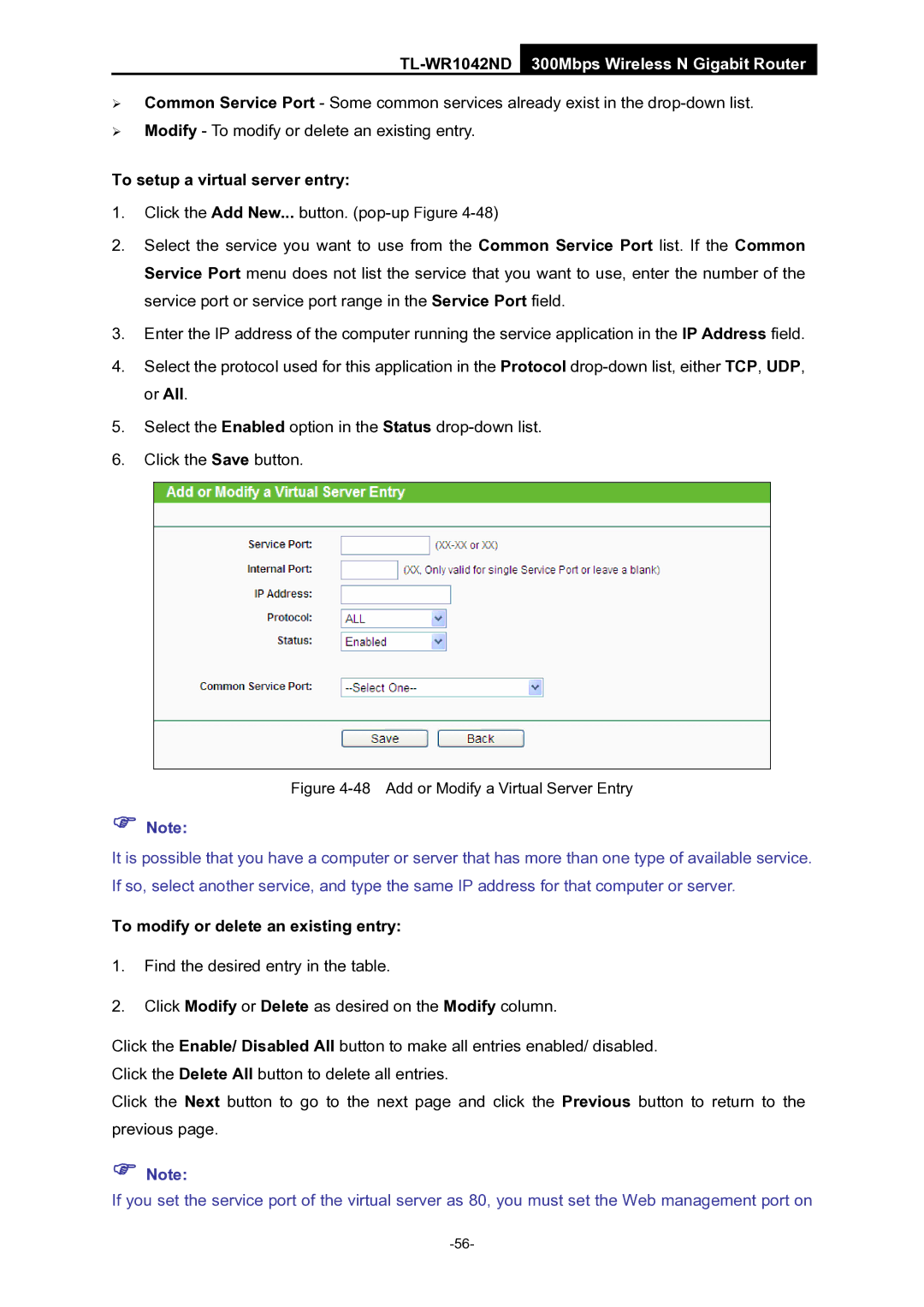TL-WR1042ND 300Mbps Wireless N Gigabit Router
¾Common Service Port - Some common services already exist in the
¾Modify - To modify or delete an existing entry.
To setup a virtual server entry:
1.Click the Add New... button.
2.Select the service you want to use from the Common Service Port list. If the Common Service Port menu does not list the service that you want to use, enter the number of the service port or service port range in the Service Port field.
3.Enter the IP address of the computer running the service application in the IP Address field.
4.Select the protocol used for this application in the Protocol
5.Select the Enabled option in the Status
6.Click the Save button.
Figure 4-48 Add or Modify a Virtual Server Entry
)Note:
It is possible that you have a computer or server that has more than one type of available service. If so, select another service, and type the same IP address for that computer or server.
To modify or delete an existing entry:
1.Find the desired entry in the table.
2.Click Modify or Delete as desired on the Modify column.
Click the Enable/ Disabled All button to make all entries enabled/ disabled. Click the Delete All button to delete all entries.
Click the Next button to go to the next page and click the Previous button to return to the previous page.
)Note:
If you set the service port of the virtual server as 80, you must set the Web management port on