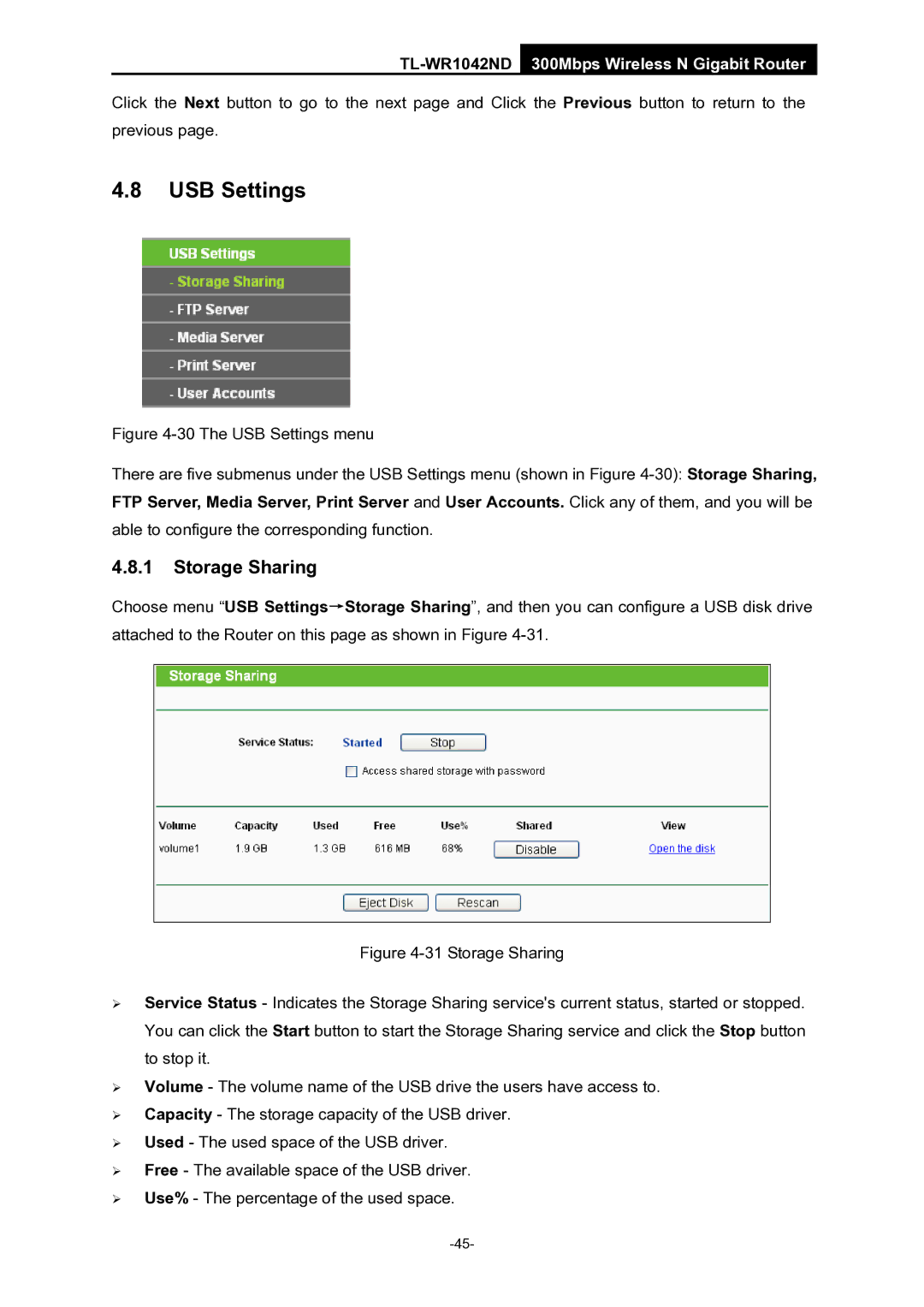TL-WR1042ND 300Mbps Wireless N Gigabit Router
Click the Next button to go to the next page and Click the Previous button to return to the previous page.
4.8USB Settings
Figure 4-30 The USB Settings menu
There are five submenus under the USB Settings menu (shown in Figure 4-30): Storage Sharing, FTP Server, Media Server, Print Server and User Accounts. Click any of them, and you will be able to configure the corresponding function.
4.8.1Storage Sharing
Choose menu “USB Settings→Storage Sharing”, and then you can configure a USB disk drive attached to the Router on this page as shown in Figure