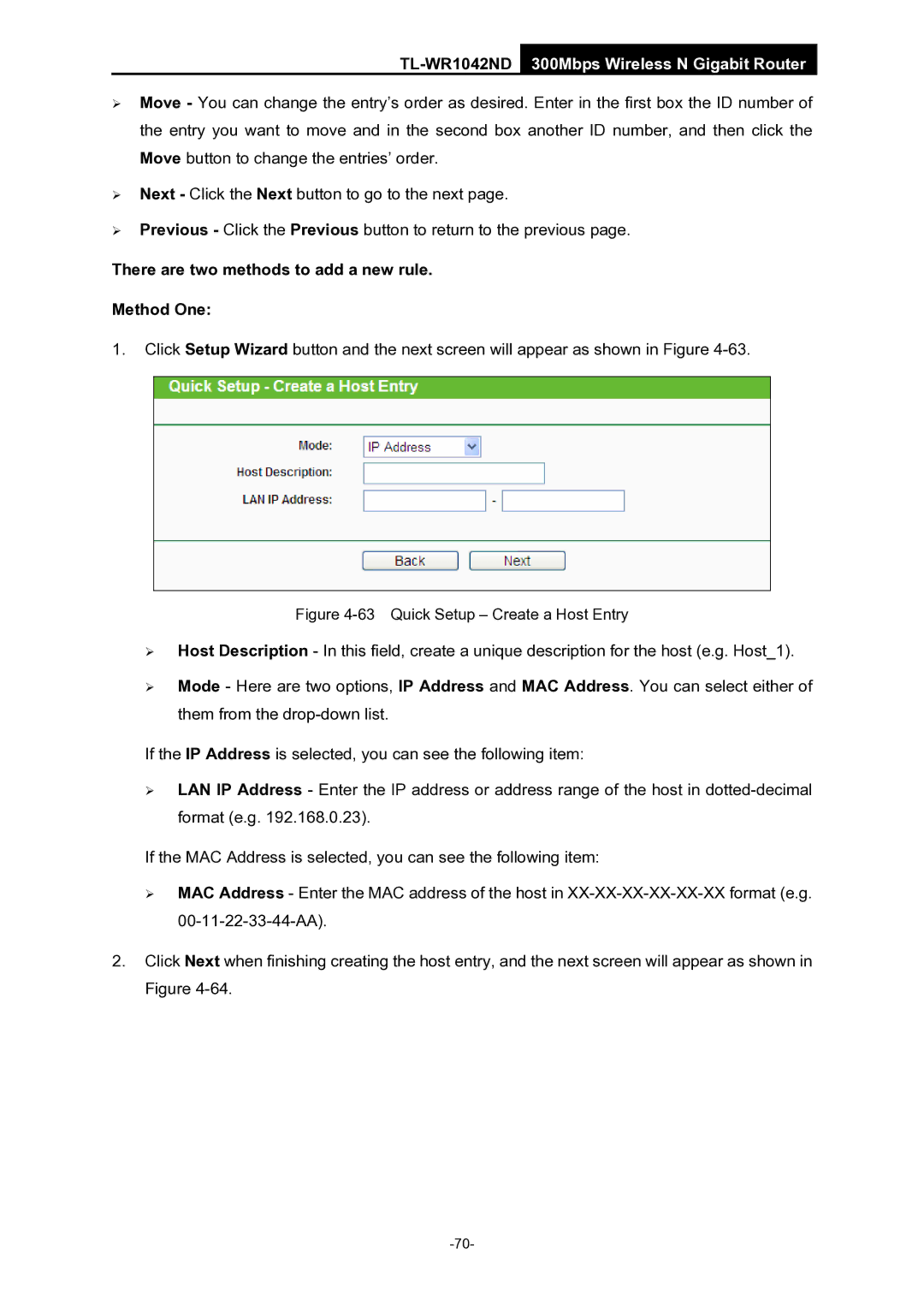TL-WR1042ND 300Mbps Wireless N Gigabit Router
¾Move - You can change the entry’s order as desired. Enter in the first box the ID number of the entry you want to move and in the second box another ID number, and then click the Move button to change the entries’ order.
¾Next - Click the Next button to go to the next page.
¾Previous - Click the Previous button to return to the previous page.
There are two methods to add a new rule.
Method One:
1.Click Setup Wizard button and the next screen will appear as shown in Figure
Figure 4-63 Quick Setup – Create a Host Entry
¾Host Description - In this field, create a unique description for the host (e.g. Host_1).
¾Mode - Here are two options, IP Address and MAC Address. You can select either of them from the
If the IP Address is selected, you can see the following item:
¾LAN IP Address - Enter the IP address or address range of the host in
If the MAC Address is selected, you can see the following item:
¾MAC Address - Enter the MAC address of the host in
2.Click Next when finishing creating the host entry, and the next screen will appear as shown in Figure