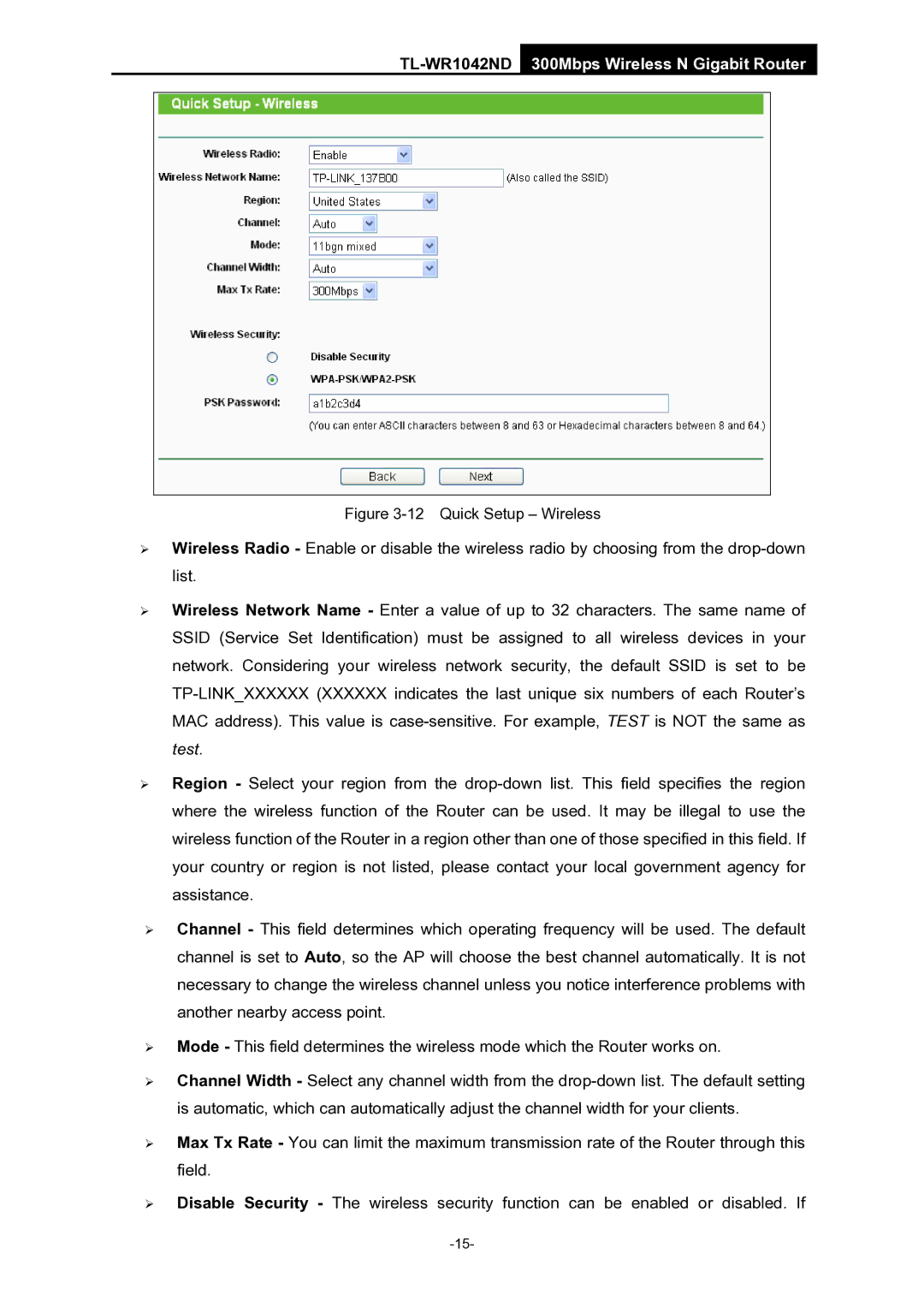TL-WR1042ND 300Mbps Wireless N Gigabit Router
Figure 3-12 Quick Setup – Wireless
¾Wireless Radio - Enable or disable the wireless radio by choosing from the
¾Wireless Network Name - Enter a value of up to 32 characters. The same name of SSID (Service Set Identification) must be assigned to all wireless devices in your network. Considering your wireless network security, the default SSID is set to be
¾Region - Select your region from the
¾Channel - This field determines which operating frequency will be used. The default channel is set to Auto, so the AP will choose the best channel automatically. It is not necessary to change the wireless channel unless you notice interference problems with another nearby access point.
¾Mode - This field determines the wireless mode which the Router works on.
¾Channel Width - Select any channel width from the
¾Max Tx Rate - You can limit the maximum transmission rate of the Router through this field.
¾Disable Security - The wireless security function can be enabled or disabled. If