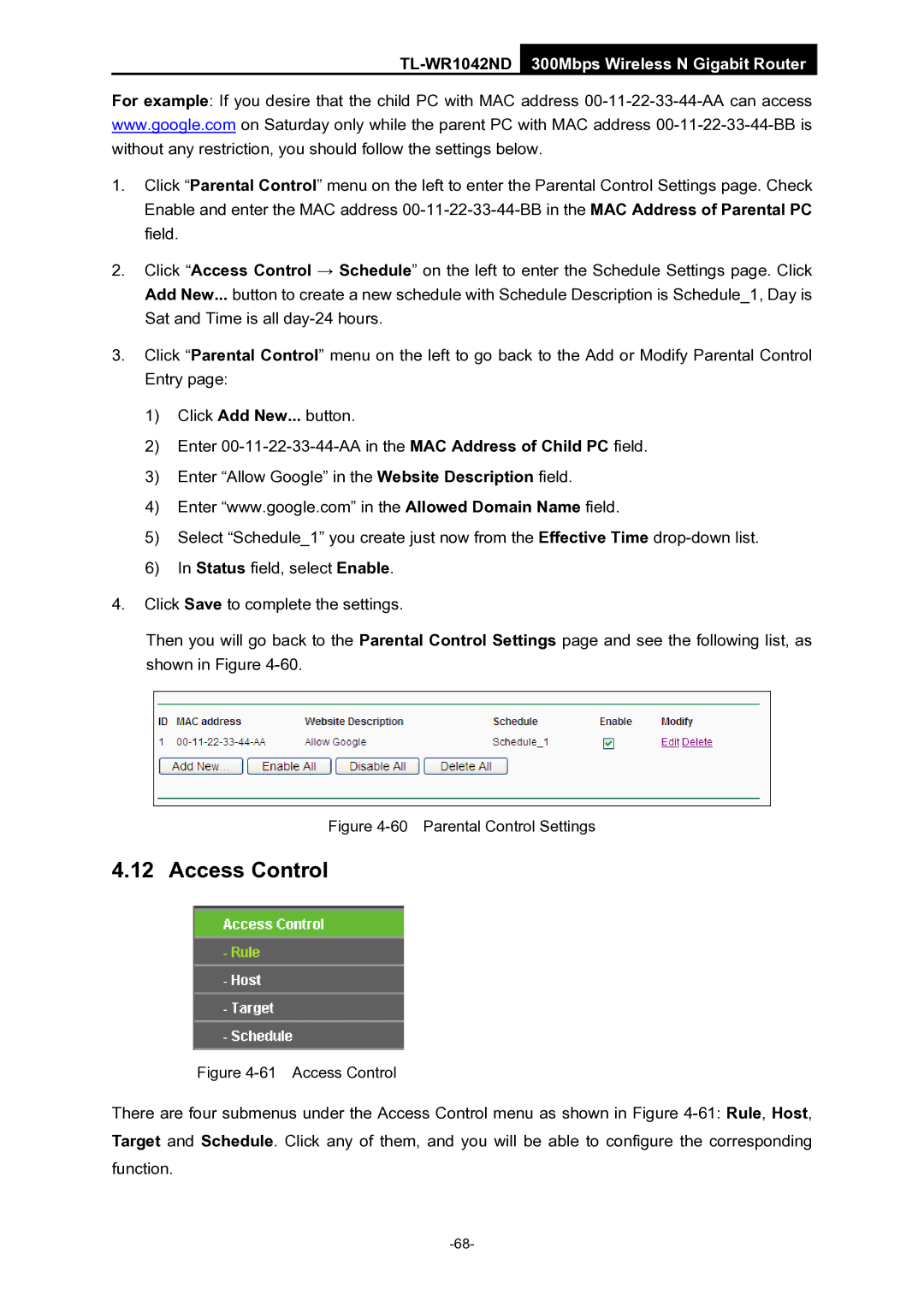TL-WR1042ND 300Mbps Wireless N Gigabit Router
For example: If you desire that the child PC with MAC address
1.Click “Parental Control” menu on the left to enter the Parental Control Settings page. Check Enable and enter the MAC address
2.Click “Access Control → Schedule” on the left to enter the Schedule Settings page. Click Add New... button to create a new schedule with Schedule Description is Schedule_1, Day is Sat and Time is all
3.Click “Parental Control” menu on the left to go back to the Add or Modify Parental Control Entry page:
1)Click Add New... button.
2)Enter
3)Enter “Allow Google” in the Website Description field.
4)Enter “www.google.com” in the Allowed Domain Name field.
5)Select “Schedule_1” you create just now from the Effective Time
6)In Status field, select Enable.
4.Click Save to complete the settings.
Then you will go back to the Parental Control Settings page and see the following list, as shown in Figure
Figure 4-60 Parental Control Settings
4.12 Access Control
Figure 4-61 Access Control
There are four submenus under the Access Control menu as shown in Figure