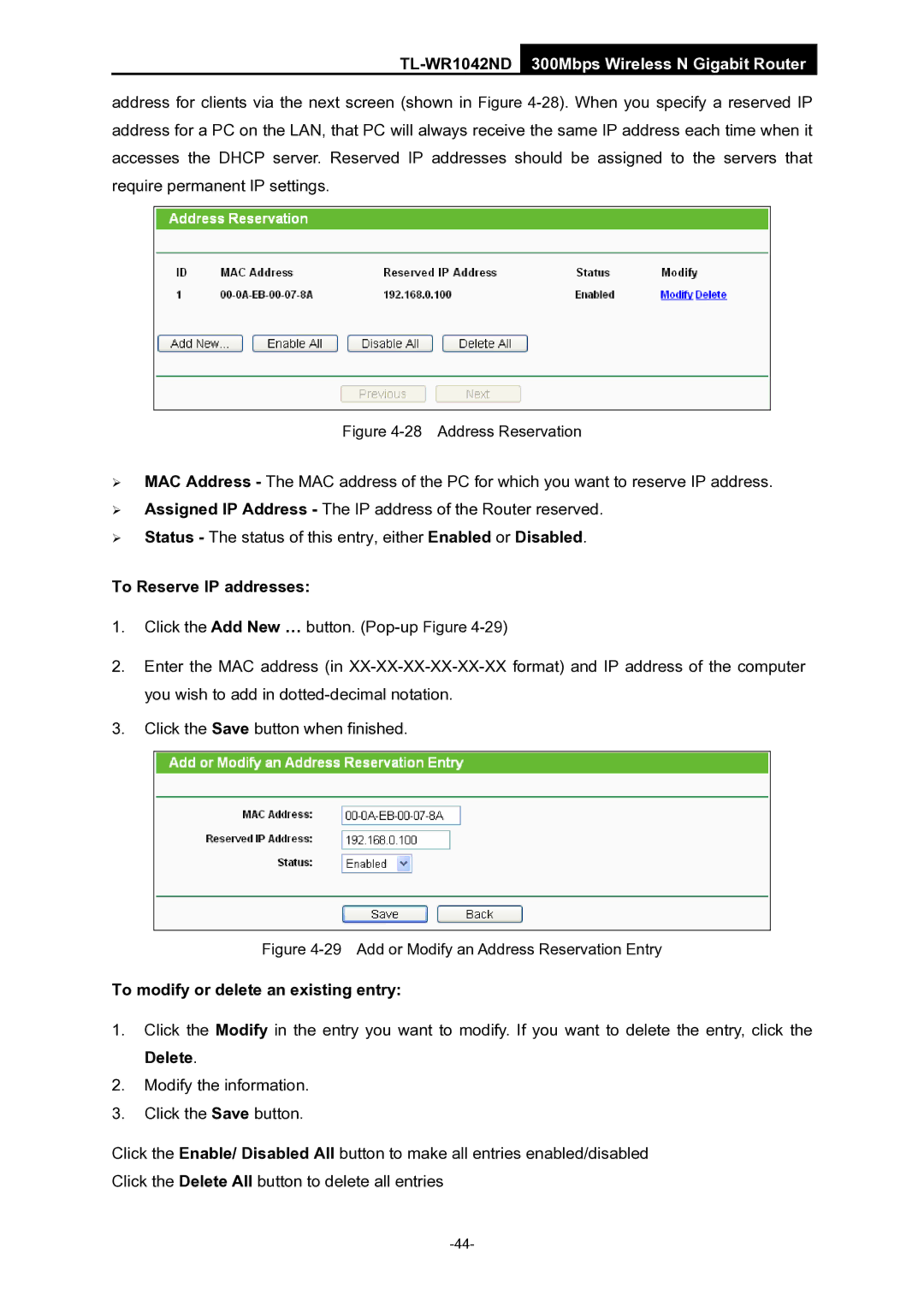TL-WR1042ND 300Mbps Wireless N Gigabit Router
address for clients via the next screen (shown in Figure
Figure 4-28 Address Reservation
¾MAC Address - The MAC address of the PC for which you want to reserve IP address.
¾Assigned IP Address - The IP address of the Router reserved.
¾Status - The status of this entry, either Enabled or Disabled.
To Reserve IP addresses:
1.Click the Add New … button.
2.Enter the MAC address (in
3.Click the Save button when finished.
Figure 4-29 Add or Modify an Address Reservation Entry
To modify or delete an existing entry:
1.Click the Modify in the entry you want to modify. If you want to delete the entry, click the Delete.
2.Modify the information.
3.Click the Save button.
Click the Enable/ Disabled All button to make all entries enabled/disabled Click the Delete All button to delete all entries