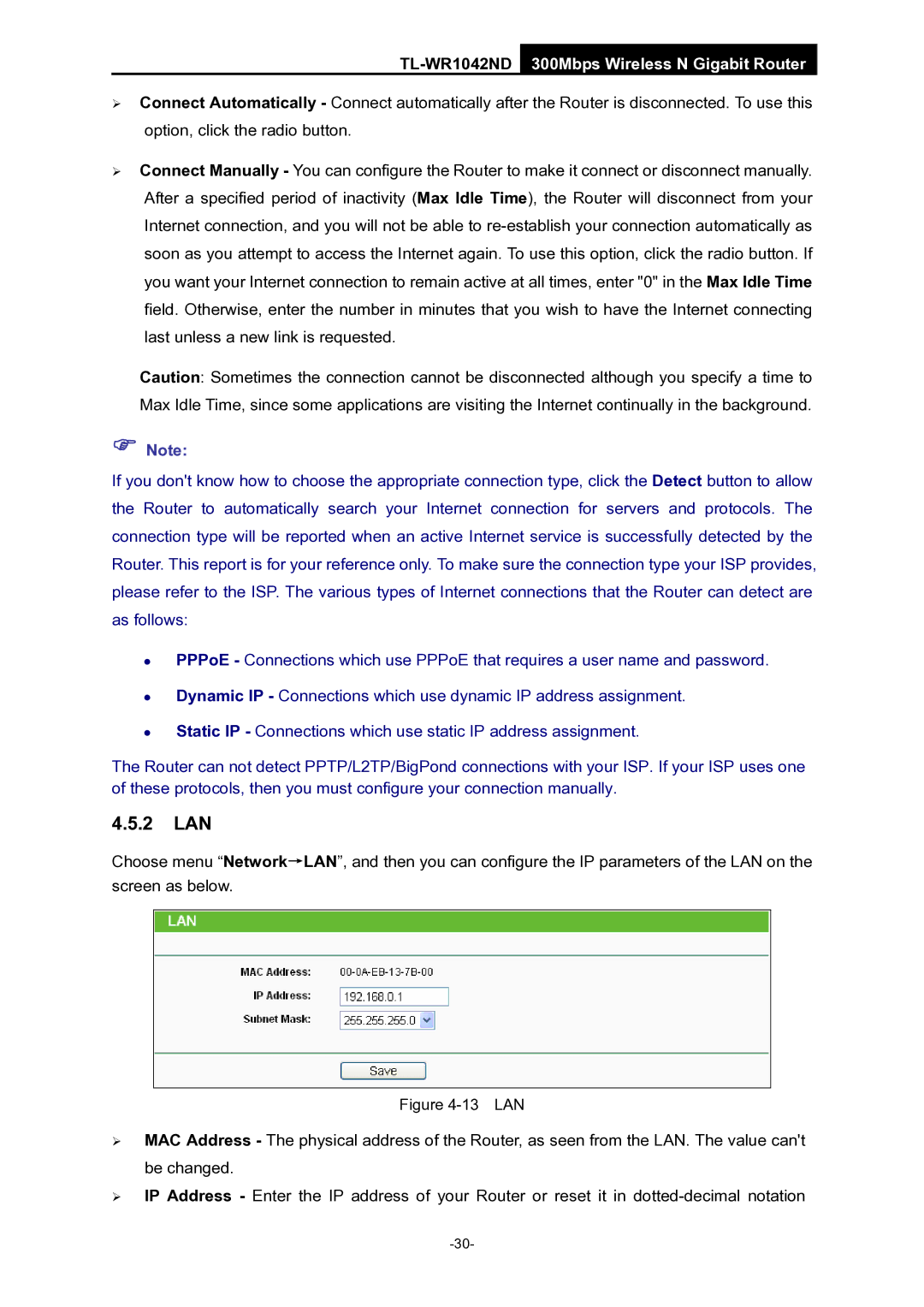TL-WR1042ND 300Mbps Wireless N Gigabit Router
¾Connect Automatically - Connect automatically after the Router is disconnected. To use this option, click the radio button.
¾Connect Manually - You can configure the Router to make it connect or disconnect manually. After a specified period of inactivity (Max Idle Time), the Router will disconnect from your Internet connection, and you will not be able to
Caution: Sometimes the connection cannot be disconnected although you specify a time to Max Idle Time, since some applications are visiting the Internet continually in the background.
)Note:
If you don't know how to choose the appropriate connection type, click the Detect button to allow the Router to automatically search your Internet connection for servers and protocols. The connection type will be reported when an active Internet service is successfully detected by the Router. This report is for your reference only. To make sure the connection type your ISP provides, please refer to the ISP. The various types of Internet connections that the Router can detect are as follows:
z
z
z
PPPoE - Connections which use PPPoE that requires a user name and password.
Dynamic IP - Connections which use dynamic IP address assignment.
Static IP - Connections which use static IP address assignment.
The Router can not detect PPTP/L2TP/BigPond connections with your ISP. If your ISP uses one of these protocols, then you must configure your connection manually.
4.5.2LAN
Choose menu “Network→LAN”, and then you can configure the IP parameters of the LAN on the screen as below.
Figure 4-13 LAN
¾MAC Address - The physical address of the Router, as seen from the LAN. The value can't be changed.
¾IP Address - Enter the IP address of your Router or reset it in