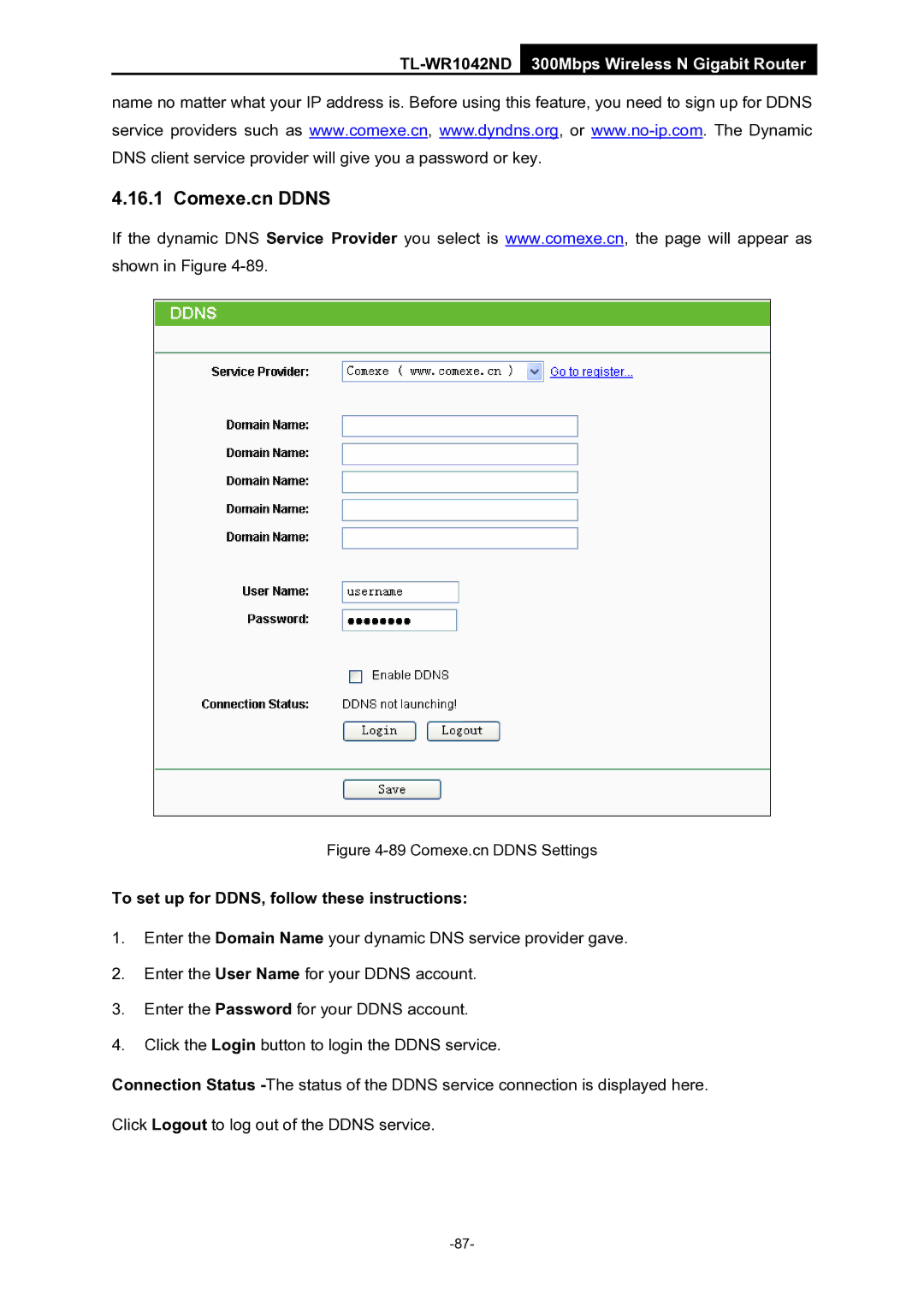TL-WR1042ND 300Mbps Wireless N Gigabit Router
name no matter what your IP address is. Before using this feature, you need to sign up for DDNS service providers such as www.comexe.cn, www.dyndns.org, or
4.16.1 Comexe.cn DDNS
If the dynamic DNS Service Provider you select is www.comexe.cn, the page will appear as shown in Figure
Figure 4-89 Comexe.cn DDNS Settings
To set up for DDNS, follow these instructions:
1.Enter the Domain Name your dynamic DNS service provider gave.
2.Enter the User Name for your DDNS account.
3.Enter the Password for your DDNS account.
4.Click the Login button to login the DDNS service.
Connection Status
Click Logout to log out of the DDNS service.