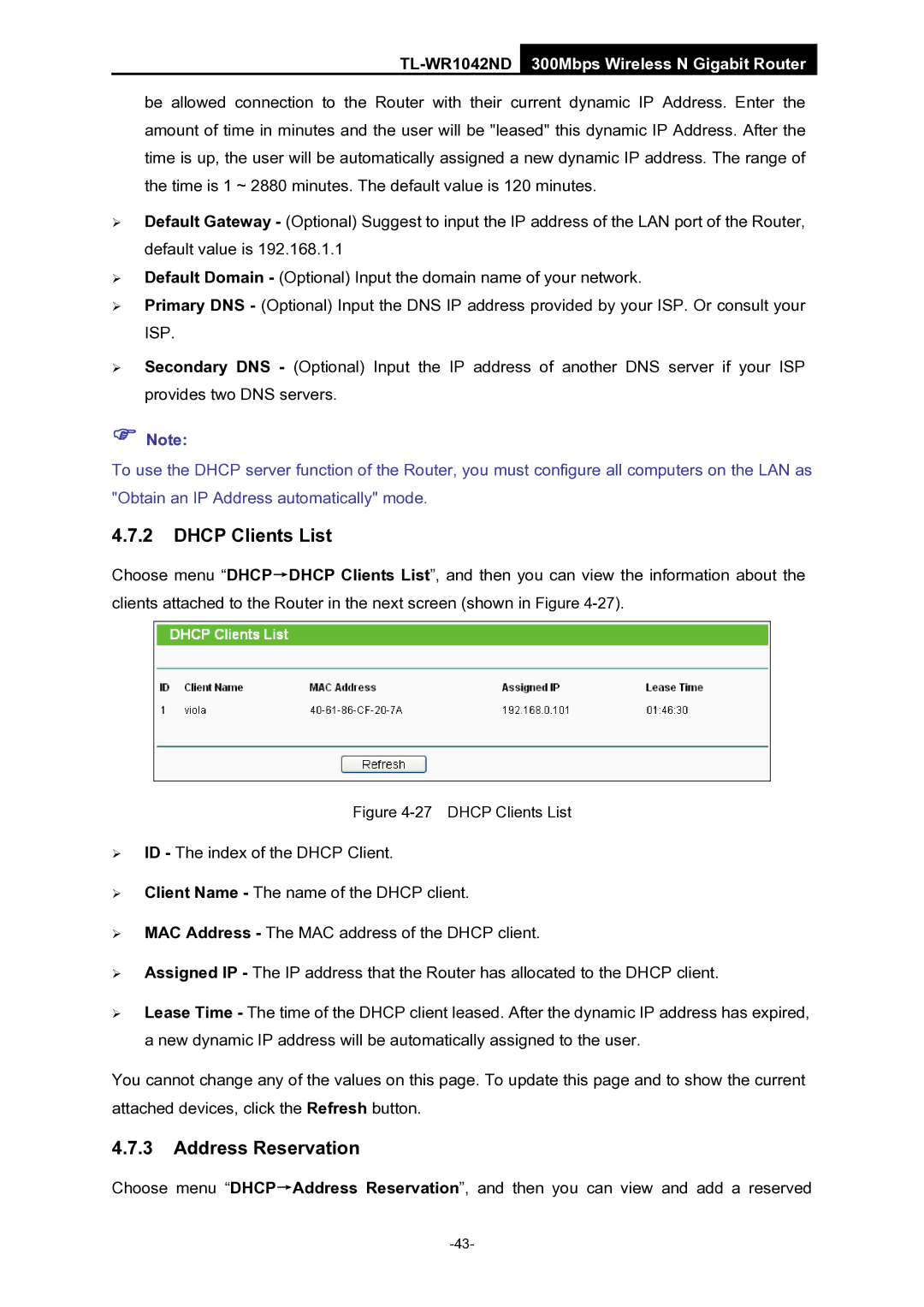TL-WR1042ND 300Mbps Wireless N Gigabit Router
be allowed connection to the Router with their current dynamic IP Address. Enter the amount of time in minutes and the user will be "leased" this dynamic IP Address. After the time is up, the user will be automatically assigned a new dynamic IP address. The range of the time is 1 ~ 2880 minutes. The default value is 120 minutes.
¾Default Gateway - (Optional) Suggest to input the IP address of the LAN port of the Router, default value is 192.168.1.1
¾Default Domain - (Optional) Input the domain name of your network.
¾Primary DNS - (Optional) Input the DNS IP address provided by your ISP. Or consult your ISP.
¾Secondary DNS - (Optional) Input the IP address of another DNS server if your ISP provides two DNS servers.
)Note:
To use the DHCP server function of the Router, you must configure all computers on the LAN as "Obtain an IP Address automatically" mode.
4.7.2DHCP Clients List
Choose menu “DHCP→DHCP Clients List”, and then you can view the information about the clients attached to the Router in the next screen (shown in Figure
Figure 4-27 DHCP Clients List
¾ID - The index of the DHCP Client.
¾Client Name - The name of the DHCP client.
¾MAC Address - The MAC address of the DHCP client.
¾Assigned IP - The IP address that the Router has allocated to the DHCP client.
¾Lease Time - The time of the DHCP client leased. After the dynamic IP address has expired, a new dynamic IP address will be automatically assigned to the user.
You cannot change any of the values on this page. To update this page and to show the current attached devices, click the Refresh button.
4.7.3Address Reservation
Choose menu “DHCP→Address Reservation”, and then you can view and add a reserved