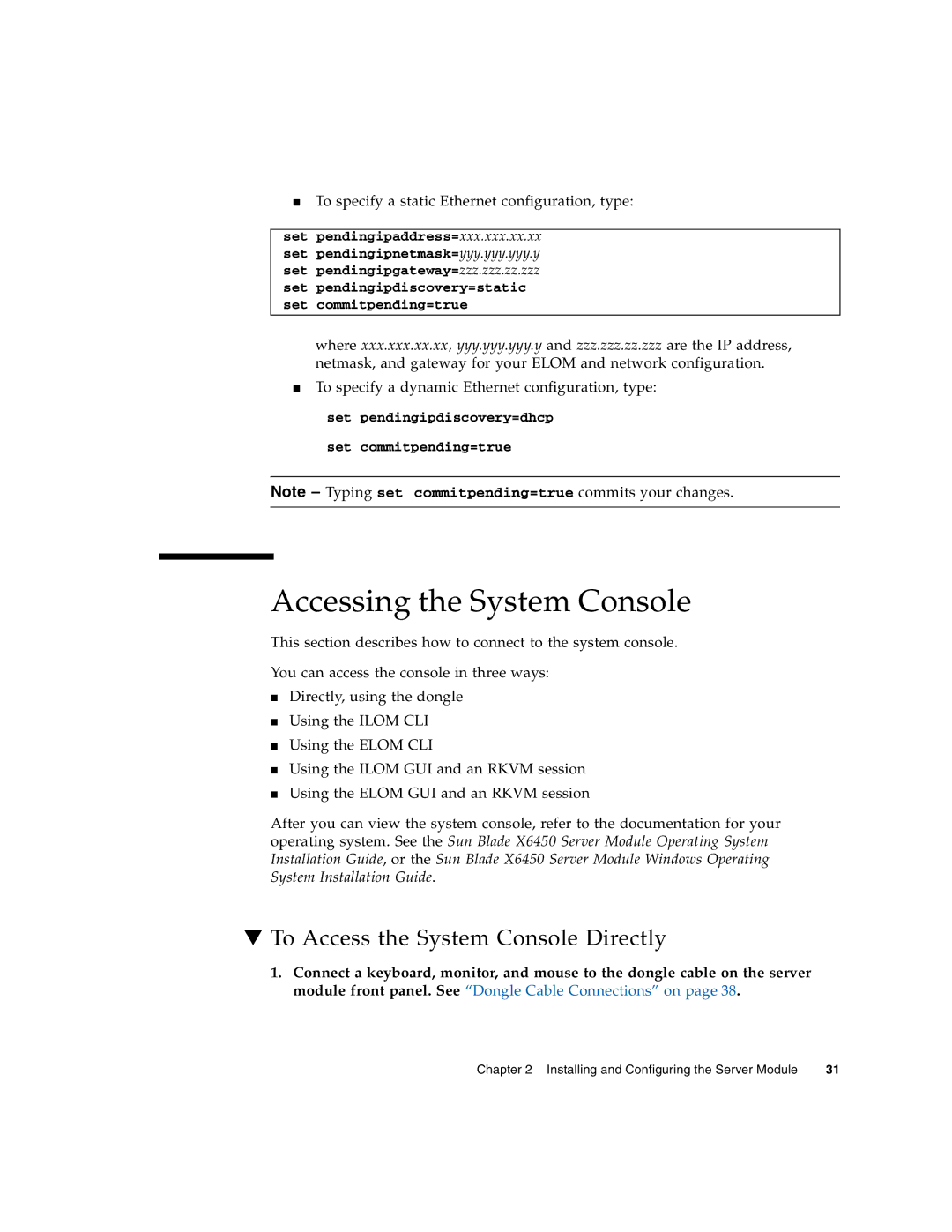■To specify a static Ethernet configuration, type:
set pendingipaddress=xxx.xxx.xx.xx set pendingipnetmask=yyy.yyy.yyy.y set pendingipgateway=zzz.zzz.zz.zzz set pendingipdiscovery=static set commitpending=true
where xxx.xxx.xx.xx, yyy.yyy.yyy.y and zzz.zzz.zz.zzz are the IP address, netmask, and gateway for your ELOM and network configuration.
■To specify a dynamic Ethernet configuration, type: set pendingipdiscovery=dhcp
set commitpending=true
Note – Typing set commitpending=true commits your changes.
Accessing the System Console
This section describes how to connect to the system console.
You can access the console in three ways:
■Directly, using the dongle
■Using the ILOM CLI
■Using the ELOM CLI
■Using the ILOM GUI and an RKVM session
■Using the ELOM GUI and an RKVM session
After you can view the system console, refer to the documentation for your operating system. See the Sun Blade X6450 Server Module Operating System Installation Guide, or the Sun Blade X6450 Server Module Windows Operating System Installation Guide.
▼To Access the System Console Directly
1.Connect a keyboard, monitor, and mouse to the dongle cable on the server module front panel. See “Dongle Cable Connections” on page 38.
Chapter 2 Installing and Configuring the Server Module | 31 |