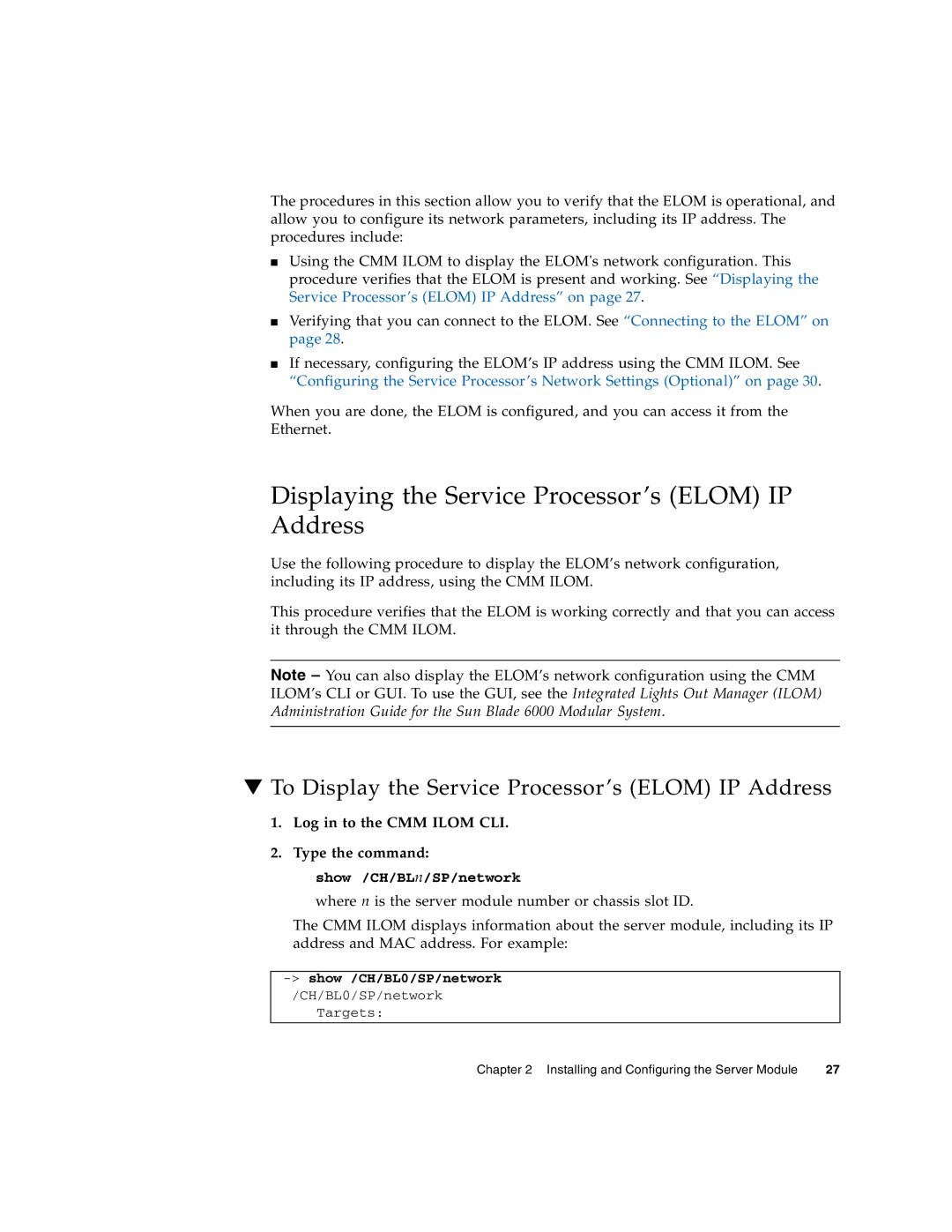The procedures in this section allow you to verify that the ELOM is operational, and allow you to configure its network parameters, including its IP address. The procedures include:
■Using the CMM ILOM to display the ELOM's network configuration. This procedure verifies that the ELOM is present and working. See “Displaying the Service Processor’s (ELOM) IP Address” on page 27.
■Verifying that you can connect to the ELOM. See “Connecting to the ELOM” on page 28.
■If necessary, configuring the ELOM’s IP address using the CMM ILOM. See “Configuring the Service Processor’s Network Settings (Optional)” on page 30.
When you are done, the ELOM is configured, and you can access it from the Ethernet.
Displaying the Service Processor’s (ELOM) IP Address
Use the following procedure to display the ELOM’s network configuration, including its IP address, using the CMM ILOM.
This procedure verifies that the ELOM is working correctly and that you can access it through the CMM ILOM.
Note – You can also display the ELOM’s network configuration using the CMM ILOM’s CLI or GUI. To use the GUI, see the Integrated Lights Out Manager (ILOM) Administration Guide for the Sun Blade 6000 Modular System.
▼To Display the Service Processor’s (ELOM) IP Address
1.Log in to the CMM ILOM CLI.
2.Type the command:
show /CH/BLn/SP/network
where n is the server module number or chassis slot ID.
The CMM ILOM displays information about the server module, including its IP address and MAC address. For example:
-> show /CH/BL0/SP/network
/CH/BL0/SP/network
Targets:
Chapter 2 Installing and Configuring the Server Module | 27 |