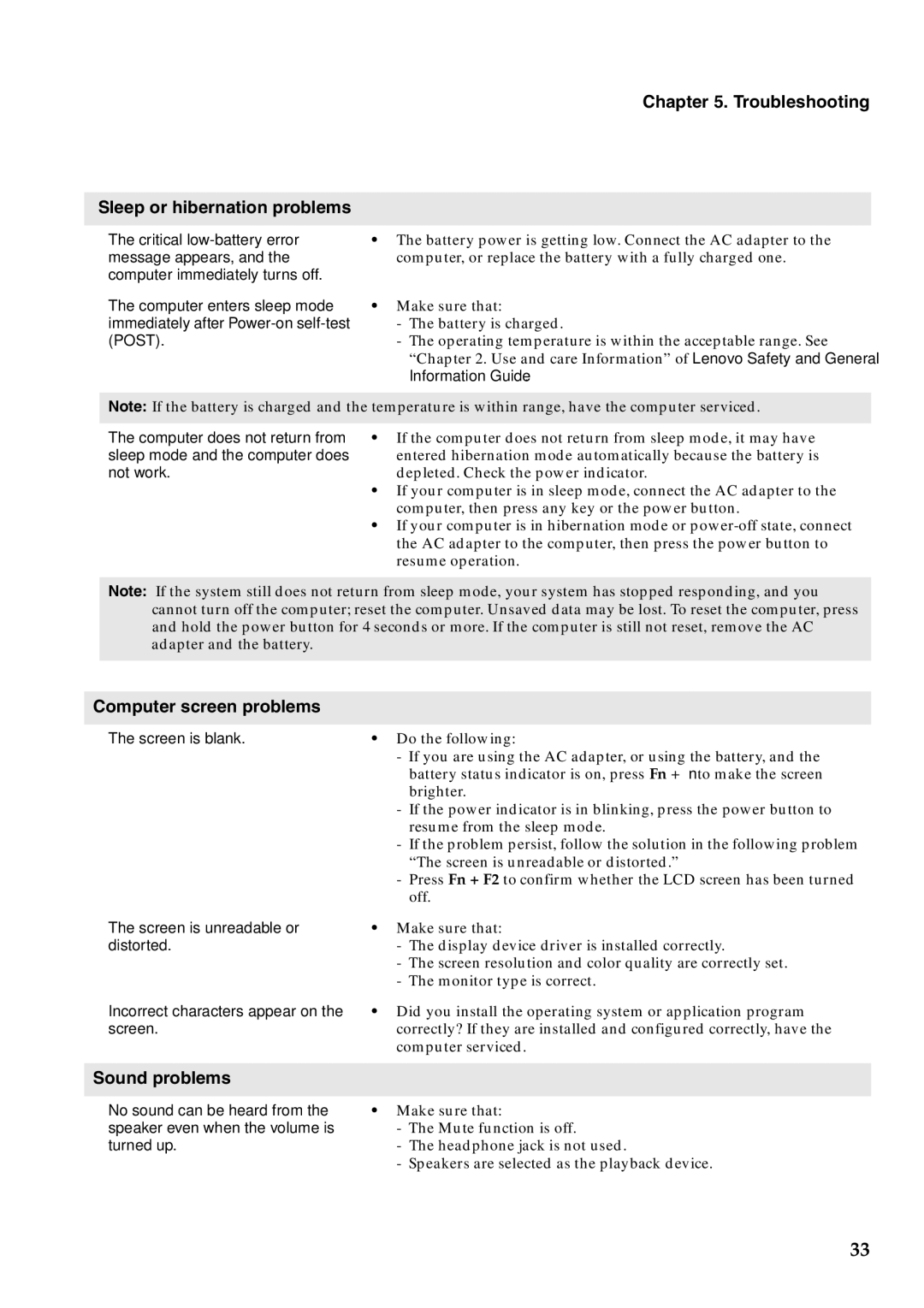Chapter 5. Troubleshooting
Sleep or hibernation problems
The critical
The computer enters sleep mode immediately after
•The battery power is getting low. Connect the AC adapter to the computer, or replace the battery with a fully charged one.
•Make sure that:
-The battery is charged.
-The operating temperature is within the acceptable range. See “Chapter 2. Use and care Information” of Lenovo Safety and General Information Guide.
Note: If the battery is charged and the temperature is within range, have the computer serviced.
The computer does not return from sleep mode and the computer does not work.
•If the computer does not return from sleep mode, it may have entered hibernation mode automatically because the battery is depleted. Check the power indicator.
•If your computer is in sleep mode, connect the AC adapter to the computer, then press any key or the power button.
•If your computer is in hibernation mode or
Note: If the system still does not return from sleep mode, your system has stopped responding, and you cannot turn off the computer; reset the computer. Unsaved data may be lost. To reset the computer, press and hold the power button for 4 seconds or more. If the computer is still not reset, remove the AC adapter and the battery.
Computer screen problems
The screen is blank.
The screen is unreadable or distorted.
Incorrect characters appear on the screen.
•Do the following:
-If you are using the AC adapter, or using the battery, and the battery status indicator is on, press Fn + ↑ to make the screen brighter.
-If the power indicator is in blinking, press the power button to resume from the sleep mode.
-If the problem persist, follow the solution in the following problem “The screen is unreadable or distorted.”
-Press Fn + F2 to confirm whether the LCD screen has been turned off.
•Make sure that:
-The display device driver is installed correctly.
-The screen resolution and color quality are correctly set.
-The monitor type is correct.
•Did you install the operating system or application program correctly? If they are installed and configured correctly, have the computer serviced.
Sound problems
No sound can be heard from the | • Make sure that: |
speaker even when the volume is | - The Mute function is off. |
turned up. | - The headphone jack is not used. |
| - Speakers are selected as the playback device. |
33