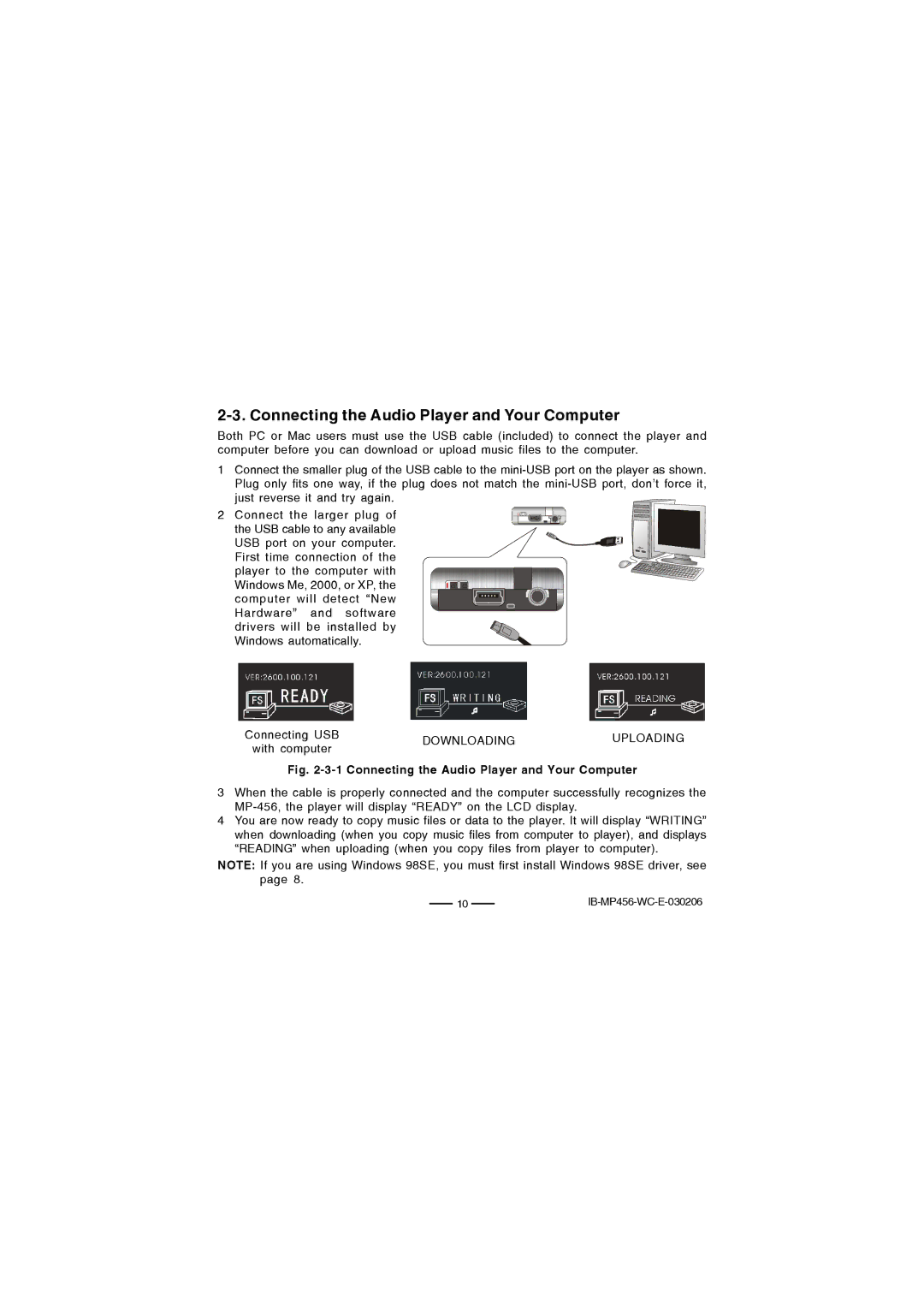2-3. Connecting the Audio Player and Your Computer
Both PC or Mac users must use the USB cable (included) to connect the player and computer before you can download or upload music files to the computer.
1Connect the smaller plug of the USB cable to the
2 Connect the larger plug of the USB cable to any available USB port on your computer. First time connection of the player to the computer with Windows Me, 2000, or XP, the computer will detect “New Hardware” and software drivers will be installed by Windows automatically.
Connecting USB | DOWNLOADING | UPLOADING | |
with computer | |||
|
|
Fig. 2-3-1 Connecting the Audio Player and Your Computer
3When the cable is properly connected and the computer successfully recognizes the
4You are now ready to copy music files or data to the player. It will display “WRITING” when downloading (when you copy music files from computer to player), and displays “READING” when uploading (when you copy files from player to computer).
NOTE: If you are using Windows 98SE, you must first install Windows 98SE driver, see page 8.
10IB-MP456-WC-E-030206