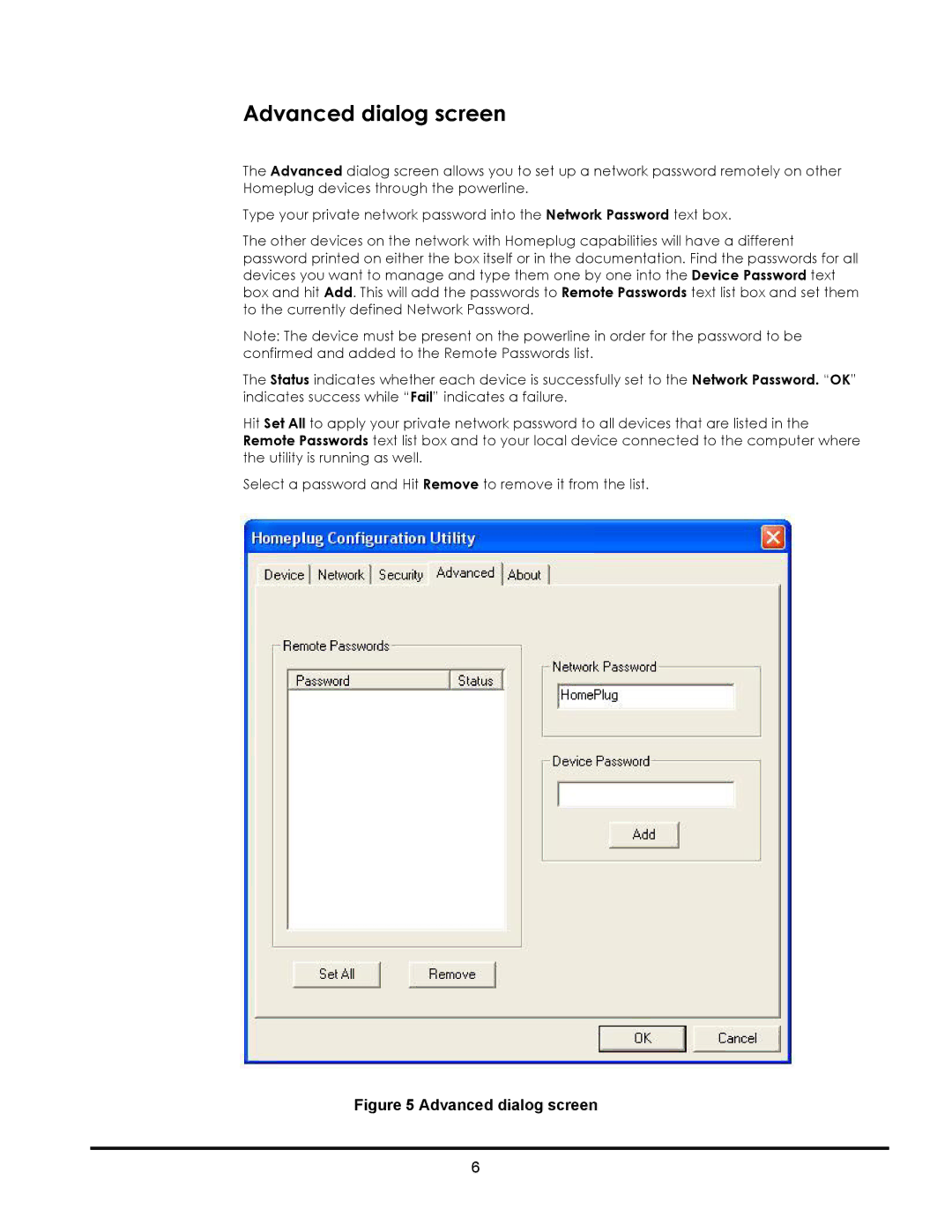Advanced dialog screen
The Advanced dialog screen allows you to set up a network password remotely on other Homeplug devices through the powerline.
Type your private network password into the Network Password text box.
The other devices on the network with Homeplug capabilities will have a different password printed on either the box itself or in the documentation. Find the passwords for all devices you want to manage and type them one by one into the Device Password text box and hit Add. This will add the passwords to Remote Passwords text list box and set them to the currently defined Network Password.
Note: The device must be present on the powerline in order for the password to be confirmed and added to the Remote Passwords list.
The Status indicates whether each device is successfully set to the Network Password. “OK” indicates success while “Fail” indicates a failure.
Hit Set All to apply your private network password to all devices that are listed in the Remote Passwords text list box and to your local device connected to the computer where the utility is running as well.
Select a password and Hit Remove to remove it from the list.
Figure 5 Advanced dialog screen
6