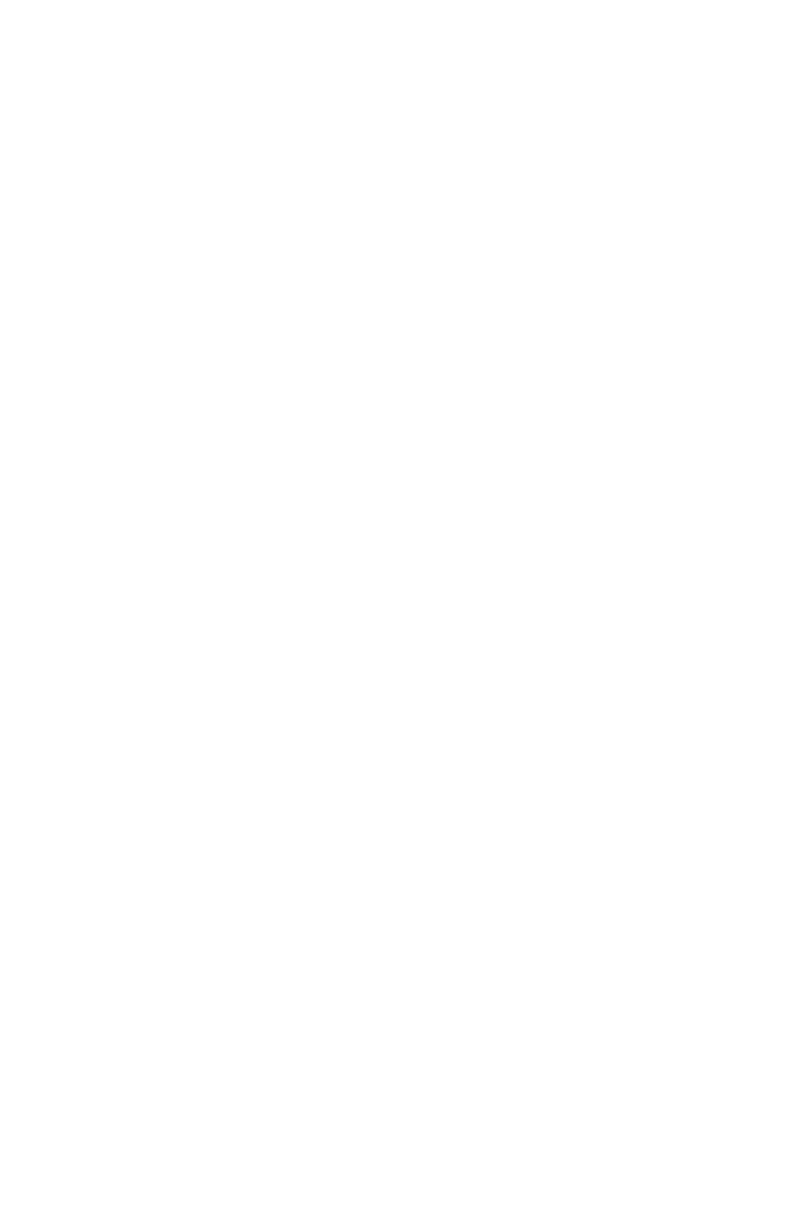
Repair Information 61
4039-1XX
Print Registration AdjustmentUse Print Test 1 or the Quick Test to evaluate print registration.
Adjust the registration so the tips of the diamonds are at the top and
bottom edges of the page and the printout is centered left to right.
Verify that the to Top Margin is correct before adjusting the Bottom
Margin.
1. Enter Diagnostics mode.
2. Select [Print Registration].
3. Select one of the following: [Left Margin], [Top Margin], or
[Bottom Margin].
4. The value of the margin you selected is shown.
5. Left Margin: This margin can be set between -23 and +23.
Changing the number by one moves the margin 1/75 inches.
Moving the number in a positive direction moves the margin
toward the right and negative moves the margin to the left.
6. Top Margin: This margin can be set between -20 and +20.
Changing the number by one moves the margin by 1/75 inches.
Moving the number in a positive direction moves the margin
down the page and widens the top margin. Moving the number in
a negative direction moves the text up the page and narrows the
top margin.
7. Bottom Margin: This margin can be set between -7 and +7.
Moving the number in a positive direction moves the margin
down and narrows the bottom margin. Moving the number in a
negative direction moves the text up the page and leaves a wider
bottom margin.
8. Select [+] to move the number in a positive direction.
9. Select [-] to move the number in a negative direction.
10. Select [Print Test 1], or [Quick Test] to check your settings.
11. Select [Tray 1], or [Tray 2].
12. Select [Single], or [Continuous].
13. Select [SAVE] to save your settings when they are correct.
14. Press Return to return to the Diagnostics menu.