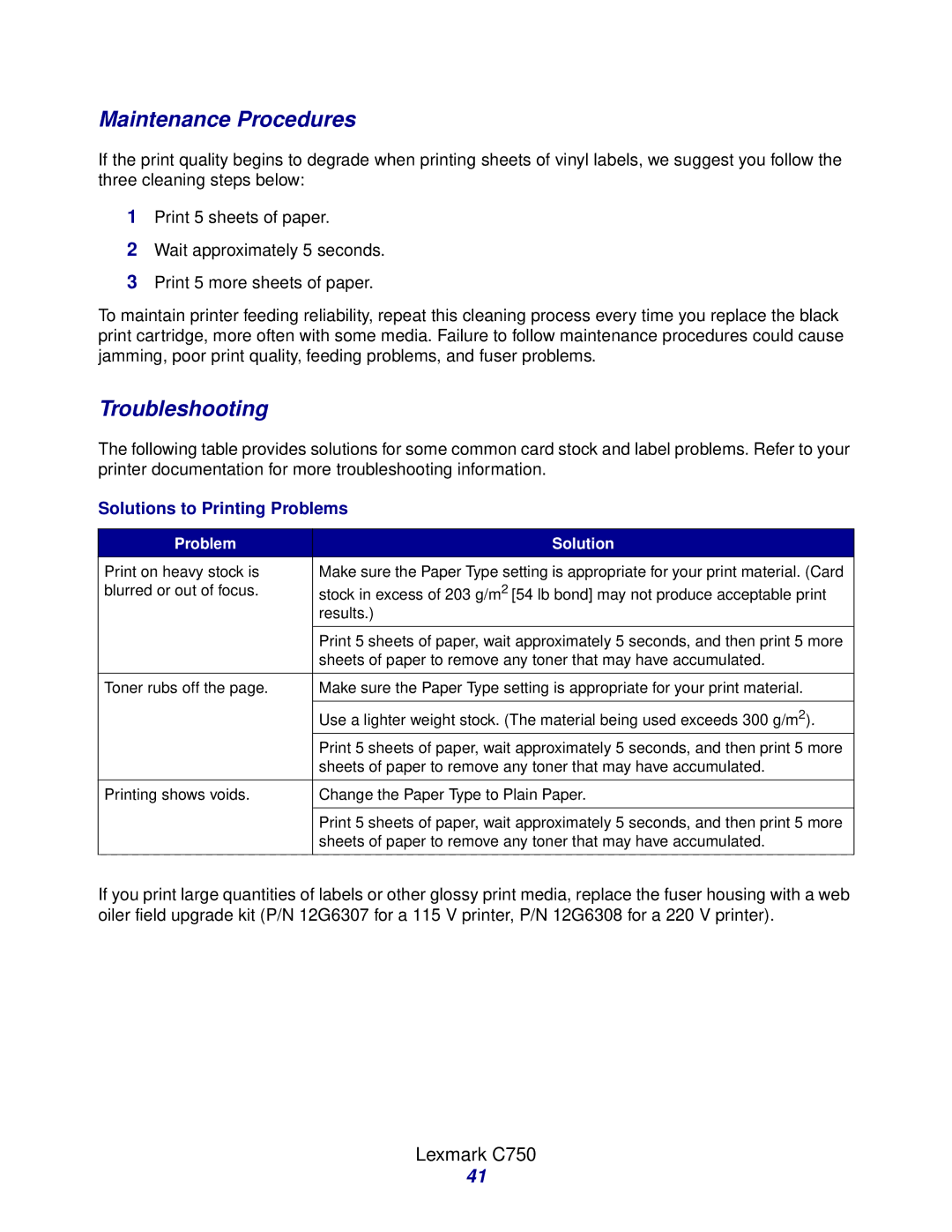Laser Printers specifications
Lexmark laser printers are renowned for their high-quality printing solutions tailored for both personal and business environments. They leverage robust laser printing technology, which utilizes a laser beam to produce sharp text and clear images on paper. This method is not only efficient but also exceptionally fast, making it ideal for high-volume print jobs.One of the standout features of Lexmark laser printers is their exceptional print resolution. Many models offer print resolutions of up to 1200 x 1200 dpi, allowing for sharp text and detailed graphics. This level of quality is particularly useful for businesses that require professional documents, presentations, and marketing materials. The clarity provided by Lexmark printers makes them suitable for various applications, from everyday office printing to specialized projects.
Lexmark also incorporates cutting-edge technology to enhance user experience and productivity. One such innovation is the Smart MFP (Multifunction Printer) technology, which combines printing, scanning, copying, and faxing capabilities into one device. This all-in-one functionality reduces the need for multiple machines, saving both space and maintenance costs. Additionally, many Lexmark models come equipped with intuitive touch-screen interfaces that simplify navigation and operation.
Another key characteristic is Lexmark's commitment to sustainability. Many of their printers are designed with energy-saving features, such as Sleep Mode and automatic duplex printing, which reduces paper usage. Lexmark also participates in recycling programs for toner cartridges, supporting environmentally responsible practices.
Moreover, Lexmark laser printers are well-known for their reliability and durability. Built with high-quality components, these printers are engineered to handle demanding workloads, maintaining peak performance over time. Businesses can rely on Lexmark printers for consistent output, which ultimately boosts overall operational efficiency.
Connectivity is another important aspect of Lexmark laser printers. With options for USB, Ethernet, and wireless connectivity, users have the flexibility to print from various devices, including computers, smartphones, and tablets. Furthermore, many models support mobile printing solutions, enabling users to print directly from their mobile devices via apps and services like Apple AirPrint and Google Cloud Print.
In summary, Lexmark laser printers are an excellent investment for those seeking high-quality, reliable printing solutions. With features like advanced print resolution, multifunction capabilities, sustainability initiatives, and robust connectivity options, Lexmark continues to be a leader in the laser printing industry, catering to diverse printing needs while maintaining efficiency and performance.