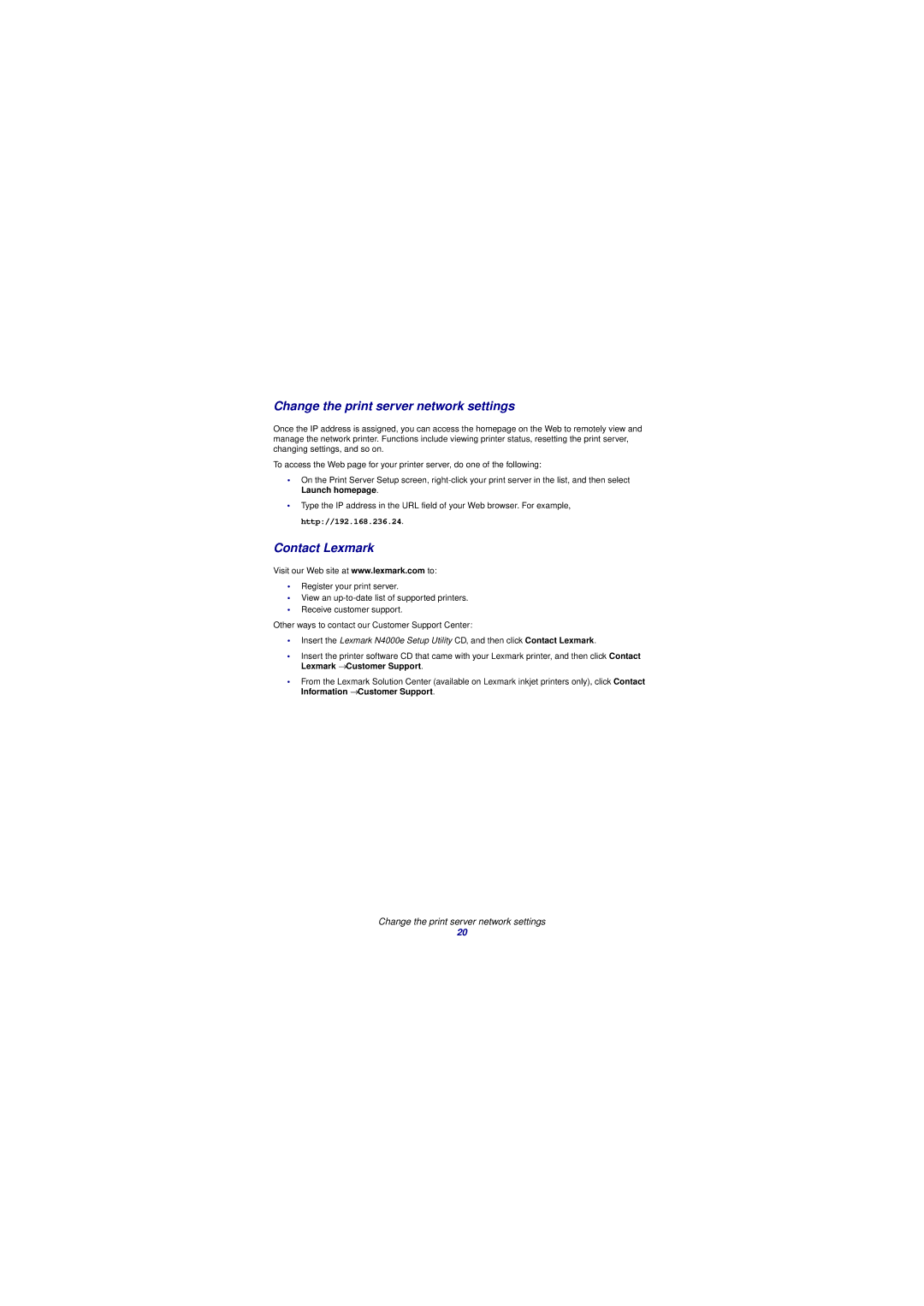Change the print server network settings
Once the IP address is assigned, you can access the homepage on the Web to remotely view and manage the network printer. Functions include viewing printer status, resetting the print server, changing settings, and so on.
To access the Web page for your printer server, do one of the following:
•On the Print Server Setup screen,
•Type the IP address in the URL field of your Web browser. For example, http://192.168.236.24.
Contact Lexmark
Visit our Web site at www.lexmark.com to:
•Register your print server.
•View an
•Receive customer support.
Other ways to contact our Customer Support Center:
•Insert the Lexmark N4000e Setup Utility CD, and then click Contact Lexmark.
•Insert the printer software CD that came with your Lexmark printer, and then click Contact Lexmark → Customer Support.
•From the Lexmark Solution Center (available on Lexmark inkjet printers only), click Contact Information → Customer Support.
Change the print server network settings
20