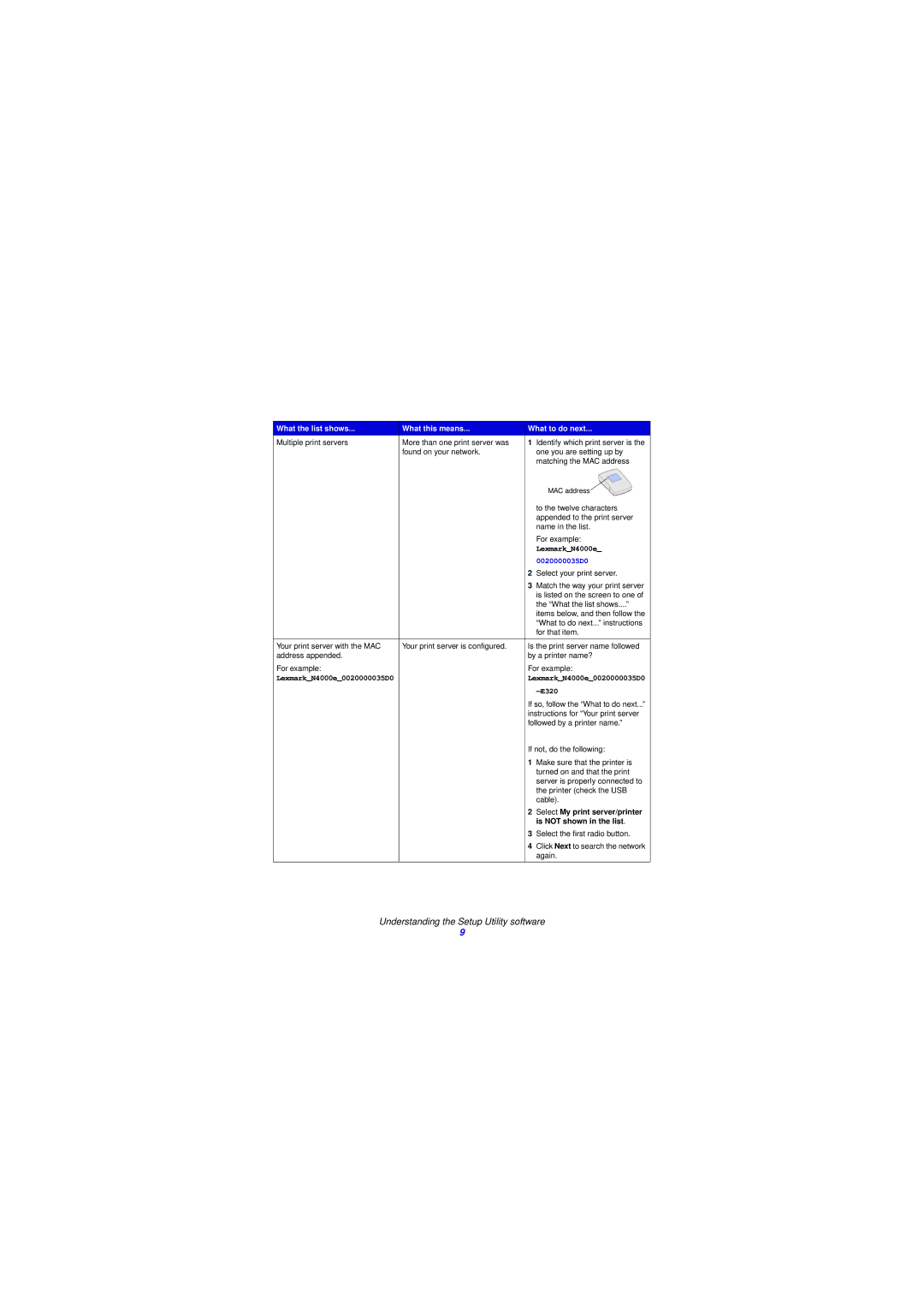What the list shows... | What this means... | What to do next... |
Multiple print servers | More than one print server was | 1 Identify which print server is the |
| found on your network. | one you are setting up by |
|
| matching the MAC address |
|
| MAC address |
|
| to the twelve characters |
|
| appended to the print server |
|
| name in the list. |
|
| For example: |
|
| Lexmark_N4000e_ |
|
| 0020000035D0 |
|
| 2 Select your print server. |
|
| 3 Match the way your print server |
|
| is listed on the screen to one of |
|
| the “What the list shows....” |
|
| items below, and then follow the |
|
| “What to do next...” instructions |
|
| for that item. |
|
|
|
Your print server with the MAC | Your print server is configured. | Is the print server name followed |
address appended. |
| by a printer name? |
For example: |
| For example: |
Lexmark_N4000e_0020000035D0 |
| Lexmark_N4000e_0020000035D0 |
|
|
|
|
| If so, follow the “What to do next...” |
|
| instructions for “Your print server |
|
| followed by a printer name.” |
|
| If not, do the following: |
|
| 1 Make sure that the printer is |
|
| turned on and that the print |
|
| server is properly connected to |
|
| the printer (check the USB |
|
| cable). |
|
| 2 Select My print server/printer |
|
| is NOT shown in the list. |
|
| 3 Select the first radio button. |
|
| 4 Click Next to search the network |
|
| again. |
|
|
|
Understanding the Setup Utility software
9