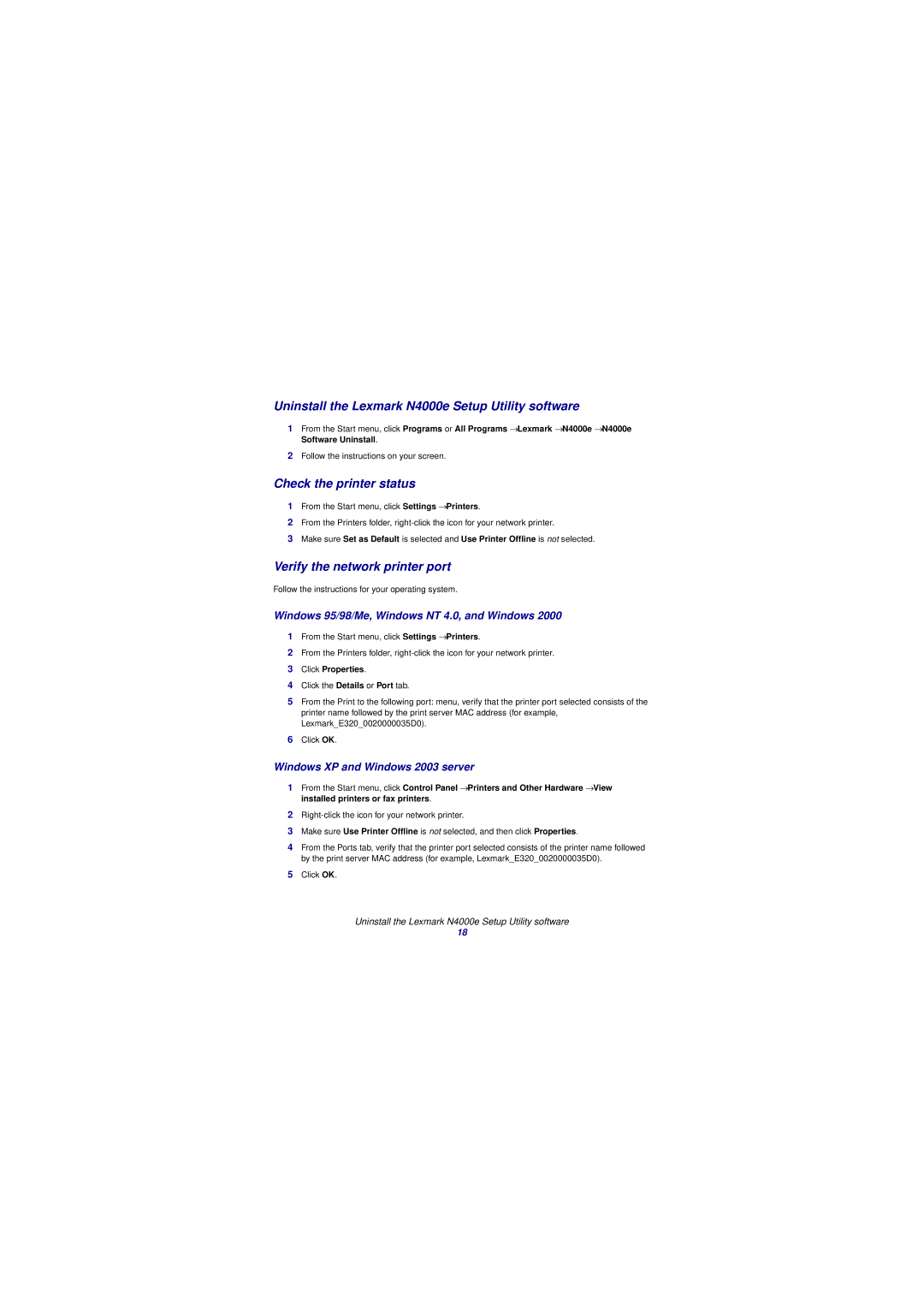Uninstall the Lexmark N4000e Setup Utility software
1From the Start menu, click Programs or All Programs → Lexmark → N4000e → N4000e Software Uninstall.
2Follow the instructions on your screen.
Check the printer status
1From the Start menu, click Settings → Printers.
2From the Printers folder,
3Make sure Set as Default is selected and Use Printer Offline is not selected.
Verify the network printer port
Follow the instructions for your operating system.
Windows 95/98/Me, Windows NT 4.0, and Windows 2000
1From the Start menu, click Settings → Printers.
2From the Printers folder,
3Click Properties.
4Click the Details or Port tab.
5From the Print to the following port: menu, verify that the printer port selected consists of the printer name followed by the print server MAC address (for example, Lexmark_E320_0020000035D0).
6Click OK.
Windows XP and Windows 2003 server
1From the Start menu, click Control Panel → Printers and Other Hardware → View installed printers or fax printers.
2
3Make sure Use Printer Offline is not selected, and then click Properties.
4From the Ports tab, verify that the printer port selected consists of the printer name followed by the print server MAC address (for example, Lexmark_E320_0020000035D0).
5Click OK.
Uninstall the Lexmark N4000e Setup Utility software
18