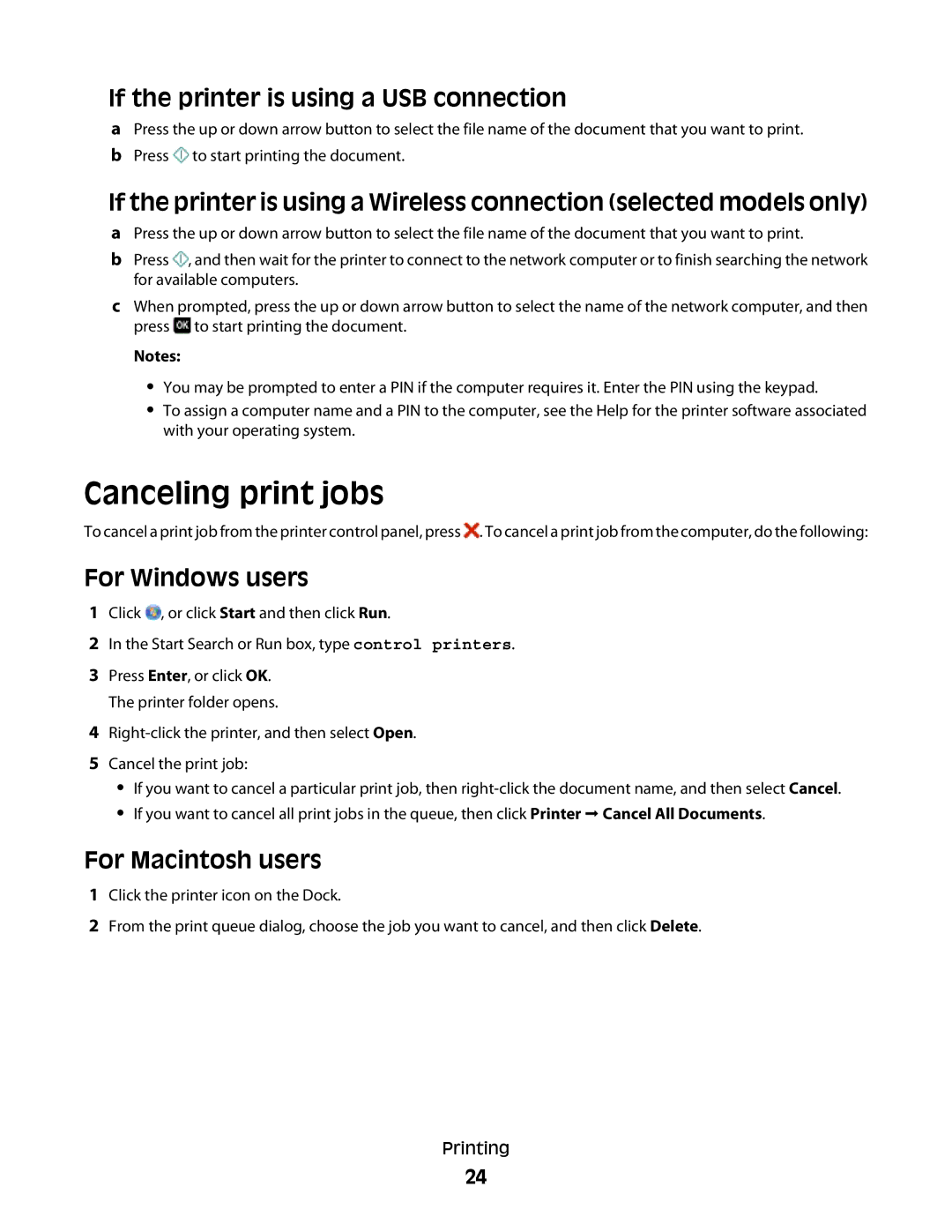If the printer is using a USB connection
aPress the up or down arrow button to select the file name of the document that you want to print.
bPress ![]() to start printing the document.
to start printing the document.
If the printer is using a Wireless connection (selected models only)
aPress the up or down arrow button to select the file name of the document that you want to print.
bPress ![]() , and then wait for the printer to connect to the network computer or to finish searching the network for available computers.
, and then wait for the printer to connect to the network computer or to finish searching the network for available computers.
cWhen prompted, press the up or down arrow button to select the name of the network computer, and then press ![]() to start printing the document.
to start printing the document.
Notes:
•You may be prompted to enter a PIN if the computer requires it. Enter the PIN using the keypad.
•To assign a computer name and a PIN to the computer, see the Help for the printer software associated with your operating system.
Canceling print jobs
To cancel a print job from the printer control panel, press ![]() . To cancel a print job from the computer, do the following:
. To cancel a print job from the computer, do the following:
For Windows users
1Click ![]() , or click Start and then click Run.
, or click Start and then click Run.
2In the Start Search or Run box, type control printers.
3Press Enter, or click OK. The printer folder opens.
4
5Cancel the print job:
•If you want to cancel a particular print job, then
•If you want to cancel all print jobs in the queue, then click Printer Cancel All Documents.
For Macintosh users
1Click the printer icon on the Dock.
2From the print queue dialog, choose the job you want to cancel, and then click Delete.
Printing
24